
In a digital era, the formats in which we find all kinds of content are countless. Despite this, there are always some that are better known than others due to their excellent performance or, simply, to the fame of the company behind. This is the case of .MP4, a video container of the best known and currently used .
This acquired notoriety a few years ago, while MP4 players were commercialized, in the middle of the past decade, being for the majority, more or less certain, what would be an improved version of the mp3 that allowed us to enjoy video .
Despite taking with us a long time, in fact, it turns out to be a somewhat unknown format, at least in terms of its characteristics. Therefore, we will try to tell you everything about him to remedy him. Discover what it is, how we can reproduce it and, since we are, we will also see how it can be converted into an audio-only file , that is, in a .mp3.
Index:
What is it and what are files with extension used for? MP4?

As we have already advanced, the .MP4 is a digital video format . It appears in 2004 and includes ISO / IEC 14496-1: 2001 standards.
Being more specific, this is a container , because we are not talking about a format only in itself but of a set of tracks, one of audio and another of video , which are joined in said container, which is also known as MPEG-4. The result of the combination turns out to be a file based on MOV; is the extension of this known as .mp4 .
This works with an algorithm that results in a great optimization of video and audio , resulting in a high quality video file . The compression that is shuffled can reach 16: 1. This means that the final file is 16 times smaller than its original parts would be.
This format is based on AAC encoding and includes loss. One of its main features has always been to prevent users from copying digital data, without much success, by the way.
They are preferably used to transfer online , with files of this type being less common. However, it is not surprising that they are transferred offline and downloaded.
How to open and play files in .MP4 format on smartphones or computers?
Playing an mp4 file is really simple if you have the necessary software for it. Today, the ability of devices makes it possible to watch an MP4 video on both phones and computers, tablets and on television, so you shouldn’t worry ; If you have not succeeded, we show you how to do it:
On Windows PC
The mp4 is a video file that cannot be played, by default, with the playback software that Microsoft incorporates into the Windows operating system. If you want to get it, you have two options:
Method 1: You can update Windows Media Player . This is done automatically along with the monthly Windows updates. If you have not done them, do not hesitate and get it, not only for the player but because solve very important problems, including security:
- Click on the start bar .
- Type “Windows Updater” .
- Click on «Windows Updater Settings» .
- In the new window, on the left «click on the option» «Windows Updater» .
- Click on «Check for updates» .
- If you have any pending, it will appear after a few seconds of searching and you will be given the option to install it >; do it.

Method 2: If it doesn’t work for you (we know it’s heavy updates), it would be to download a codec package that includes the ones needed to play mp4 on Windows. But this option is that you are going to install many others that you will not use. If you are interested, the most complete and well-known is K-Lite Codec Pack, reliable and free.
You just have to download K-Lite Codec here:
Download K-Lite Codec Free
- Now click on the .exe that you have downloaded.
- Follow the installation steps by selecting the components and other additional options (you must press « Next »continuously to choose more and more options).
- Finally, click on permittedInstall where.
- Locate yourself in the file to play.
- Click with right click on it.
- Now click on “Open with” .
- Choose “Windows Media Player” . If the codecs have been successfully downloaded the content will be played with this program.
The second option would be to download another player . This way, you don’t have to do any of the above. In our case, we are going to download VLC. Thus, the tutorial will be written considering your options, although it is clear that the process will be similar even if you choose another program.
Download VideoLAN for Windows
- Now double-click on the executable that will have been downloaded to your downloads folder par excellence.
- The installer will open. Start by choosing your language.
- Press «OK».
- Confirm the agreement by clicking on «Next».
- Now select, by hand, the components to install.
- Click on “Next” again.
- Now choose the destination folder.
- Click on “ Install “. After a few seconds, the process will be finished.
- Go to the mp4 file .
- Press right click on it.
- Click on the “Open with” option.
- Choose VLC . If the installation was successful, the content should reproduce without problems.

On Mac computers
VLC is also compatible with macOS , so you can use it on Apple computers following the process we just developed right on the top lines, downloading the player and installing it in our equipment without any added difficulty.
Obviously, and as we mentioned before, you can search for any other player that includes support for this format.
Download VideoLAN for Mac
On Android mobile phones
Undoubtedly, it shows that phones are in vogue because the amount of Android playback software that exists in the market (and in the Play Store, in fact) is huge.
However, we will continue with VLC:
- In the search bar, type «VLC for Android» .
- From among the recommended options, choose the icon of an orange cone and white, from the developer «VideoLabs».
- Click on «Install» . The process will begin without further showing a progress bar.
- If you are asked to configure a payment method we advise you to skip the operation.
- The phone will ensure the security of the app and, when available, a screen will appear indicating it and giving you the option «Open» ; press it.
- The first time you will have to make some arrangements, starting by allowing the app access to your content, obviously.
- Once you do this, on the screen main application you will find your content . You can specifically search for the mp4 by clicking on the upper left button.
- Then, click on « Video » to filter this type of files.

- Your videos will be able to be played by VLC, which will be many.
- Locate the one you want to play .
- The first few times You will see how the software itself advises you with a small tutorial to learn about its controls and options.

On iPhone devices with iOS
The method to follow is the same as in Android phones , with VLC also available in the App Store. You’ll have to find the app in the store, download it and start using it .
By default it will play the .mp4, so you will only have to choose the file in question inside the player, as we have indicated in the step by step for Android devices.
and video List of the best programs to play alternate programs with videos .Mp4 format without using Windows Media Player
In the next point we will show you many options to play MP4 on your computer without using Windows Media Player and also to do it on other devices . Take your time to choose the software that you think is best for you; That will be the one you have to download.
To carry out any of the above processes, you can choose from many video playback softwares .
We tell you which are the best giving you options for all devices:
- PlayerXtreme HD . This is a iPhone player with free download option that allows you to enjoy files in all types of formats. It has a good distribution of the library of contents. Its Pro version allows you to enjoy streaming content.
- OPlayer Lite . Also for iPhone (and for iPod Touch), converts the unsupported format so that your phone plays it instantly. It’s paid.
- HD Player . It is an iPhone player that, in addition to playing MP4, helps with the transfer of your local files using iTunes. Unfortunately, there are formats such as MKV and FLV, which does not support them.
- RockPlayer2 . Available for both Android and iOS , play MP4 and many other formats and allow , in fact, share it with other devices . >
- Plex . Well-known and rightly so, Plex is a player that works all formats on both Android and MacOS, Windows or Linux . It also records and converts and manages remotely . The work is not only done on video but on other files. The organization of the library is wonderful and adds information about the contents .

- Pot Player . Ideal for those who are still using Windows XP , this is a low-power player that works through hardware acceleration, includes some functionalities ideal for 3D content, Download any necessary codec that you don’t have by default, it can be customized using «skins» and let us include downloaded subtitles.
- Bomi . Available for both Windows and Linux, is a portable software that supports DVDs, allows us to make all kinds of video and audio settings and capture screens, generate lists of playback, access OpenSubtitles to get subtitles, includes a history and decodes by GPU .
- MPV . It is very simple, portable, supports subtitles in many languages and works decoding the video by GPU . It is compatible with Linux, Windows, Mac OS X and Android .
- DivX Player . The quintessential player. It is very easy to use even with number of tools . You can record to disk, stream video, music and photos to different devices that have DLNA, it is controlled by keys, it is available on Windows and Mac and r eproduce up to the 4K .
- 5K Player . You can use it on your Mac, in iMAC, in MacBook Pro… and, in addition, it has AirPlay support , which means that you will mirror it to launch it on an Apple TV or any other device where you can view the content; also supports DLNA . Play 3D content
- GOM Media Player . It has compatibility with numerous formats but, if you do not find yours, it is responsible for downloading the corresponding codec in order to reproduce it. It allows us to control the speed, perform AB repetitions, customize the interface, connect to OpenSubtitles to get subtitles, play 360º content and can be used in the old Windows XP. li>
- VLC . Windows player par excellence, free and open source, knowing that it also has a version for MacOS X, can be used on Linux and also on Android and iOS mobiles. In addition to videos, view images and pdfs . Attention because plays videos in 8K, 360º content and online . It allows you to convert to other formats .

- ACG Player . This is an exclusive player for Windows that you can only get from the Microsoft Store, although it is compatible with tablets. It has ads but, in return, plays 360 video, includes effects both sound and video, allows streaming and can be used as a server .
- KODI . More than a player, it is a platform where you can work with different types of content , including those given from physical media, beware! It is available on Windows, MacOS X and Linux and you can install add-ons to fully customize it. It allows us to watch TV online and synchronizes with the main streaming content applications on demand.
- UM Player . It is a software of great lightness , so it can be used perfectly in equipment that does not come really prepared for the latest. It is open source and has no cost. Play from external sources .
- Elmedia Player . It’s lightweight and intuitive interface , just for those who don’t need too many stories to watch MP4 from time to time. Even so, has a browser and you can watch online content . Equalize to 10 bands, you can customize the playback speed , take screenshots, loop scenes, manage subtitles and some cool little things. You can do mirroring with Chromecast and AirPlay .
- JustPlay . It is very prominent for not requiring almost resources and being able to reproduce, without loss of quality, content up to 8K through accelerated decoding. You can adjust speed values in audio and subtitles and it even works to clean banding of the contents.
- Cisdem VideoPlayer . You can work, on many occasions, showing the content more fluidly thanks to its excellent processing. Allows 5K video playback without including ads or buffering when viewing online content and upload subtitles automatically .
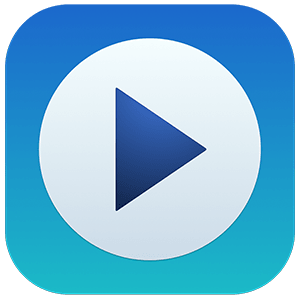
- MPlayerX . It’s free, it works in a conventional way, very simple, consuming very few resources , it has an official website download (which always means a plus in security), it allows us to play with configuration options the subtitles and is compatible with Apple Remotes, something that cannot be said of many players.
- Soda Player . In addition to playing all kinds of formats in addition to mp4 on your Mac, it allows you to enjoy streaming content. It uses technologies like AceStream and BitTorrent . With AirPlay and Chromecast you can launch the content to your TV and you can also customize the subtitles.
- X Player . It is a software to enjoy on mobile phones with Android operating system. It is sold as the player of all video formats. In addition, supports Ultra HD and uses hardware acceleration so that the phone pulls graphics and consumes less processor and battery resources. You have a folder to download subtitles .

- UPlayer . It has support for 4K videos as well as a number of more interesting features, including resume content after closing . It is surprising that you are able to do searches for similar content as you are seeing. It also has the already famous and demanded night mode. Equalizes in 5 bands and with it we can edit the files .
- MX . Its most distinguished aspect is the possibility of multicore decoding to gain fluidity by reducing battery usage. Manage subtitles and offer quite extensive playback control .
How to convert MP4 format videos to MP3 quickly and free?
If what you are interested in an .mp4 is its audio, it is best that you directly convert it into an mp3. In this way, it will occupy much less and, consequently, you can store much more tracks on your devices.
Converting .mp4 videos to .mp3 is very simple and only requires a converter software . Of course, there are many such programs that you can purchase, but there are also many others that are free. So much so that there are not only downloadable softwares, that is, desktop , but even you can perform the online conversion , entering a web page; Simpler, impossible!
Some desktop examples are Wondershare UniConverter, Zamzar, FFmpeg or Format Factory . As for the online converters , some are Zamzar Online Converter, Convertio, Convert MP4 to MP3, ApowerSoft…
MP4 to desktop MP3 converters

If you want to have a desktop converter, the first thing you will have to do is choose your favorite and download it to your computer . Once you have it, you can start. We have chosen, to show you step by step, Wondershare UniConverter.

Download Wondershare UniConverter for Windows
Download Wondershare UniConverter for Mac
- Click, in its main window, on the large central button .
- A directory window will open where you will have to look for the file to convert.
- Mark it with one click.
- Click on the “Open” button.
- You will see that the file starts loading into the program ( an additional window will open with the process).
- Once loaded, the file will appear in the main window of the software.
- If you wish, you can load more files so that they all become at the same time. This is achieved by clicking on the option « + Add » and repeating steps 3, 4 and 5.
- Now you will see, on the right, the option to choose to what format to convert the file (the position will vary, logically, depending on the chosen program). Choose «mp3».
- Check the other options that the program may have. For example, WUC includes the choice of including subtitles, of choosing the size of the file to be created, etc.
- When you have chosen among all the options, click on « Convert > «.
- The following section will download the resulting content. Click on consideredDownload with.
- Depending on the converter software you have, you will have the option to record the resulting content or transfer it .
>
MP4 to MP3 converters online
Converting .mp4 online is even easier. The only but, of course, is that you need to be connected to the internet to get it. In addition, each website will have its own restrictions, such as a maximum file size.
Obviously, each web page will work a little differently, although the essence of all is the same: load the file, choose the target format and convert .
Let’s see it, step by step, from Zamzar Online Converter:
- Enter in the .mp4 online converter. In this case we have turned to Zamzar Online Converter, but you are free to browse all the options with a simple Google search.
- Click on «Add files» , «Add file» or similar.
- A window will open to track your folders and sections. Find the .mp4 file you want to convert.
- Click on accounAbrir for.

- Once loaded, click on the “Choose Format” .
- From the drop-down, choose “mp3” .
