
UPDATED ✅ Do you need to enable and verify devices to watch Netflix and don’t know how? ⭐ ENTER HERE ⭐ And discover how it is done step by step
Netflix is a content streaming platform which has become very popular. Since it landed at the beginning of the 21st century, although it appeared before as a company that offered subscription DVDs, it has become one of the services most used by users, since it allows users to watch movies, series, documentaries and much more content freely.
It requires an internet connection and subscription, paying a monthly fee. In return, offers access to a catalog that is renewed every month and that incorporates both its own productions and those belonging to some of the most important firms in the audiovisual scene. In addition, it is possible to access both from mobile terminals and from computers or televisions. Although it requires a user profile to be activated before.
If you’re having trouble logging in and don’t know how to activate a device to enjoy your Netflix subscription, we are going to help you. With this step-by-step guide we explain everything you have to do to validate the new devices with which you connect, as well as how to regain access with a profile that has been canceled. This way you will be able to re-access and take advantage of all the content available on this multimedia platform.
Steps to activate a device on Netflix
Although it is not usual, it is possible that the device from which you want to access this platform asks you to activate it. We are going to explain below the steps to activate a device on Netflix and be able to enter again to watch movies, series and documentaries.
1 – Open Netflix on the device
be in one Smart TV, tablet, smartphone, or game console, open the Netflix app. Remember that you must have downloaded it before from the digital store and installed it in the memory to be able to open it. look for the icon in the corresponding menu, or the shortcut if you are on a PC, and click on it to open it.
2 – Open the browser on your computer
Now, open the web browser to enter the official Netflix page. Since we are going to access the activation section instead of the usual home one, use the following url.
Once in it, you have to enter the email address of your account in the first field and the access password in the second. It is important that, if there are capital letters, you put them, since the system recognizes them. Once this is done, click on the “Log in”.
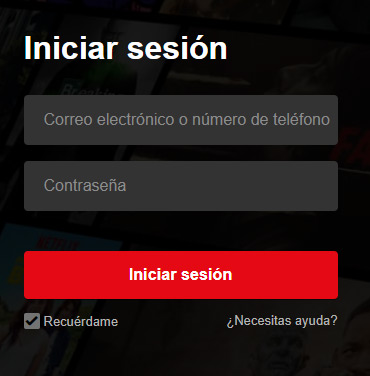
3 – Take and copy the activation code
The device in question where you want to enable the account to view Netflix content now has to display a key on the screen. This is the activation code, so write it down and write it in the field that appears in the “Activate your device” in the browser window of your PC or your phone.
When you have entered it, press the button “Activate” what’s in blue. It is important that both devices are connected to the internet in this step, since if not, it will be useless.
4 – Enjoy Netflix!
You have already verified the account and validated Netflix on the device you wanted. From now on, unless there is a major update or some serious modification of its components, you will be able to see all the contents of this platform from this device in question.
If, despite following these steps, you still cannot access, then it is recommended that you restart the device in question or that you turn it off and keep it in that state for a few minutes. After this, turn it back on and try to access again. If validation is still requested, repeat all the indicated instructions and try again.
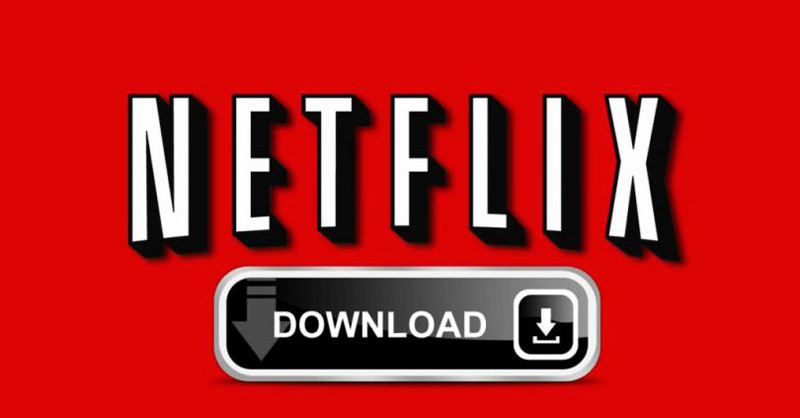
Now let’s solve one of the usual problems on this platform in relation to the status of the accounts and their recovery.
How do I reactivate my Netflix subscription that has been cancelled?
In the event that your account has been suspended, for having closed it or having stopped paying, and you want to use it again as before, we are going to explain what you should do. If you are one of the users who wonder how to reactivate Netflix subscription that has been canceledThese are the instructions to follow:
- Open your web browser from the PC or from the smartphone and enter the Netflix home page. Type the following URL in the address bar: https://www.netflix.com.
- Once inside, go to the button “Log in” at the top right and click on it.
- Now, fill in both fields with the data of the profile that has been canceled. Write the assigned email account or phone number in the first and, in the second, the password to enter. Remember to respect capital letters.
- After doing so, click on the button “Log in”.
- Now go to your user dashboard, through the icon on the top right. Click on it.
- In the dropdown, click “Bill”.
- Look for the option “Restart subscription” and click on it. It may appear directly after logging in with your old profile.
- With this, you will have reactivated your subscription. However, the platform may ask you review payment method details previously used to verify that they are well inserted. In that case, just check the fields and modify if necessary.
- Go back to Netflix and you can start enjoying all its content again!.

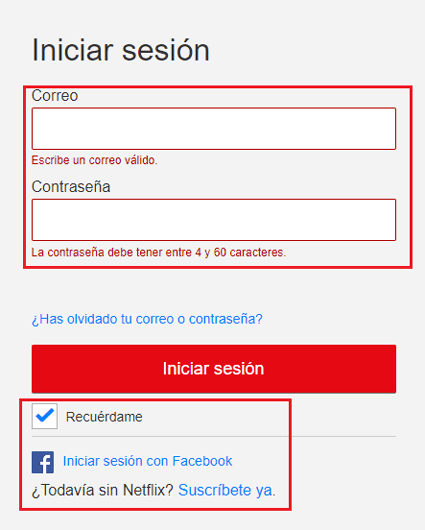
when you do this, the term to renew will be updated automaticallytaking into account as the initial day the same on which access was recovered.
streaming