
UPDATED ✅ Do you need to Enable the Apple messaging APP and don’t know how to do it? ⭐ ENTER HERE ⭐ and discover how to do it step by step with this TUTORIAL ✅ EASY and FAST ✅
The program iMessage is the instant messaging interface that Apple devices have. Compatible with iPhone, iPad and other devices that use the iOS operating system, it is the main way of communicating for users of these platforms, since it allows the sending of short messages without having to pay for them.
The replacement for SMS proposed by Apple and very similar to what WhatsApp offers. iMessage is used to not only send text messages, but also to facilitate video calls through FaceTime, as well as to share files, photographs, videos and all kinds of multimedia material between terminals using internet connections. Furthermore, it has the advantage of being fully integrated with iOS platforms, guaranteeing much higher performance than other third-party solutions.
If you don’t know how to activate iMessage or have problems using it, this step-by-step guide explains everything you have to do in each case. We teach you the entire process to enable this service on your phone and, in addition, we help you to configure it completely so that it works perfectly. In a matter of minutes you can take advantage of the messaging service that Apple offers you.
Steps to activate iMessage on iPhone and for free
In case of incidents, we will first explain the steps to activate iMessage on iPhone for free. The usual thing is that this feature is enabled at the factorybut if it doesn’t work or if it’s a second-hand terminal, it may be disabled.
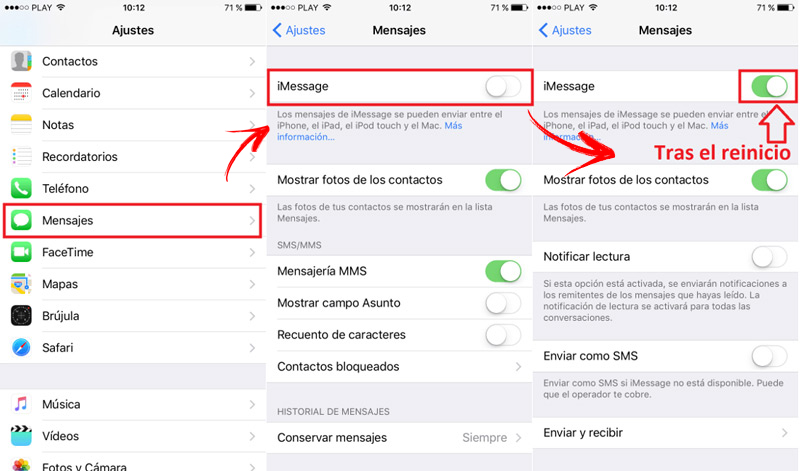
This is the process to follow to enable it:
- With your iPhone turned on, go to the section of “Settings” either “Setting” clicking on the symbol with gears . It is located in the applications menu.
- Now, among all the options that appear, you just have to click on “Messages”.
- When taking you to the new menu, you will see that the section “iMessages” is the first to appear. Make sure it’s on, and if it’s not, just tap the button to its right.
- Now, if prompted, you’ll need to enter the security key linked to your apple account in the field that appears.
- You will be notified that the service will be activated. At that time, instead of accepting or canceling, remove the SIM card from your phone leaving it on.
- Click now on “Cancel” to reject the sending of the SMS you would have to pay.
- Wait about 10 seconds and re-insert the SIM into the terminal.
- If you have waited long enough and followed all the steps, iMessage will have been activated without paying.
- Look for the option “Face Time” and click on it to access its configuration parameters.
- Just click on the button next to it now to enable this feature if it was disabled. So the iMessage system will work at its best.
How to correctly configure the iMessage app on Apple devices?
It is common that, when manipulating iMessage, the user is satisfied with sliding the indicator and leaving it as it is. Nevertheless, to correctly configure the iMessage app on Apple devices you have to do more than that. It is necessary to follow certain steps so that everything is fully operational, or else there may be conflicts that result in the non-receipt of messages or even problems when sending.
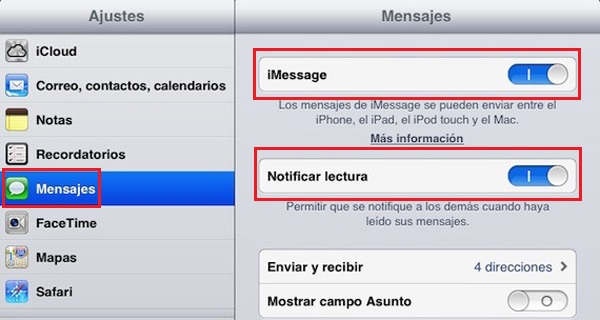
Here we explain what to do:
- With your device turned on, go to the section “Settings” (icon with gears in the apps menu).
- Once inside, look for the section “Messages” and click on it to access its entire configuration section.
- Now, you have to click on the option “Receive in”since it is the one that usually generates the conflicts that cause problems with messages and iMessage.
- The next thing to do is enter Apple ID in the field there is for it. You will also have to add the password if requested.
- Further down, make sure that the fields for “Telephone” Y “Mail” are well indicated.
- Finally, go to the section “Caller ID” to configure it also indicated the name that should be shown to users. It should be the same as the messages.
On the menu “Messages” you can also set other values like read notification “Notify reading” or sending SMS in case there is a problem with iMessage. Both are tools that help complement the functions of the device, although the latter may incur an expense for operator prices taxes for short messages.
If you have followed all these steps and indications, your terminal or Apple device will be able to draw all possible match to iMessage.
Operating systems