
UPDATED ✅ Do you need to enable the new Movistar+ platform and don’t know how to do it? ⭐ ENTER HERE ⭐ and discover how to do it step by step with this TUTORIAL ✅ EASY and FAST ✅
Although it is now known as Movistar+, Yomvi is a video-on-demand platform that the Telefónica group created in October 2011 to provide multimedia content to its customers, as part of a Canal+ service package.
Its use then and now is none other than have access to all kinds of movies, series and even documentaries without having to wait for them to be broadcast on the television grid. Through its interface, users can watch the newest episodes or premieres, as well as access various company-specific channels from a large number of different devices. It requires both connecting to the internet and being Movistar customer and request this service, but in return it offers a good amount of content without additional costs.
If you are interested or if you are already a user of this platform, but do not know how to activate Yomvi from Movistar, now known as Movistar+, we are going to explain everything you have to do in this step-by-step guide. In addition to this, we are also going to solve some of the most common problems when trying to enable this service or use it both on televisions and on mobile phones or computers.
Steps to activate Yomvi on my smart devices
Movistar+ service, formerly known as Yomvi, can be used on a wide range of smart devices. So that you can take advantage of it on your TV or any other device, we are going to give you all the steps to follow to enable it on the device you want. Please pay attention below:
1 – Go to the Movistar+ activation website
Open the web browser inside the device you want to access. When it’s open, enter the following URL into the address bar at the top: movistarplus.es/activate
By doing this, you will be on the web for enabling this service. Now, you just have to click on the button with the text “Activate” to move on.
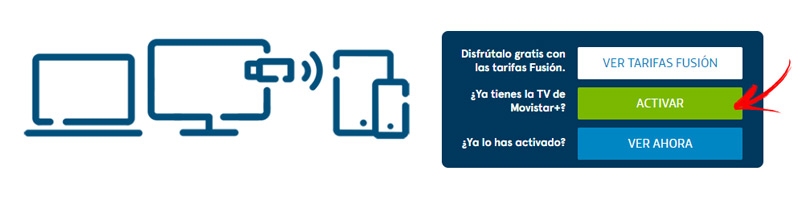
2 – Select device and enter data
As soon as you click on the button indicated in the previous point, a pop-up window will appear where you will be asked to indicate What type of device do you have at your home with Movistar services. Click on any of the 3 available options, depending on what you have installed at home.
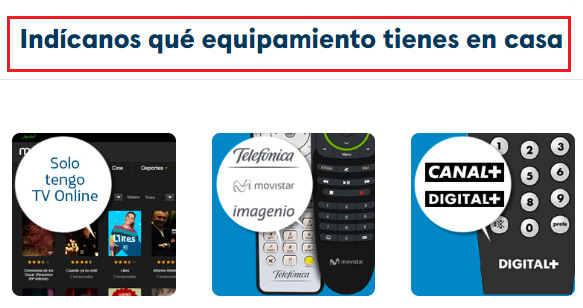
After this you have to start entering data. Start by filling out the first form with your name, surnames, identification document, landline and mobile phone numbers and e-mail. When finished, click on “Activate”.
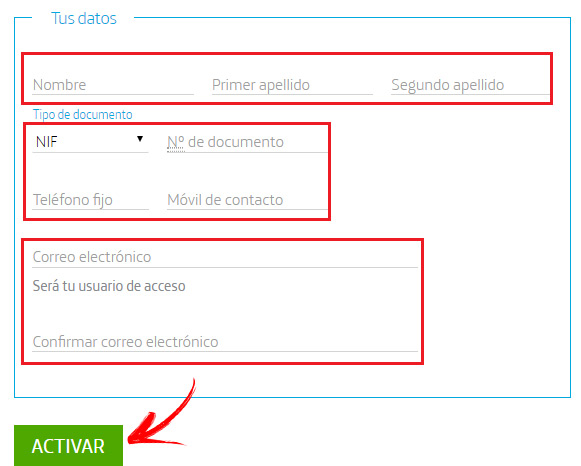
3 – Check email
Now go to the inbox of the email indicated in the form and look for the message received by the Movistar team. In it will be both your username and the access password you need to enable Movistar+ on the device you want.
4 – Open the Yomvi app and log in
Now you just have to open the Yomvi app, or Movistar+, on the device where you want to access its contents. When it’s open, you will be asked to log in. Enter the data indicated in the email you received earlier, both the account and the password, remembering to respect upper and lower case letters if there are any.
This done, the following is just accept once more to finish logging in and start seeing what content is available. You can keep your login on record so you don’t have to log in again in the future and sign in directly on this device.
FAQ: Problems and solutions to activate Yomvi
Multiple may appear Problems when you try to activate the Movistar+ Yomvi app on a device. Many users have had problems entering the email and waiting for the message to arrive with the data.
The confirmation email does not arrive
In that case, the best solution is repeat the process that we have explained long and hard in the previous section and then check all the mailboxes. It is possible that the information has reached the spam tray and you have to check there to be able to access the entry details. If it does not appear, it is a good solution to contact the Movistar support team by calling the assistance number they offer.
My web browser is not supported
If what you are using is a computer, make sure you are using a Movistar+ compatible browserotherwise this platform will not work properly. Browsers like Firefox or Safari are incompatible with the plugins that are needednecessary use Chrome or, failing that, Internet Explorer (Edge).
Application fails
On the other hand, if the incident occurs with the application, either because it does not finish loading properly or it freezes when entering the login and activation data, what you should do is delete it. Delete the app through the application manager on your phone or from the panel of your smart device and download it again to install it.
Once this is done, log in again and you will see how it works properly. If it persists, make sure your internet connection is working properly and you’re connected to a network.
Problems with Smart TV
A last possible incident can occur when trying to activate from a Smart TV. If you already have your user data and your passwords and you try to enter through the television, but it does not advance or does not recognize the password, it is likely that you have to update system firmware. Check the manufacturer’s website to download a revision or try to update manually from the TV itself by connecting to the internet.
once you do, turn off the tv and turn it back on. Wait a bit for everything to initialize and enter the Yomvi or Movistar+ application again. If it doesn’t work, go to the company’s assistance service to modify the necessary parameters remotely, sometimes the solution lies in something that they must adjust from the central.
Applications