
UPDATED ✅ Do you need to enable the best design program called Autocad and you don’t know how? ⭐ ENTER HERE ⭐ And discover how it is done step by step
Developed by Autodesk company, Autocad is a technical drawing program that allows both two-dimensional plans and three-dimensional models to be made. Since was released in 1982has become the main tool for many professionals in the technical field.
It is mainly used to make large plans of urbanizations, simpler plans of parts or even make three-dimensional figures for all kinds of sectors. It is one of the essential programs in technical offices and architecture studios, among many other places where it is vital to have technical drawing professionals.
If you have already installed it, but do not know how to activate autocad latest version, we are going to help you. This guide explains step by step what you need to do to get the latest update to start working on your computer after it’s enabled. We also offer you, in addition, other additional tips to have lifetime licenses and not worry about renewals.
Steps to install and activate the most current version Autocad program
The steps to install and validate the Autocad program in its latest available version They vary depending on whether you use the internet or not. We explain here what you have to do.
Without connection
This procedure requires following very specific guidelines. Pay attention below and don’t skip any of the steps to enable autocad in newer version offline:
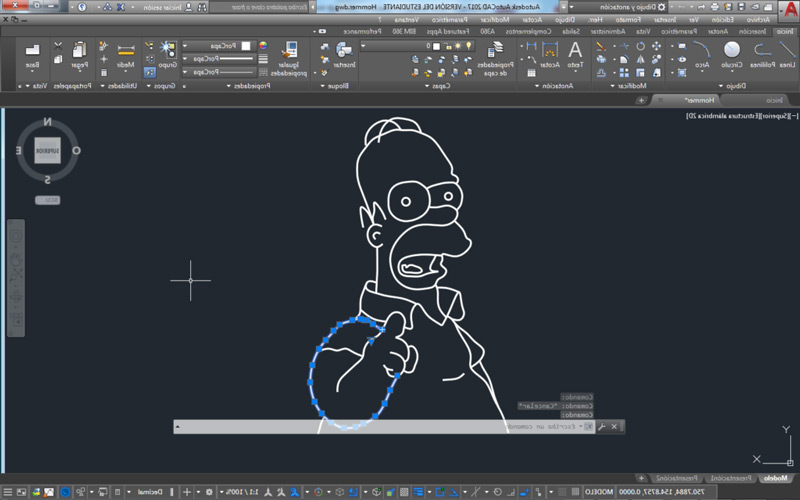
- Install your copy of Autocad with whatever disk or installer you have. Just insert it into your PC and open the installation program. Then follow each prompt and wait for it to finish.
- When you’re done installing it, close everything and disable the internet connection. If it’s wired, unplug it. If it is Wi-Fi, click on the icon with the wireless network icon at the bottom right, click on the network you are connected to and click on “Disconnect”.
- Now, open the autocad program clicking on its icon twice or through the menu “Start”.
- Click on the button “Activate” which you will see next.
- In the next section, you must fill in both the serial number field as the product key field. When you have done it, click on “Following”.
- At this point comes one of the key steps. In the available options, check the box “Request activation code using an offline method”. Then click on “Following”.
- You have to write down all the data that is offered below. Both the serial number and the product code and the “Request code”. It also stores the URL that appears there.
- Now, you have to go to some team or device with internet connection. In it, open the browser and go to this url.
- Once on the page, click on “To get started”.
- When asked to sign in, tap “Not now”. Then, fill in the field with the image data and press “Validate”.
- Start to enter both personal data as the information noted in point 7.
- When you finish, you will be given a “Activation code”. The one you need to finish.
- Reopen the Autocad programthis time on the computer without internet connection.
- When the start window opens, click on “Activate” like at the beginning.
- start with now write both the serial number noted down as the product key you already had.
- Now, you need to check the box “I have an activation code from Autodesk.”
- Right after doing that, you will have to write precisely the “Activation code” that you got earlier. When you’re done, click “Following”.
- With this, You have finished validating Autocad without internet connection.
Manually licensed
As usual, Autocad automatically detects that the registered user has a license and is activated without the need for intermediate steps. If not, then license validation needs to be performed manually.
The process is the following:
- Open the Autocad program normally. Go to its shortcut or access it through the menu “Start”.
- On the screen that appears now, click on the option “Enter a serial number” what you have available.
- The window that appears now just asks you to click “Activate”. Do it.
- Next, fill in the fields “Serial Number” and “Product Key” with the corresponding data. If you don’t have them, go to this URL: https://manage.autodesk.com/home/ and do the following.
- Sign in with your user account. Enter both email and password.
- Click on “All products and services” in the left column.
- Now look at the product that corresponds to your copy of Autocad and, next to it, click on “Manage”. There you will have the data.
- When you have filled them in, you just have to click on “Following” and you will be done. Wait for the program to do the rest.
Autocad lifetime activation keys and licenses
There are some types of accounts, like the student, which allow the use of Autodesk programs without having to pay for them, although proving that the user is carrying out some type of study or works as a teacher. However, if you want Autocad activation keys and licenses foreverThere are other more practical alternatives.
You can use keygens or cracks that allow you to enable this program in any of its versions. In addition, thanks to this there is a type of account that has infinite licenseso there is no need to worry about activating every so often or controlling other factors.
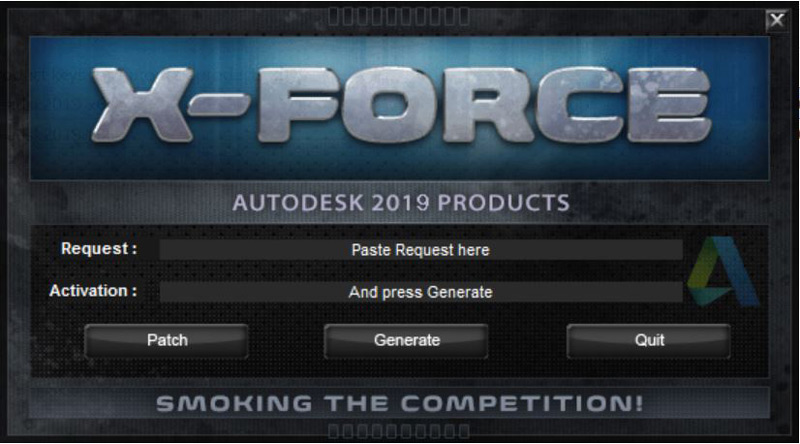
The process to follow in this case is as follows:
- Once you have installed it in any of the available versions, disable internet connection. You can do this by removing the cable or turning off Wi-Fi through the icon at the bottom right of the Windows bar.
- Now, open the program as usual and wait for the welcome window to appear.
- With it open, wait for it to load and the option to choose the type of license will appear. Click on the option “Enter a serial number.”
- After this, you have to press the button “Activate”.
- Now, you need to enter information in the fields “Serial number” Y “Product key”. What you have to do here is this:
- In the countryside “Serial number”, enter a string like: 666-69696969 either 667-98989898
- In “Key product”, he writes only: 001J1
- When you have done it, and click on “Following”, check the option “Request activation code using an offline method” and press “Following” again.
- On the next screen, click “Behind” and again, “Behind”.
- brand now “I have an activation code from Autodesk”. The fields to enter them will appear.
- You now need to open the X Force program. When you’re done, open it.
Download X-Force latest version
- Copy the “Request code” of Autocad and paste it in the section “Request” of the Keygen.
- Press the button “Generate” and a new code will appear. Click now on “Patch”.
- This code appeared is the one that you have to paste in the activation field of the Autodesk program.
- When you have done it, all you have to do is click on “End up”.
Multimedia