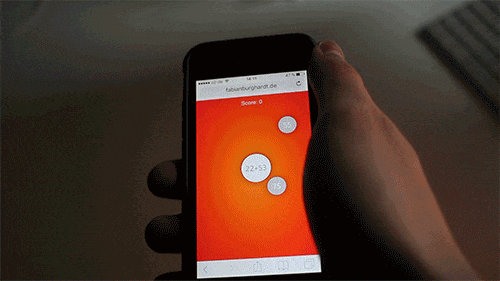The gyroscope is a sensor that is included in mobile phones to better detect the movements made with them. It is a technology that is implemented in the current models and that allows the phone to detect at the moment the position it is in and the displacement it is suffering, even when it comes to detecting the rotation speed to which it is subjected.
This mixture between oscilloscope and accelerometer allows the terminal to know the finger on which plane of space it is and how accelerated it is. It is something that is used especially in fields such as virtual reality or augmented reality , allowing users to enjoy more immersive experiences playing or consuming content that requires their interaction with the phone, such as reality virtual or augmented reality.
It is not something that is available on all models , and also requires some maintenance to work properly in those that are. If you do not know how to activate or configure the gyroscope for your Android phone or tablet , here we will give you a series of guidelines to do so. In addition, in this step-by-step guide we will also explain how to calibrate and enable it on smartphones that do not have native support for it.
Index:
Steps to enable / disable the gyroscope on Android smartphones and tablets
There are specific solutions for different types and models of mobile phones; However, there is also one that is valid for the vast majority of smartphones. Next, we explain the steps to use the gyroscope on Android smartphones and tablets.
1 – Go to the phone settings
If your phone is off, turn it on and start Android as usual. Wait for everything to load and, once it has stabilized, enter the “Settings” menu and then on “My devices” . To do this, you just have to press the icon that has a gear inside.
2 – Search for the movement section
Now, depending on the model and brand of your terminal, you may find one option or another. Scroll down the list of sections that exist until you find one called “ Movements and gestures ” or, similarly, reblogged Movements imientos . When you hit it, you just have to press it to access your settings and move on.

3 – Calibrate the gyroscope
Since the gyroscope is something that is always on , you don’t have to do anything to enable it. Similarly, you can’t do anything if you’re looking to disable it.
Knowing this, what you have to do to perform the calibration process is, on the screen you are in now, press “Gyroscope calibration” or “Calibrate gyroscope ”. It may not appear to the naked eye and, first, you may have to click on “ Advanced Settings “. Also, this calibration may appear directly in the “Settings” menu. If so, you will save yourself looking in more sections.

There are specific apps that help determine if you have a gyroscope or not. A valid option is the APP Gyroscope Test that will determine if our terminal has this function or not.
How to install and calibrate the gyroscope if my device does not have this option ?
If you are one of those users whose terminal does not offer support for this function, there is a solution. We will explain here how to install and calibrate the gyroscope if your device does not have this option .

Follow the steps that we will indicate below:
Create a plain text document (.txt) on your PC with the name “ android.hardware.sensor.gyroscope.xml ” (without quotes).
Open it with notepad and write the following inside:

- Connect your phone to your PC via a USB cable and, when asked, press the option to use it as a mass storage device.
- Now, you must take the text file, copy and paste it in the path “ system / etc / permissions ” that is inside the internal memory of your terminal. If the folder does not exist, or is but does not have write permissions, you must create or modify it through your file browser on your mobile and remember to check the option “ Mount R / W “.
- Disconnect your mobile from the computer and now, find the file you just transferred. Once you find it, enter your options to open the permissions window.
- Go to the “ Octal ” section and write “ rw-rr- ” with the number 644 . If not, you must leave “ Owner ”, “ Group ” and “ Other in“ Reading ” ”And add the first one of“ Writing ”. Same as it appears in the following image.

- When you’re done, you just have to restart your phone and you’ll have a gyroscope simulation in your terminal.