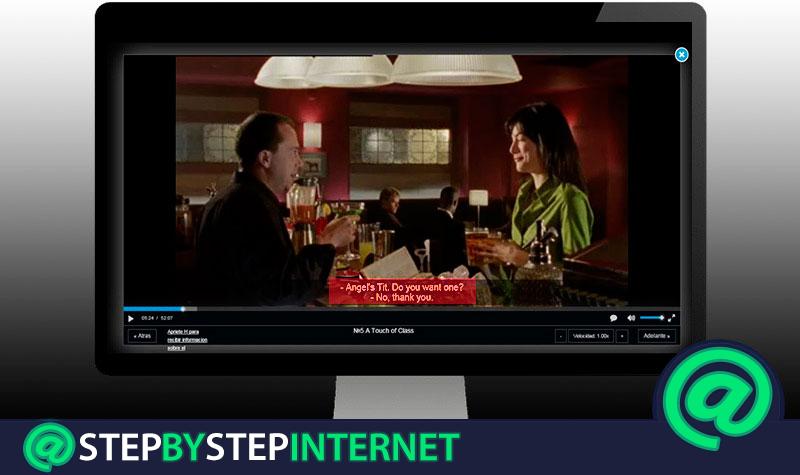
All people or at least most people like watching movies in their spare time. However, you are not always in your language , so most of them come subtitled.
But, what can we do when we want to watch a movie or a tutorial and it is in a different language than the one we dominate? That’s why we’re going to explain here how you can integrate subtitles to a video.
Keep in mind that there are different ways to do this. In general, the format most used in subtitles is .STR, and which is used in most of these cases. In this way, here we explain how to do this.
Index:
Steps and methods to add subtitles to a video from your computer
Although currently you can watch movies and series in streaming without the need to download it, there are still many users who download this type of file to your computer, in this way they can enjoy it whenever they want without the need to have an Internet connection. But, the problem comes when these files are found in another language and do not have subtitles , which makes them impossible to understand.
When this happens it is best to add the subtitles to the video and thus be able to enjoy it correctly. For this, we bring you three different ways to carry out this procedure, keep in mind that does not matter the format of the video, it can be AVI, MKV or MP4 , simply follow each of the methods that we will explain below:
Give the video and subtitles the same name
One of the easiest ways to do this is to place the same name on both the video file and the subtitle file. Because it is one of the simplest methods we can use, it is very possible that you have already heard or seen it.
However, it should be noted that this is a fairly effective process, which will help us to insert the subtitles to the movie, series, or tutorial that we want to see .
This method works on players like VLC, which has a lot of features that will help you do this in the best way. It can also be applied on TVs that have USB inputs or hard disk .
In any of these instruments we can apply this process where simply by placing the same name on both sides it will be possible to start enjoying a reproduction subtitled in our language. Keep in mind that in this case only modify the name but not the format of any.
To do this simply select the subtitles file and put the same name of the video or vice versa.
For this we do the following:
- To start we look for the video file and right click on it, there we select the option of “Rename”.
- Once this is done we select said title and copy it.
- Then we look for the subtitles file and right click on it.
- In the drop-down menu we select the option of “Change name”, there we delete the current one and copy the name of the video.

- When we have done this the process will be finished.
In this way, when we go to play the video, either on the VLC player, on the TV, hard drive or any other device compatible with this method, will start playing both files simultaneously , which will allow both playback and subtitle to be played at the same time. It’s that easy to start enjoying your subtitled movie.
Embed subtitles in a file
It is also possible to be able to insert the subtitles directly into the video file, this will prevent you from having to be working with two different files, which can be confusing for most. In this case it will be necessary to use a third-party application, where we can use “HandBrake”, a very useful and effective tool to carry out this type of process. In addition, you can download it for free to your computer.
HandBrake, has been designed primarily to be able to convert videos to almost any compatible format through a selection of modern codecs , where it also offers the option to insert subtitles. This app can be downloaded for your Windows, Linux and Mac computer , and it is a open source software.
To be able to do this it will be necessary to perform the following steps:
Download HandBrake for Windows 10, 7 and 8
Download HandBrake for Mac
- To start, you need to download and install the application on your computer, either Windows or MacOS.
- When the first thing that appears will be installed on the screen is “Source Selection” , this is where you will have to select the video you want to work with.
- Now we click on the option from “File” in order to open the video file, here you will have to select the video you want to edit.

- When you open it you will see different options to edit it, on the main screen you will find different tabs located at the bottom, there you will have to select the tabSubtitlesnial.
- This section is where the process of inserting the video subtitles will take place.
- There we select the option of “Import STR” in this way you can insert the STR file that you want to use.

- Now, the subtitle that has been inserted will appear just below the “Foreign Audio Scan” file This file is self-generated by the program itself.
- On the right side select the “Burn In” item so you can insert the subtitles of the STR file.
- Among the other options that They are there and you can choose are: The type of encoding and the settings in milliseconds , this in case the two files are not synchronized . Usually, this does not need to be modified in most cases.
- When all this is completed, the following will be to complete the “Destination” field, is where Save the video resulting from this process. Here you can choose the location that you prefer for the file, but it is important that you give it a different name to avoid any type of error.
- Finally, you just have to select the “Star Encode” option.

In this way, after a few minutes you will have finished with your new video, now you can start enjoying your movie, series or tutorial already subtitled.
Without installing any program
If you are one of the people who don’t like to be installing programs on their computer , then you can try this method. In this case it is about using a Web platform called “EZGIF”, which will allow us to insert the subtitles to the video that you have saved in the team or in that case to a online video, simply by entering its URL.
In order to do this you will need to follow these steps:
- The first thing will be to enter the application “EZGIF.com”.
- When you have accessed the platform you can upload the video you want to modify.

- When you have uploaded the file we can see its format, duration, size, resolution, among other data of the same
- The following will be add the subtitles. In this case if the file is SRT we can upload them to the application, otherwise, these can be added manually , which will be a bit more tedious.
- In order to load the SRT format you will need to click on “Enter Subtitles Manually”.
- The following will be add the subtitles to the main video. In this case it will be necessary to set the subtitle starting point , then configure the duration of the subtitles, for this purpose it will be used the importantPausa†.
- button Now we select the option of “Use Current Position”, which will show us the exact moment where i The playback of the movie has been interrupted. As the dialogue goes on, the text will be added from the “Add more subtitles” option.
- Finally, adjust the font size of the script, consider choosing a size large enough to read easily.
- The tool usually takes a few minutes to process the new video, > This will basically depend on its duration.
When you have finished with this configuration we click on “Add subtitles”.
At the time of completion, you can play the video to see the final result, if the subtitles have been added in the correct way you can download the file either in GIF, APNG format or Webp.
How can we add the subtitles to a video from the mobile phone Android?
If you are one of the users who love to do almost all their activities through the Android mobile device, and you are looking for how to place subtitles to a video from the Smartphone, So here we will explain step by step how to carry out this. One of the advantages of this operating system is that it is very flexible, which allows you to perform any type of activity on it.
In this case, to be able to insert a subtitle to a video from the Smartphone , it will be necessary for this text file to be in SRT format, this will allow the same is recognized by the player, in this case we will use the VLC Media Player program to be able to carry out all this and which you can download for free from Play Store.
To be able to do this simply follow these steps:
- The first thing will be to go to Play Store and download VLC Media Player.

- When it has been downloaded and installed in the terminal you must open the application.
- Now you will have to search for the video you want play.
- You can open it directly by clicking on the video file and by selecting VLC as the player or simply open the application first and in the menu on the left look for the video saved in the mobile memory and click on it.
- Then the video will start playing .
- One of the advantages of using this type of player is that unlike the others, VLC is responsible for searching for subtitles automatically on the network and inserts them into playback for you.
- In order to do this you will simply have to click on the “Download subtitles” option.

- The search will automatically start, keep in mind that it can take a few seconds or minutes. If there are no subtitles, you will get a “Subtitles not found” notice.
- In the case that VLC is not capable of Locate the SRT file that is compatible with your video, you will have to add the subtitles manually. This step is usually very simple, but if it takes you a little time to achieve it.
- In order to do this you will need to go to a website and download the subtitles in SRT format.
- When the file is saved on your Smartphone, you open the VLC player again.
- Now we select the option of “Add subtitles”, here the mobile browser will open where you will have to go to the file you just downloaded. Usually, these files are usually stored in the “Download” folder, once found, just click on it to add it to the video.

- After these you will have to start adding the subtitles manually, once your video is finished it will be ready to play.
List of applications and programs to embed subtitles to any video
Due to the importance of subtitles in any type of video a large number of applications have been created that are capable of embedding subtitles in any format, this with the aim for users of other languages to understand its dialogue.
A very useful tool to be able to understand those tutorials in another language or to understand those films that we are so passionate about but, are in a language different from ours. In this way, here is a list with the best programs on the market to be able to insert text in a video of any type of format.
Subtitle Workshop

This program can be downloaded for free and is considered one of the best tools to insert subtitles into a video . It stands out for its easy handling and for the large number of functions that it makes available to its users where it also stands out for its high speed.
Subtitles Workshop is compatible with all subtitle formats such as SRT, ASS, SCR, SUB, DKS, among many others. It also gives you the ability to create, convert and edit subtitles to your needs. Within its library it allows you to save more than 60 different formats , as well as to store files in a format customized by the user.
In the same way, you will find a set of tools that will help you to perform a job perfectly, for this offers you a spelling checker, as well as a video preview. This program is available for the Windows operating system , and with which you can get really good results. In addition, it has a simple interface which you will not have problems to handle.

It has a very attractive and simple to use platform and at the same time it has become one of the most interesting and effective programs when you want to insert subtitles to a video regardless of the type of format of the same. Among the main advantages of Wondershare Filmora we find that allows you to upload videos directly to YouTube, and in the case of edit a movie will allow you to burn it directly to a DVD . All this can be done within the program platform.
Filmora9 is known as a very powerful video editor that allows both edit and create subtitles as you like. It has really interesting tools that will allow its users to obtain very good results, thus creating really professional videos .
In addition, you can add layers, filters, and any other element available in the program that will make your video the best. This software has a trial version which you can download completely for free and it is available for Windows computers.
VisualSubSync

Another program that we can find available in the market to be able to insert subtitles into videos is VisualSubSync, a really interesting software that provides very complete tools to your users so they can develop their reproductions in the best way, allowing them to make 100% professional creations.
VisualSubSync, works with SRT and SSA / ASS file formats. It has a representation of audio wavebased subtitles already in turn it allows detecting any type of error, as well as obtaining suggestions from the network. In addition, it is characterized by having great speed when creating the new subtitled recordings.
Juble Subtitle Editor

Juble has become one of the most used subtitle editing tools currently. A program that will allow you to create new texts, as well as modify edit and insert in new videos. In this way, Juble is in charge of helping you solve those problems when we find some reproduction in another language and without any translation.
This software supports the most popular subtitle formats on the market, and also offers a preview of the playback before downloading it, it has a system spelling correction, text and style editing , among others. Best of all, you can use it for free and it works for Windows, Linux and Mac computers.
SubtitleCreator
