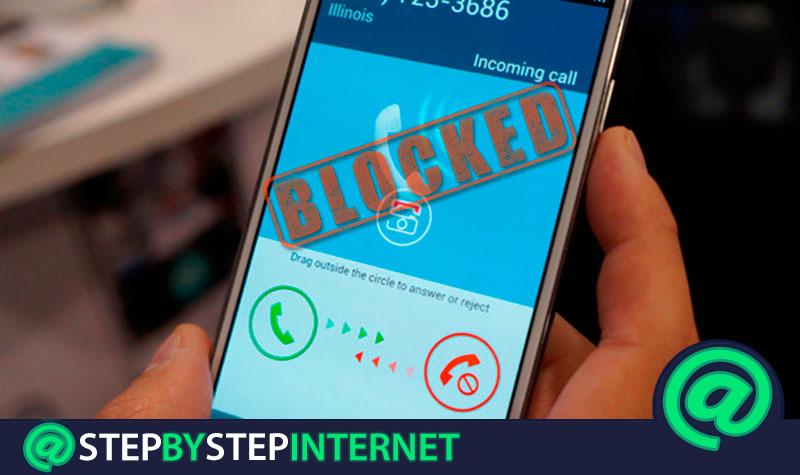
Receiving phone calls from any unwanted number is quite annoying, either from those made by merchants offering a product or service, from those of a person with whom you had a certain problem and do not want to talk or even a matter of harassment. Fortunately, there is the possibility of creating a “ blacklist ”, so as not to admit these calls again and it is the option of “ Block calls ” of a number of phone. Which, is available for both Android and iPhone and Windows 10 Mobile.
For its part, it is necessary to take into account that the Android, have their particularities for each manufacturer and the way to restrict calls, varies depending on the brand of each mobile. However, the most common is that its variations are very unremarkable and in reality, the process for all is similar.
While it is true, once you decide to block the phone number on your device, you will not receive any more calls or despised messages at all. And when you do, all incoming will be automatically diverted to voicemail . This is why, below we will show you the steps to restrict a text message or a call from a specific phone number , keeping in mind several operating systems. Besides, we will inform you about how you can block and rebut them from a completely unknown number .
Index:
Steps to block a message (SMS) or incoming call from a phone number
If you want to prevent them from calling you from a phone number or you no longer want to receive unwanted messages from a certain contact, you have reached the indicated post because we will show you step by step how to do it.
In principle, taking into account that the Smartphone adds different alternatives and among them, is the one to block certain telephone numbers to not to receive absolutely nothing of the same in your mobile .
Best of all, is that you don’t need to download and install additional applications to achieve it , whether on an Android, an iOS device and even Windows Phone. For your part, when you decide to do it, it is essential that you remember that these text messages will be blocked, and cannot be recovered . In that case, you can only unlock the number and receive those that are sent to you after this.
Lock for Android devices
First of all, it is essential to note that the menus of the great variety of Android phones that exist are different . That is, they may not be called exactly the same, since each brand has its own customization layer on this operating system . Therefore, the options of your terminal may vary in terms of those we exemplify:
To restrict those that are incoming and messages from a phone number , perform the following procedure:
- In the “ Phone ” application on your device, access the call log .

- Then, search and select the number you want to block . There you will see the section “ Info ” with the icon “ i “, which is where you should enter.

- Once located “ Info ”, they show you an option at the bottom of the screen that says “ Block number ”.

- When you select this option, a warning will appear that specifies you “ You will stop receiving calls and messages from this number from now on ”. So you must click where it says “ Block “. Thus, you will stop receiving those that are unwanted for you quickly.

Another quick and easy alternative is:
- Access the call log in the application Phone ”.
- Press a moment the phone number you want to restrict.
- If it shows you the “ Add to Blacklist ”, “ Rejected List ” or something similar, select it.

- If does not appear the previous option, open the menu and choose “ Harassment filter ” or, the name with which the mark the mobile has identified it.
Restrict on iPhone phones
If you are an iOS user , you can be sure that this operating system is the one that allows blocking incoming calls in an easier way . This option comes by default integrated to the iPhone and in addition, the restriction can be carried out by two methods.
The first one, is from the recent windows tab of the phone and the other one, from the contacts . Taking into account that what we indicate, is the same for all phones because it is a closed system and the same thing that works for an iPhone, it will also work for the other .
So, if you want to block a number that I call you recently, the fastest way is by accessing the call log . Then, click on the “i” with a blue circle and choose the option “ Block this contact “. As it was executed in the case of Android.

Do not allow in Windows Phone (Windows 10 Mobile)
In the case of Windows Phone, the action of restrict calls and SMS can be carried out from the operating system configuration itself.
In this sense, you have to go to: Settings> Call and SMS Filter , where you can activate the Block option. Added to this, in that same menu, it is possible to add numbers from the phone book or enter them manually.

Now, blocking can also be set from the phone’s call history . So you simply have to enter, after press a few seconds on the number you want to restrict , so that the menu is displayed and in its options it will show you the block that number . That is, it is a process similar to that of some Android and iPhone.
But for greater benefit if you are a Windows 10 Mobile user , in the advanced configuration options you can also block absolutely all those from unknown numbers .
>
How can we block and reject calls from an unknown number?
In addition to the recommendations we gave you previously to be able to block those of a certain telephone number, there are also other mechanisms that we will present to you immediately for unknown numbers:
Android rejection mode h3>
Most Android phones, regardless of brand, have a “ Rejection mode ” option if they call you from an unwanted unknown number. To access it, the procedure is as follows : Settings> Call Settings> Reject call> Reject calls from> Add numbers .

For your advantage, the Auto reject mode option, provides you with the activation or deactivation of the previous filter , in case at any given time, you need to receive anything from the numbers you have restricted or reject all of your mobile.
Download Truecaller for Android and Windows Phone
Since some Android and even some Windows Phone devices do not integrate the native option of blocking calls and SMS directly , there are third-party applications capable of doing so. One of them that is estimated as the most complete, because it offers several options and has a good reputation, is Truecaller .
In this way, once you download and install the app, you just have to go to the Block tab . Located there, it offers you “ activate the lock for a list of numbers ” that the same software recognizes as spammers .
Thus, you can access this list to explore it or remove numbers from it (if you wish). Taking into account that in addition, it is possible to add numbers to the list , either manually, from the phone book itself or from the call history.

In short, Truecaller offers the ability to restrict hidden numbers and opt for two blocking options. The first is to automatically reject these numbers and the other is to silence those that come from them.