
UPDATED ✅ Do you want to Burn a CD-Rom with your favorite programs and documents and you don’t know how? ⭐ ENTER HERE ⭐ and discover how to do it ✅ EASY and FAST ✅
Recording on CD was something that was done very frequently, since there were not so many ways to save information. However, as everything has evolved, it has been forgotten by some people. What happened is that the content that we needed to store was getting heavier and it has a very limited storage capacity.
Despite this limitation, on many occasions this is the best way to store information, because it is extremely secure. Being a read-only device, it does not allow data to be overwritten once it is burned for the first time, so it is almost impossible for a virus to contaminate or damage it. That is why it is convenient for you to know how to burn a CD from your computer.
In this guide, we will teach you as precisely and clearly as possible the steps you need to take to burn a CD from your Windows or MacOS computer. You will learn how to do it with and without external programs, so no matter the circumstances, as long as you’re prepared to make the recording.
Steps to burn data, files or programs to a CD or DVD for free
Although most of the people use the flash drive to store their information, There are still many people who prefer CDs, so it pays to know how to burn them. So in case you need to share documents, photos and videos with someone who does not have much technology, you know how to do it.
Keep in mind that these have a limited capacity when it comes to archiving, since they are measured in Megabytes (MB) and can save about 700 MB, that would be like 80 minutes of music. the dvds They have the same format as Blu-ray, these are calculated by gigabytes (GB) and you they can collect up to 4.7 GB.
With Windows 10, 7 or 8 without programs
You can burn CD or DVD without having a program installed in Windows, it is something very simple to do. You only need a burner drive; which is usually brought by all computers, a blank disk; try to buy a recordable one (CD-R) to make it compatible with any hardware, and the information you want to copy.
Once you have this, perform the following steps:
- The first thing you should do is insert the blank CD and/or DVD into the drive disc or recorder.
- You will see that the moment you do A box will appear on the computer screen indicating that it has already been read, close it and go to windows explorer.
- You can enter through the main menu; look where I tell you “Equipment” or via the command “Windows + E”this will send you directly to the window you need.
- There you must enter “DVD RW drive”.
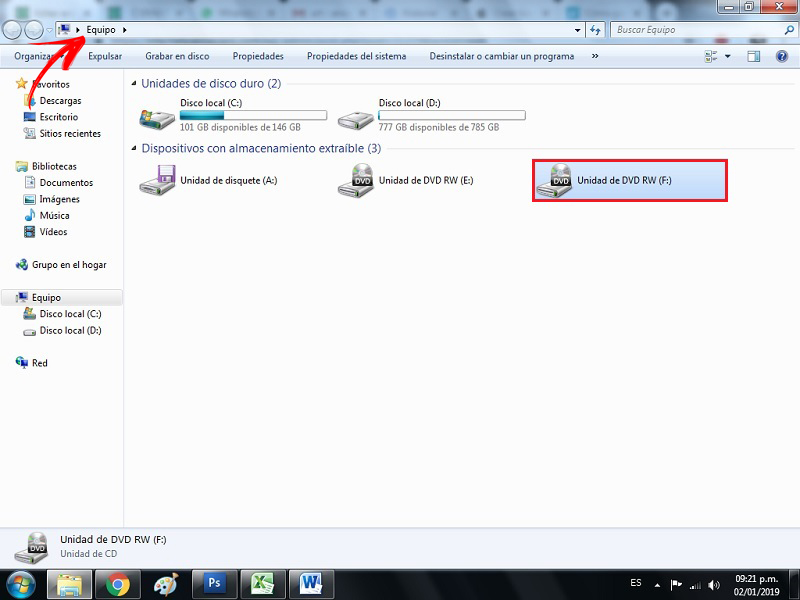
- When you click on it, a window opens to generate a new disk, you will notice that it gives you the option of giving it a name. Below you have two alternatives that determine how the disk will be used on the computer, if it is “As a USB flash drive” either “Like a CD or DVD player”, in this case select “USB flash drive”. Since what you are looking for is to save data. After you have completed that, press “Following”.
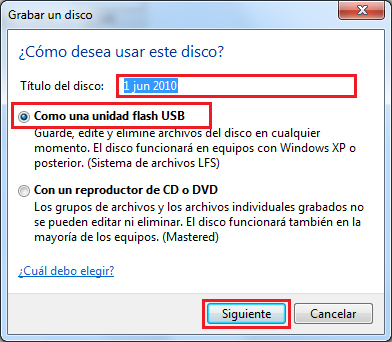
- The computer will start processing the information you entered, then you will see a popup with the changes you made, close it and go back to windows explorer.
- Now you must find the file or information you want to save on your CD, you must select it and right click on it, this will display a menu where you must choose “Send to”.
- A submenu will open, in it you must search and choose “DVD RW drive”.
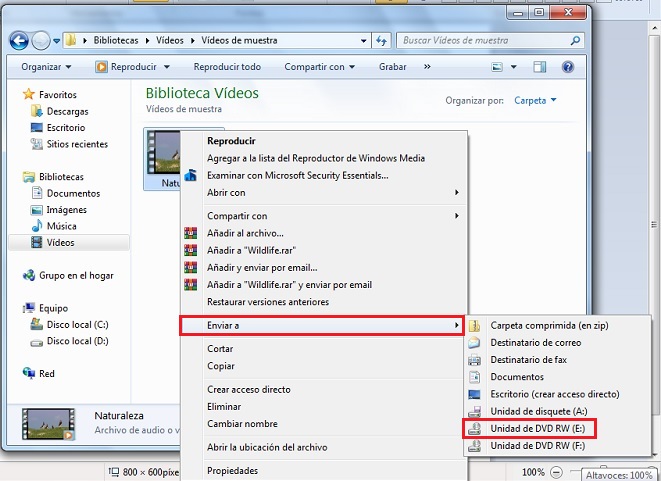
- After this the process to save will start the information you are passing to the CD.
- If you want to save more files or data on the disk you can do it sending one by one like you just saw. Also selecting a file and pressing the CTRL key and with the mouse go marking the others without stopping pressing (CTRL). Repeat the step of “Send to” and look for the destination.
- At the time of completion, you must address yourself explore windows and place in the section “Removable storage devices” the CD device. Right-click on the popup that opened and find “Expel”. Do it this way so that it will not present any errors when reading it on another computer.
With a Mac computer
You have to keep in mind that when using CDs or DVDs as storage devices you won’t be able to delete any files to free up space, so make sure you buy a blank one. It is not recommended that it be formatted, since there may be a trace of information and it may present an error when recording.
To find out how to do it, continue reading:
- Enter the CD or DVD with no data on your recorder or hard drive.
- Once you have read the disk, a box with some options should appear, where it asks you what program you want to open it with. Choose “finder” which is the one that brings by default and presses “To accept”.
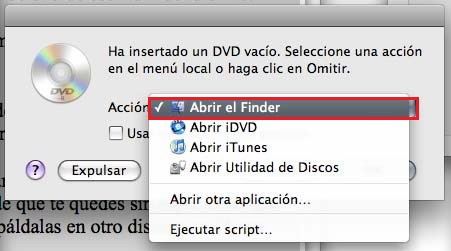
- Next, you must enter in the sidebar of the program an option called “Untitled CD”.
- Drag the music you want to copy into the blank window. You can also do it by selecting and pasting it on it.
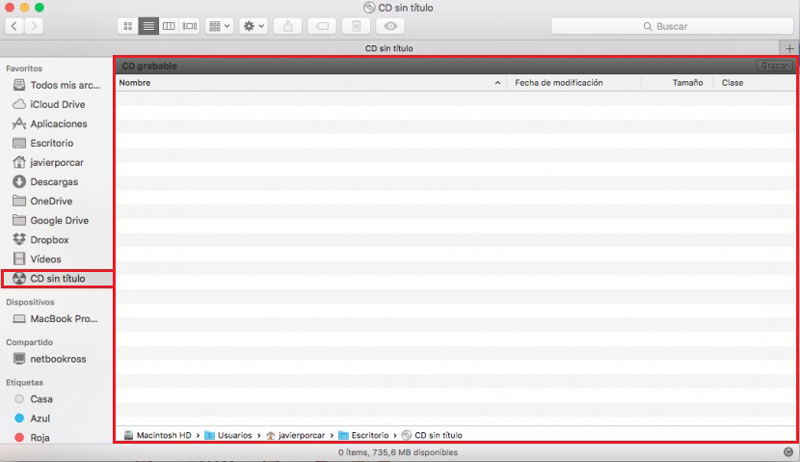
- After having chosen the songs, you must click on the top of the folder where it says “File, Archive” and select “Burn untitled CD”.
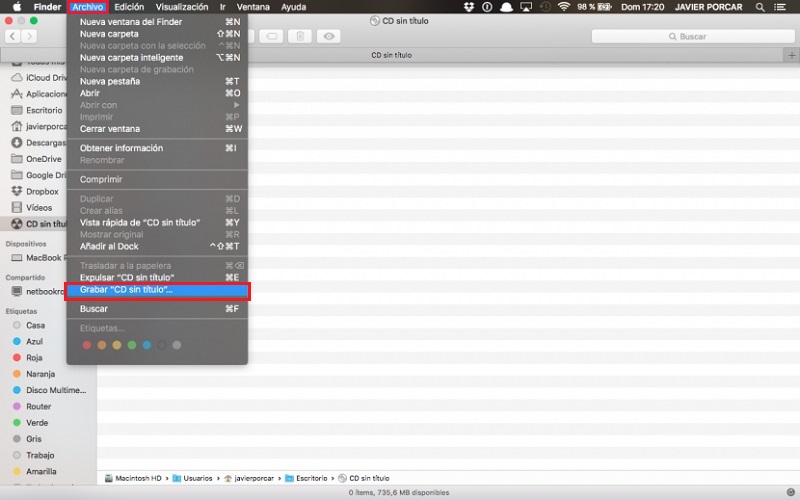
- Then a box with several options should appear. one of them is for you to add the name to the disc, the next one is for you to choose the speed with which you want the information to be recorded. We recommend that you do this at 2x, which is a normal but optimal resolution for MP3 files. The last one is a selection one, in case you want to create a backup folder with what you are saving on the CD.
- It only remains for you to give “Engrave” and he will begin to process the information. Please note this may take a few seconds depending on how much music you are saving. In addition to the fact that you are undergoing a verification process.
- before finishing you can make some custom settings on the recording, in order to obtain better quality.
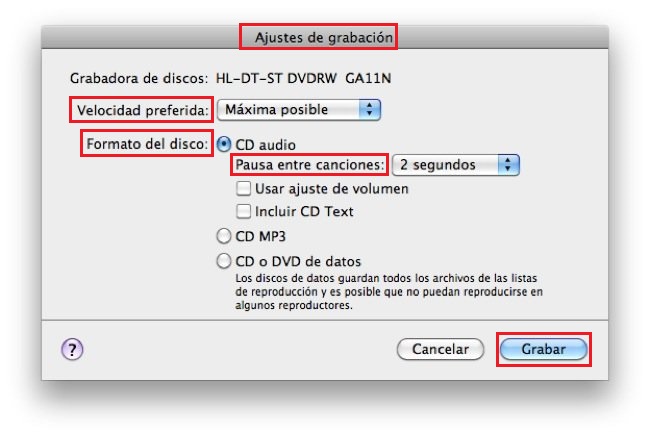
- Once it is verified and recorded, the box will be removed and you will only have to eject the disc. It should be noted that the discs you burn with your Mac can be used on other non-Apple computers.
How to record and burn MP3 music to CD or DVD on Windows or Mac?
Already you know how to save information to a disk, but do you want to learn how you can record mp3 music either burn movies to your dvd? In this part we will teach you how to do it easily from your computer. You don’t need to download a program, because you can do it from the device’s own functions. Best of all, from any operating system.
On Windows 10
If you want to free up space on your hard drivebut you don’t want to delete the music you have on it, maybe you’d like to transfer it to a compact disc in order to make a backup copy and not lose anything.
You can copy them into MP3 or WAV format directly from Windows using the default player, “WindowsMedia”.
- The first thing you should do is insert the CD into the recorder, or in the optical band tray of your computer.
- If the disk is not virgin, format it so you can do it. If on the contrary it is a rewritable one you can use it No problem.
- Look for the “Windows media player”. Once opened, locate in the upper right part of this the option of “Engrave”. A window will open for you to add the tracks you want.
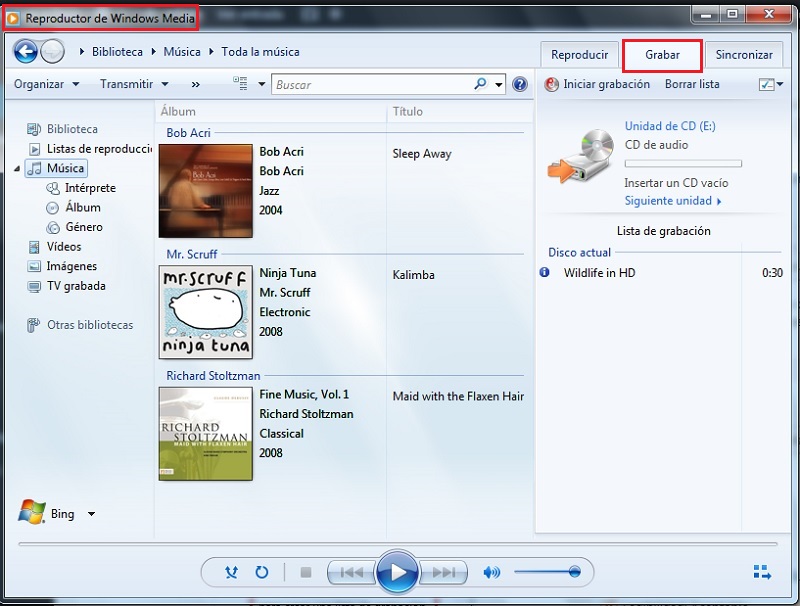
- To do this, find the folder where you have the music you want to burn to the CD and drag it to the burn list. Remember that the tracks will only support one format (WAV or MP3).
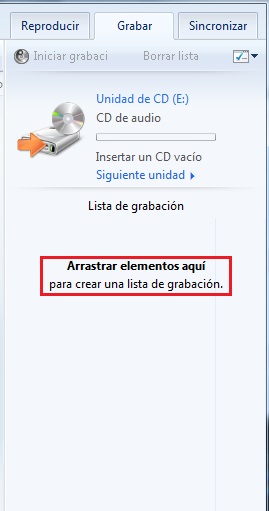
- At the top you will see an option that tells you “Start recording”click to start the process.
- After having finished the disc will eject automatically.
On a Mac computer
Although it is a system that not everyone uses, those who have it think that it is a complicated task. But the truth is that Apple is responsible for making the most difficult in something very easy. So If you find yourself with a Mac computer and you don’t know how to save music on a CD or DVD, you just have to follow these simple steps so that you can do it quickly and effectively.
- In the iTunes app on your Mac, create a playlist to make it easier to copy the music onto the CD.
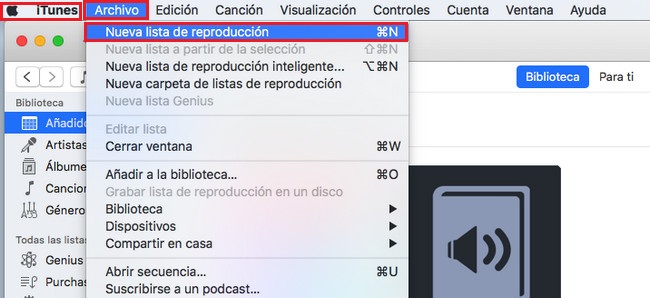
- Insert the CD into the burner from your computer.
- Select the list and go to “File” > “Burn playlist to disc”.
- If this option does not appear, it means that it cannot be copied because it contains usage restrictions, or has an unsupported format at the time of transferring the tracks.
- Then click “Devices” > “Import CD”.
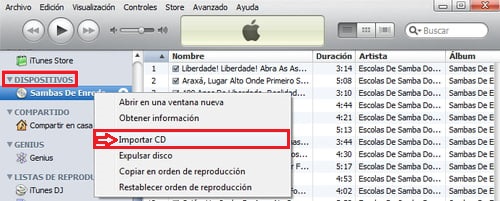
- Choose a disk format and click “Engrave”.
List of the best programs to burn files and documents to a CD or DVD for Windows and MacOS
You already know how you can do this from your computer without having to download a program, but if it’s something you do often you have some that offer you better performance and work when you want to pass the information to your disk.
Although it is no longer so common to do it this way, there are numerous offers on the internet to run it. That is why we in this part we will mention some of the tools that are available for Windows and Macwhich will allow you to test the software and decide if it is worth it or not.
ExpressBurn
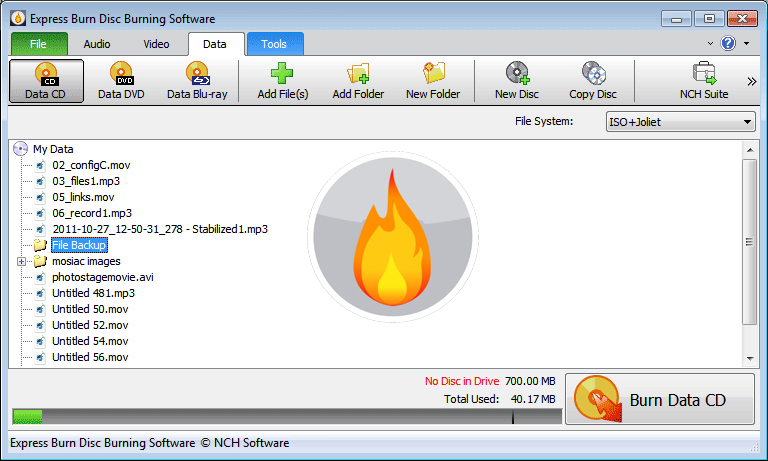
This is a program for Windows in which you can save a lot of time when transferring data and information. It is compatible with CD, DVD, HD-DVD and Blu-Ray, even this one helps you to burn images and create ISO files on disk as it accepts all formats like AVI,JPEG,WMV,MP4 and more. The disadvantage of this tool is that to obtain some of its functions it is necessary to have a Premium version.
CDBurnerXP

This is a program that helps you and facilitates the work of creating data, audio and image discs. It is completely free and works for Windows. This software also allows you to work with CD, DVD and Blu-Ray to pass music, videos and files in general. It reads ISO images, allows you to copy information from already recorded discs and erase discs of various uses or rewritable. It is compatible with the formats MP3, OGG, WMA and WAV, ISO, NRG and BIN.
BurnX
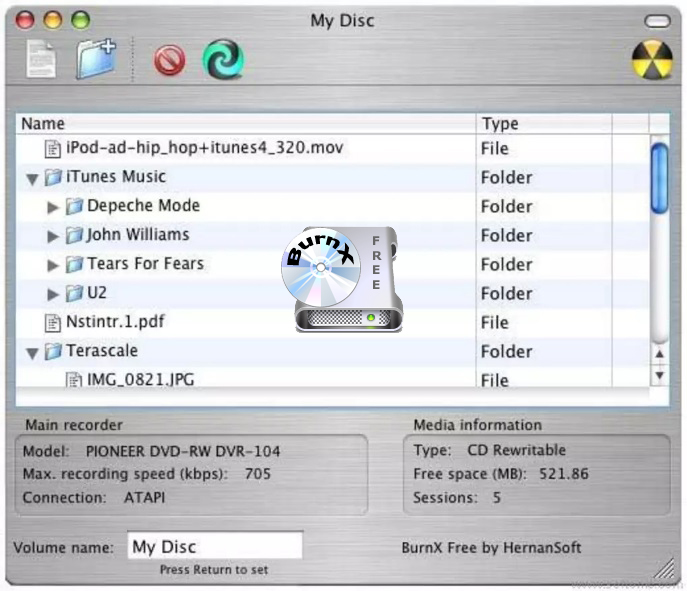
This program is a CD and DVD burner for Mac, it’s totally free and it has a very simple and easy-to-use interface. BurnX allows you to burn CDs with optimal quality and quicklysince it brings a processor called “Captain” that allows you to copy the information just by dragging it to its interface. work with formats MP3, MP4, FLV, AVI, among others. It should be noted that it offers the possibility of erasing CD-RW discs, recording in HFS +, ISO9660 and Joliet for greater compatibility with other platforms, in addition to Macintosh.
Burn

This software is very different from the previous one so don’t get carried away by the names. This program is only available for Mac and has a very good reputation among users for being one of the best. It allows you to save any type of file and even make backup CDs for your computer. It is also compatible with three types of images, JPEG, CUE / BIN and TOC disc. You can copy files from DVD, DMG, ISO, VCD, SVCD among others. The only thing is that to use it you will need the latest version of QuickTime.
Multimedia