
Index:
UPDATED ✅ Do you want to know how to calculate an average of a group of data in Microsoft Excel? ⭐ ENTER HERE ⭐ and learn everything FROM ZERO!
Although it is true, Excel is a program that is part of the renowned Microsoft Office office suite and consists of spreadsheet software that, in general, used to perform mathematical and/or financial based tasks in any environment (academic, professional, business, etc.).
In this sense, it offers the possibility of perform all kinds of numerical calculations to manage any data flow effectively. For this reason, it allows simple mathematical operations and among these, there is calculate the average of a set of numberseasily and quickly.
Therefore, if you need generate reports in which you must present the mean of in a certain set of data, it is recommended that you use Excel for this. So, in order for you to carry out the necessary procedure correctly, in this post we explain how to obtain said numerical information through this program.
What is a mean or average in Microsoft Excel and when is it necessary to obtain it?
In mathematics and statistics, a mean or average also known as “the arithmetic mean”, refers to that result that is obtained when performing a division with the sum of various amounts by the digit that represents them in their entirety, basically. That is, is the characteristic value of a series of quantitative data.
In other words, it is a number that results from the study or the sum of a set of values by dividing it by the number of addends. Therefore, it consists of a finite value that, in order to obtain it, it will be necessary to have at least two related quantitiesin order to discover its midpoint.
Now, thanks to its usefulness for different studies, the mean has been classified as a digit of great interest, due to the fact that succeed in measuring the central tendency or the location of the center of a group of numbers within a statistical distribution.
Thus, it will be necessary to calculate an arithmetic mean in the following cases:
- In the educational field, it is usually used to obtain the indicator of the academic level of a student.
- It also allows you to check the average value of the profits that a company acquires for one year or at any time interval.
- Used to know the average number of days that a certain employee worked and those that did not.
- In environmental terms, it is useful for measure the central tendency of temperature for a day or a week, for example.
- It is a very juicy digit to carry out research based on economics. For example, average inflation rates.
For its part, to better understand the concept of an average, it is worth presenting a small sample of how this numerical value works below:
- First of all, you have a group of digits that are: 2, 4, 6, 8, 10 and 12.
- So, once you do the summation of this set of numbers, you can get a total of 42.
- Now, it is verified that there are 6 numbers that are part of said set. Well, the only thing left to do is divide the sum by the total number of digits there are, which would be: 42 out of 6in order to obtain an average of 7.
Steps to get the mean of a data set in Microsoft Excel
However, despite the fact that it is a very simple numerical operation when there are few numerical data to relate, the truth is that this is greatly complicated by having to compute the average over a much larger set of digits. Therefore, Microsoft Excel has designed a function that allows you to do it automatically.
In this sense, to enjoy remarkable simplicity when managing your numerical data and be able to calculate the mean of said set of valuesit is important that you know how to carry out the procedure from Excel, in a timely and here, we mention each step to follow:
- To compute the arithmetic mean of several numbers that are in a contiguous row or column in an Excel sheet, you must start with access the program document where the data to study are.
- After that, you have to click in a cell below or to the right of the numbers (which will depend on how they are arranged, either horizontally in rows or vertically in columns). In this case, we will have to click on a cell below.
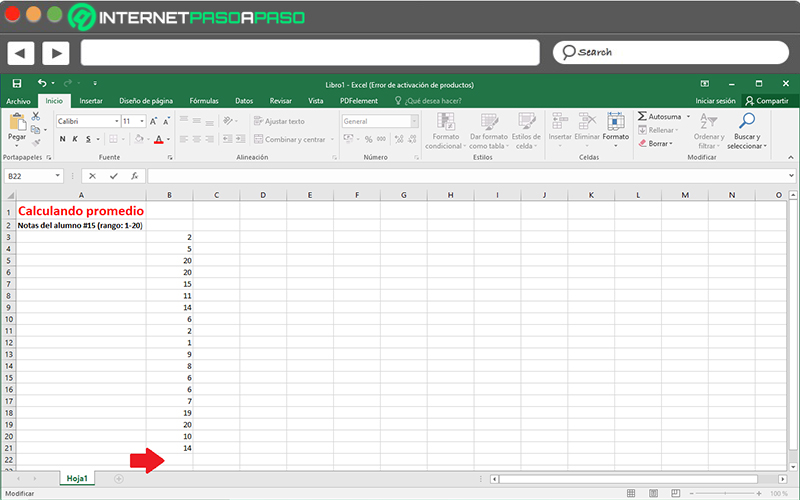
- Next, it is time to select the “Home” tab from the ribbon, then click the arrow next to the option “autosum” (located in the Modify group) and within the options displayed, just click on “Average”.
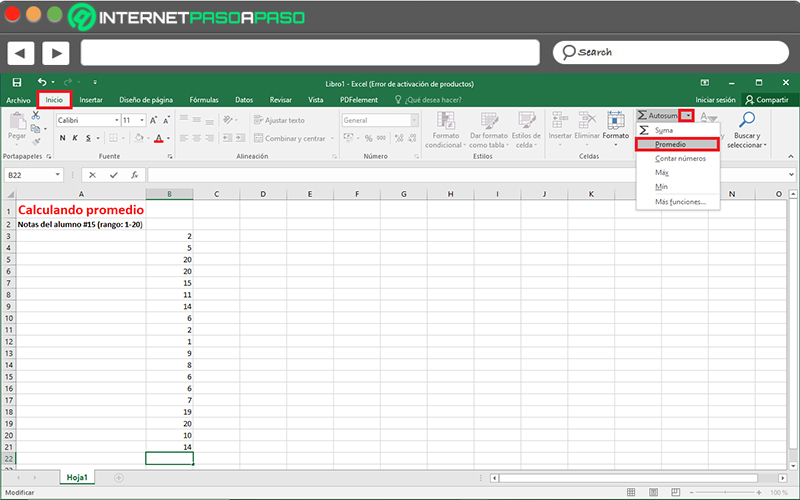
- Finally, automatically, the entire row or column where the digits to be calculated are expressed will be selected and at that moment, you have to press enter key.
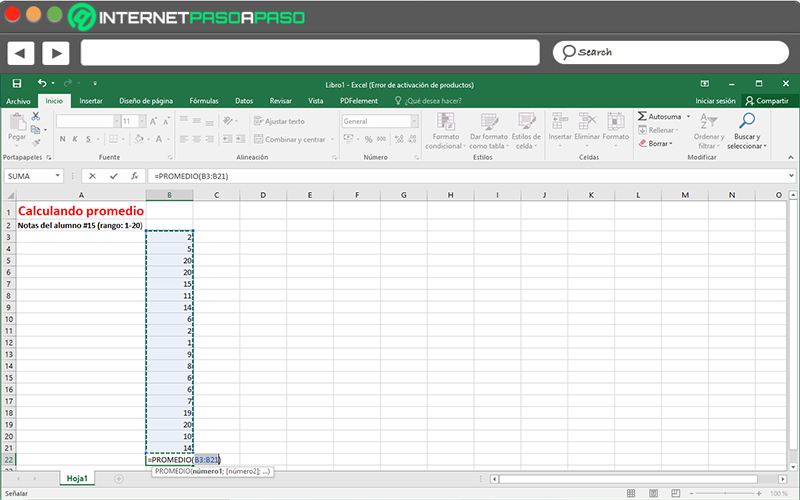
- Done the above, just in the cell you have chosen at the beginning, you will get the central value or the arithmetic mean.
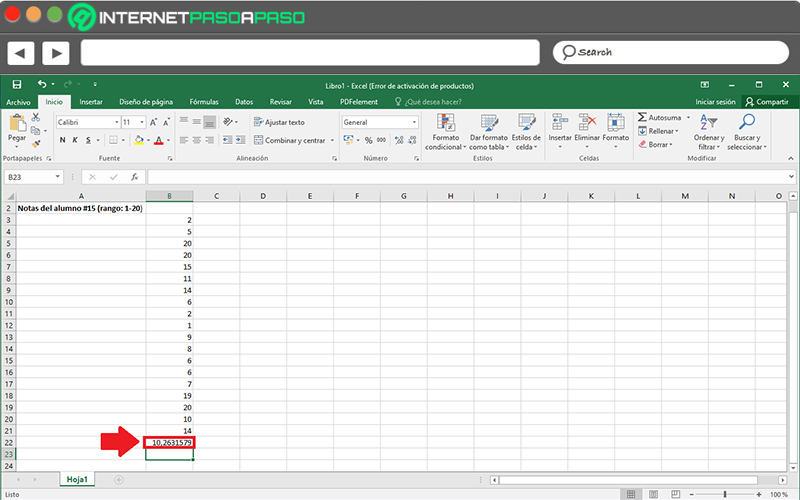
In addition to this mechanism to follow, also there is another more practical way to calculate the mean of a set of numerical values using Microsoft Excel. Next, we explain what it consists of:
- First of all, find and enter the spreadsheet document where all the data to be averaged are found.
- Followed by that, select the entire row or column of said digits and click on the box that appears in the lower right corner of the last cell (in this case because it is vertical).
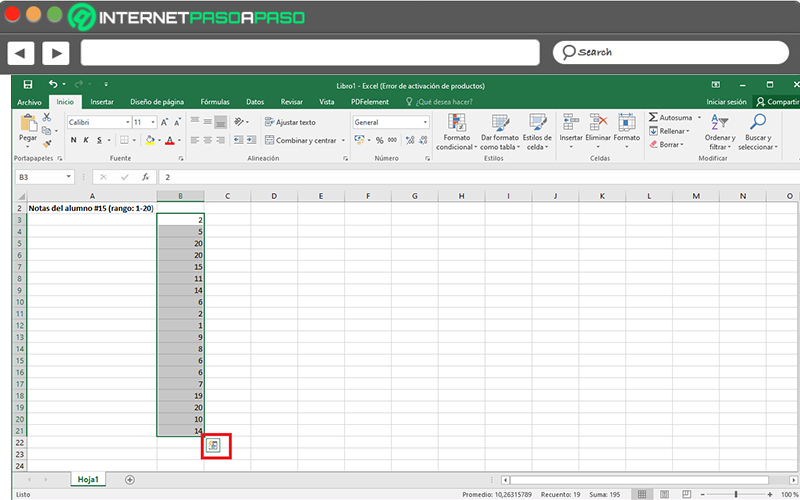
- Now among all the options shown below, Click on the “Totals” tab and there, press where it says “Average”. Immediately, that value will be displayed in the next cell.
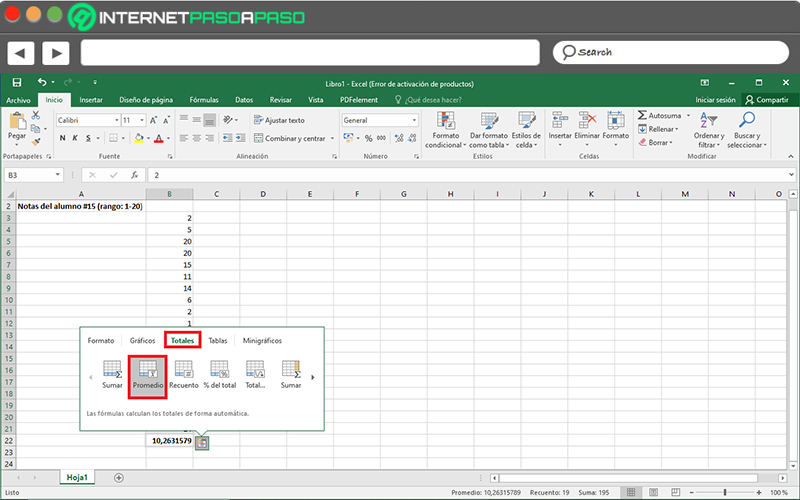
As you will see, this last procedure is a way much faster to obtain and/or calculate the arithmetic mean of any set of data displayed in a Microsoft Excel sheet. Taking into account that, whichever route you take for it, the result will be the same using this program.
Computing