
With the large number of apps and programs that we install on our computers, mobile phones, tablets and all those devices that connect to the internet to have tools to help us, users always end bumping into the big problem of being up to date on everything. The updates of all the software must be installed every little time and, for many, it is something really heavy.
How to check for pending updates for all my applications and programs? That is the question that many users ask themselves when they pick up their smartphone or when they sit in front of the PC. The truth is that checking it is quite simple, but also very necessary. And it is that the developers launch revisions of their programs every little time to continue improving them, to introduce more and more functions and, in short, to make the user experience better.
How to do this check for updates is something that we will explain in this guide step by step and with all possible details. It is a process that varies depending on the device you use , since each operating system has its own mechanisms, we already know that a iPhone is not the same as a Android , much less, than a computer with Windows .
Index:
Check for pending updates for my applications in Windows
Therefore, we are going to explain what needs to be done in each of them so that you have no doubt about how to proceed to see what remains to be installed. To find out everything you can, and you have to do, just keep reading . We clarify everything in each of the following sections step by step. From now on, you will not have any problem so that the applications are always renewed with the latest version available on the networks.
The best way to know if there is any kind of update to be installed for any of your applications and software on a Windows operating system is using your digital store . Windows 8, Windows 8.1 and Windows 10 have inside the Microsoft Store ![]() , the place where you can download all the software you want to install it on your computer.
, the place where you can download all the software you want to install it on your computer.
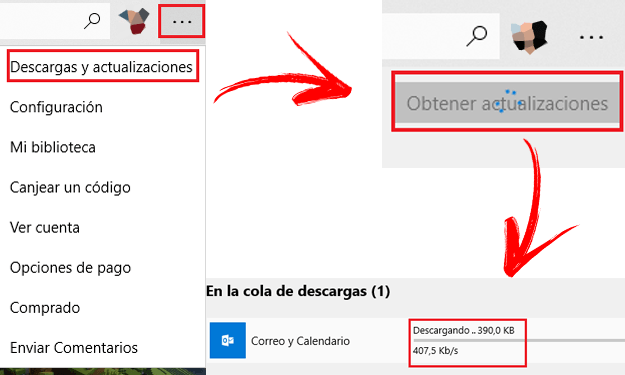
Thus, checking for pending updates for your applications in Windows is a procedure that requires just following a few simple steps. Which ones? Here we explain them in great detail:
- On the main desktop of your computer, descend with the mouse to the bar of “ Start ” and click in the “Microsoft Store”
 icon. If you do not have it in the task section, click on the search bar and type “Store” and then click on the first result that appears.
icon. If you do not have it in the task section, click on the search bar and type “Store” and then click on the first result that appears. - Once inside, you have to go to the upper right of the store window. Next to the search engine and your profile picture there is a button with three ellipses . Click on it to open a drop-down menu and then click on “Downloads and updates.”
- Now, to see if you have any new versions pending install of your programs , you just have to press the “Get updates” button. The computer will begin to check and list all applications with new versions available.
- If it is configured to do automatic searches , when you enter the Microsoft Store you will see that there is an arrow with a number between your photo and the ellipsis. The number that appears is the number of pending updates. Installations will start automatically.
Check for pending updates for my Android applications
On Android , the most appropriate way to check if there is something to renew in the field of apps is enter the official Google store ![]() . While it is true that some applications that come from third parties cannot be updated in this way, since other programs have to be used for this, the Play Store is the perfect place to review and stay up to date with updates.
. While it is true that some applications that come from third parties cannot be updated in this way, since other programs have to be used for this, the Play Store is the perfect place to review and stay up to date with updates.
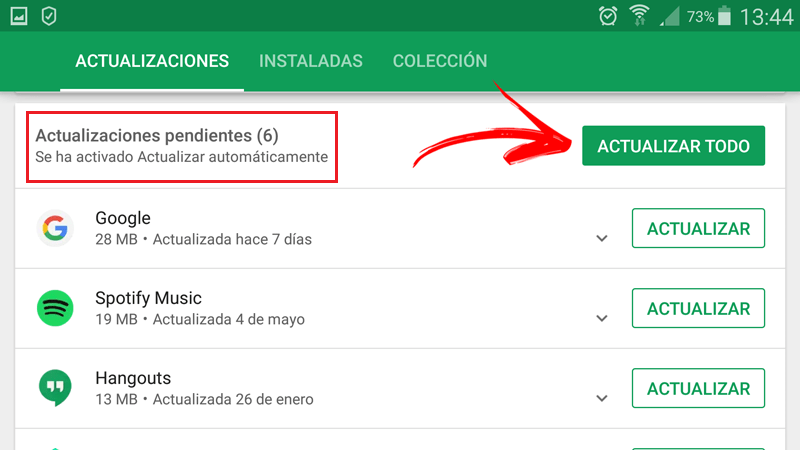
Thus, the process to be carried out is to visit this digital shopping center on your mobile. Next, we explain all the steps you have to do to check for pending updates for your apps on Android devices:
- First, you have to open the store. To do this, just look for the Google Play Store icon
 and click on to access it.
and click on to access it. - Now, go to the options menu. You have to click on the 3 horizontal lines on the left in the bar used to search for apps.
- In the drop-down that appears now, you must go directly to the first option that appears, “My applications and games.”
- When you do, you will be automatically directed to the panel of updates. There, within the “Pending updates” section you will see all those to be done for your apps. You can click on “ Update all ” to install all the updates at once or, otherwise, go one by one.
Check for pending updates for my iOS applications
In the same way as with Android phones, all iOS devices can check the status of their apps versions through the Apple digital store . As a user, all you have to do is go through the App Store ![]() to Check for pending updates for your iOS applications.
to Check for pending updates for your iOS applications.
If you are not sure what to do, then we will explain the simple steps to follow. It is a process that hardly takes a minute:
- The first thing you have to do is open the digital store that has iOS . The way to do it is as simple as looking for the “App Store”
 and press it, you will instantly access its main screen.
and press it, you will instantly access its main screen. - When you are inside, instead of stopping to look for anything, you just have to descend to the bottom right. In the “ Updates ” section, if there is any pending, you will see a red circle with a number. This indicates the number of updates to install.
- If you want to check exactly what they are, you just have to click on that section . You will enter a panel where all your installed applications appear and you will see all those that have a new version available and ready to download and install.
With this, you know what needs to be done to see if there are updates pending on iOS, Android and Windows. Having all your programs updated and ready to run at full capacity only requires that you do these processes, although if you activate automatic downloads it will not even be necessary.