
eMule, is one of the most used applications for information exchange. Despite the years, is one of the largest and most popular P2P programs on the market , and remains an alternative for file sharing. It is very intuitive and widely recognized. It is developed in open source, which means that it is available for everyone to see, edit, modify, improve and share. That is why there are many add-ons available, most of which can be downloaded for free from the web.
What the program does is connect to the network of other users’ computers and share the files. They are shared in Torrent format , which is used to download applications (regardless of their content) until the file is completely downloaded. eMule can be questioned by many for not being the best program of its kind, but still has many advantages.
In this step-by-step guide you will learn how to configure and install eMule and download everything much faster . In addition, you will know the most useful solutions to avoid slow download problems and make their operation much better. When it comes to sharing or downloading small files, such as images or video clips, it is certainly the best.

Emule, is still an alternative for downloading programs and sharing files , however, to get the most out of it, you need to install and configure it correctly: even if you don’t believe it There are still many users who have trouble running the program effectively. For that I bring for you, a few simple steps for your eMule to fly:
Installation of eMule
- You should go to the official website: www.emule-project.net you will find a link « Download ». I advise you to take the version « Installer «.
- Another alternative is to download it from here more quickly and safely, and totally updated in the latest version.
- Run the installer program . The first window that appears is to select language, obviously choose Spanish.
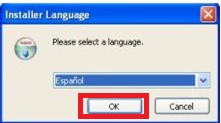
- Then the wizard window will appear. Welcoming you Click « Next «.
- Immediately, the sale to accept the license appears. Click “ I accept “.

- The components window appears. You must select both options. Click on « Next «.

- Then the following window appears how to configure eMule. Here you will select “ User specific ”.

- Then, the Windows operating system will ask if you are going to block the program. Obviously you will say no .
- Choose the place where the program will be installed. Then click on “ Install “.
- Installation completed appears. Click on « Next «.

- Then click on « Finish «.
- Once eMule is started. Click the “ Servers ” button on the top bar; The server list should appear. You must remove all servers that it has (either a new or a previous installation).
- Then, select all servers and remove them, right-click on the list of servers and then « Remove all servers «.

Update eMule Servers
This step is key, since it will allow you to have the database of servers with more users up to date, and that will help you have more connections available to download all the content you are looking for faster. You can then access the guide how to update eMule servers , I also explain the steps in a summary way here:
- 1) Copy the address « http://www.gruk.org/server.met.gz » in the box « Update URL .met server »in the box on the right, then click on« Update »; do the same with the address « http://www.peerates.net/servers.php » – do not use a list from elsewhere; Only these two addresses are trusted.

- 2) Here, you will create a list of servers , with these names: (choose only 1)
- www.UseNeXT.to
- eDonkeyServer
- PeerRates
- Right click on them and choose « Priority> High «.

- 3) Then, you will click on the column « Useful. » to have a small down arrow that indicates that you sort the servers in descending order, according to the number of users. This will ensure you put first the servers that have more people connected .

- 4) Now, click on “ Preferences “, and select “ Server ” in the left column. Make sure you have the same boxes checked as shown below.

- 5) Then select « Update automatic server list at startup «, then you will click on « Edit » and register the address http://serveurs.emule-french.org that allows you to have your server list updated every time you start eMule.
Configuration of eMule
So that the file transfer is fast, what you should do is adjust the connection speed, remember, you connect to a server, where many users access, so be careful when making these steps this, since if you are wrong you will not be able to get the most out of eMule .
Click preference, then select connection, here you must focus on the « Capacity ». Be sure to set your download rate, with the following value 1000 . The same will limit upload, and you will place it in 10 KB / s . This limits the bit rate used by other users who will download from you.

Open the ports
Like any P2P (Peer to Peer) program , the transfer speed is essential, so you can download and share files with other users, so opening the ports is important, but it does Well, you probably have trouble downloading the different content. Here are the instructions:
- You must go to preferences, select connection, place the values shown in the image, if you do not configure the TCP port correctly, will have a low ID , which means that you will have difficulties to download.

- Then you must select « Security «, the IP filters. They help you minimize connection to corrupt clients and thus improve your security.
To configure it, you must check the box « Filter servers «, and have 127 in the box « Filter level «, then you must Enter a list of IP filters.

This operation must be done every 2 to 3 weeks to make sure it is always up to date! Note that the site emule-security.org also has a file that is updated weekly.
- To configure the UDP port, automatically connect to an eDonkey server . Click on the top of the column « Use «, you will have the servers sorted by the largest number of users. On the main servers you must find eDonkeyServer or UseNext . Double click one of the two to connect.
- After that, click on the “ Kad ” tab on the top bar.
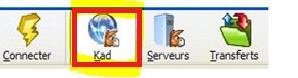
- Then, on the right, select “ of known clients ” and click on “ Startup “. Then information should appear in the left panel.

 Problems and solutions to prevent eMule from going slow
Problems and solutions to prevent eMule from going slow
To prevent you from having problems and eMule going slow , I bring simple solutions for you, so you can exchange files with other customers effectively. You will surely ask yourself what should I do?
Quiet, here I give you the answer:
- You should check the speed of your internet provider. Remember the Ed2k network server, depending on the IP address you assign a low, high or strong ID.
- If your ID is low you can cause unnecessary overloads, so I recommend that you request to increase the connection speed to your internet provider.
- Keep in mind that Ed2k servers limit the number of users with a weak identification, or even simply forbid them.
- Two clients with a weak identification cannot connect with each other. This results in fewer sources available for download.
- Low ID eMule work best when the following ports are “ open “:
- TCP port (4662 as standard) -> connection server ed2k
- UDP port (4672 as standard) -> Red Kad
The main reasons for a low ID:
- If the TCP port is not “ Open “, the result is a low ID.
- Another cause may be to have another port configured and surely not you know.
When you use the web interface function, with another TCP port (4711 as standard), they can be blocked for several reasons:
- Firewall: Windows includes an integrated firewall, sometimes activating it by default
- Routers and networks with NAT connections “(Address network translation).
- Verify the operation of router sharing software
- There is software from certain internet service providers, which generate blocking certain ports , so check the applications installed on your pc.
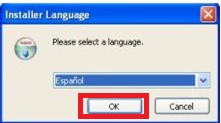






- www.UseNeXT.to
- eDonkeyServer
- PeerRates






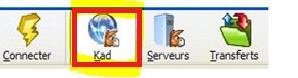

 Problems and solutions to prevent eMule from going slow
Problems and solutions to prevent eMule from going slow - TCP port (4662 as standard) -> connection server ed2k
- UDP port (4672 as standard) -> Red Kad