
Whatsapp has undoubtedly become the first alternative to send messages instantly. This messaging service, which is currently considered a social network, has upset SMS, and today is the most widely used platform of its kind worldwide.
However, despite being so well known, many people do not know how to take their first steps in them. When it comes to using it all make fire come out of your fingers from sending messages, but there are few who can configure it right after installing it for the first time on your mobile, something that is unlikely.
If you are part of this group, in this article we will show you how to configure Whatsapp step by step on Android and iOS devices. This way you will not have to bother anyone else to make you the favor and remain before this as a complete digital illiterate.
Index:
Steps to enter the settings and configure everything in WhatsApp on Android app
Sometimes you have applications on your mobile and you never know everything that can be done with them or how they can be improved so that their use is more optimal, since they are things that are not Come with the naked eye.
In this part you can see everything you can do with your app from the settings, to get a better performance of it. The steps are the same for both operating systems.
Add the name, status and profile picture
You can customize your WhatsApp profile, the photo you want your friends to see, the name or the message you want to show on your contact card. If you want to know how to do it then we show you.
- You must go to the beginning of your «Wasat».
- Now you will look for the «Menu», found in the top of your mobile marked with the three points. In that window that opened you must enter where it says clearlyAdjusts both.

- In the next tab you will see that your photo appears and the name you gave it when you started the app for the first time.

- Touch your photo to enter the profile, in the circle that appears with a camera on one side, there you can enter the photo you want. Below you will find the name you placed when creating it and on the one hand you have a pencil in case you want to edit it. You will also see the account information (status and associated number).

- To place a state you just have to click on it to be able to set it. You can also select if you are « Available «, « Busy «,« At school «, among others.

- There are other types of states, you can set these in the main messaging window.
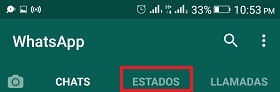
Adjust the notifications of the chats, groups and some contacts
WhatsApp offers a variety of options to adjust notifications, as any other default brings a specific sound and LED color to differentiate itself from other applications.
Although this is so, you can modify it and configure it so that you can identify when it is a chat from someone in particular or from a group. To do it you just have to follow these steps.
- You will enter the «Menu»> «Settings».
- In the window that opened you will have several options, you will enter where it says «Notifications».

- There you can set the “Message notifications”, “Group notifications” and “Call notifications”.

- Between this you can choose the tone, the vibration, the light that you want your device to show and if you want a pop-up alert to come out every time you receive a message.

- If you want to personalize it, that is, establish this to a particular contact, just you have to go to your list and select the person.
- Done this The person’s chat with the information will appear, you should go to «Menu»> «View contact»> «Personalized notifications» and select where it says «Notif. Customized » to activate it and unlock the options and edit them.

Mute notifications from a contact or groups
If you want to silence the notifications of some people or groups, you can do it in the same way, but in this case it is a little easier.
- This can be done by entering the contact’s chat or the group and clicking on “Menu”> “Silence notifications”.

- When you do this a pop-up window opens where you can choose the time you want to be silenced, (8 hours, 1 week, 1 year). You can even select whether or not to show pop-up notifications.

Disable the silence of notifications
It is very common that after silencing notifications you want to deactivate this option. You can do this easily, you just have to do this.
- You have three ways to deactivate the silence of notifications.
- You can do it from the contact of the person or group by going to «Menu»> «Disable notification silence».

- Another is to go to the chats locate the conversation and keep it pressed, then in the bugle that appears at the top you must select it and go. This can be done to activate and / or deactivate it .

- In this way you can choose several contacts or groups to remove it.
- Also looking for the WhatsApp contact card and by sliding the «Mute button Notifications ».

Disable automatic download
In this way you can save some other megabytes of your mobile device, so that only the downloads are executed on Wi-Fi or when you want it, you just have to do it as follows.
- Go to «Menu»> «Settings»> «Data and storage».

- In that tab in the “Automatic download” section, you just have to configure what you want to download with the data. In the same way there is an option that says «Connected to Wi-Fi», place it in «All files», so that every time you have a wireless connection it downloads you have pending.

Limit data consumption on calls
Did you know that when making a call by Whatsapp Messenger you can make your data spend a little less? To configure it read the following.
- You go to the «Menu»> «Settings»> «Data and storage».
- In it you will see a section that says «Settings of calls », there you must activate the « Decrease data usage » button and voila.

Disable automatic saving of files in the gallery
Sometimes we usually have many groups or several contacts that send hundreds of photos and videos that can collapse our gallery, since by default are automatically saved without being seen or authorized. Luckily this you can change it so you can choose what you want to file and what not.
- Go to «WhatsApp»> «Settings»> «Chats». In it you should search where it says «Show multimedia files in the gallery» and «Disable» the option. That way you won’t have everything in your gallery, if not what you authorize.

How to adjust and configure the backups in Whatsapp Messenger?
Sometimes your mobile phone may get out of control, the software will be outdated or damaged and you will have to buy another one or remove everything you have in it. Since you didn’t know how to make the backup copies, you lose the information and everything you have, including your chats, groups, files and more of WhatsApp.
The solution to prevent this from happening is to store it in a cloud such as iCloud, iTunes or Google Drive, let’s see how to do it!
In iCloud
This is one of the most common ways to make a backup on iPhone Smartphone, since it will save it in the cloud. The only thing is that in the free version you can only save 5Gb, the rest is payment.
- You must be connected to Wi-Fi to save your mobile data.
- Search “Settings”> “iCloud”> “Backup »> « Backup now ».

- This is how you do it manually, but if you want you can adjust it so that it automatically backs you up. You just have to enter as you did before, but by connecting your mobile device to a computer and blocking the screen of your device. You must ensure that you have enough space in your iCloud, because if this process is not in vain.
On iTunes
Make sure you have the updated version of iTunes so you don’t have problems later with this app:

- The first thing you should do is connect your phone to the computer and go to «iTunes».
- The moment you join you should ask for your code, you will see a message that says “Trust this computer?” click “Accept” to run the sync.
- In the toolbar on the left side of iTunes you must enter your mobile in “Devices”, this should open the « Control panel » of this one.
- You will see a tab with a summary, look where it says « Backups ». Click on «Make a copy now».
- You must start the backup, wait for it to complete, since if you reach it withdraw before nothing will be backed up.
In Google Drive
With this you can save your conversations and multimedia files without any problem, so when you change devices to another Android device you can have a backup and transfer them to it.