
The WhatsApp application from its beginnings to the present has had a great boom, because it became one of the most used messengers by users, especially for all the tools it has. This has led her to become one of the social networks that has more users in the world. But, not everything can be perfect, sometimes it usually has connectivity problems, either because its connection fails or because of mobile settings.
These problems can occur both in the mobile app and in the WhatsApp web on your computer. If this is due to failures with the tool, we have to go to the options of the certain platform to solve it. Otherwise, it will be appropriate to use the device settings and thus discover the reason.
If you want to know how to solve these mishaps, in this article we will show you the different difficulties that may arise and the possible solutions. Next we will detail you with a series of steps that you should do in case you have them.
Index:
Problems and connection solutions with WhatsApp Messenger
Every day people use the WhatsApp Messenger on their device to be able to communicate, so when it does not work, they feel they are in some way incommunicado. If this happens, they should resort to the different options to identify the problem. In this part we will present a list of the most common problems and how to solve them.
Mainly, we will detail what to do in each step in a general way to be able to use the application correctly. If this does not help you, we will show you in a more timely manner how to correct them.
Restart the device
Maybe the platform system froze and does not have good communication with the receiver. So there is a need to restart the device, turning it off and on . So that the minor mishap you may have is solved.
Update the application
Sometimes applications hang up and don’t work well because they don’t have an updated version. The reason why you have to do it, is because of the same problems that may arise. Because it is a way to keep it in development, and almost always come with new developments in both performance and security and privacy You can update «Wasat» from here.
Clear the cache
Although this is rare, it usually happens. It may be that the application has been corrupted and collapsed in its operation, because although it is true, in many cases it is residual memory that accumulates after the passage of time. To do this you must use Settings> Applications> WhatsApp> Clear cache. Problem solved!

Check if you have an internet connection
This app, like other social networks or applications require an internet connection to operate. In this case you must test how well it works and if it is connected to the network.
- Enter the mobile settings and search (network + wireless) choose (cellular network + SIM) and swipe so you can enable or disable the connection data.
- Access your device settings (network + wireless) press Wi-Fi and roll the button to activate and deactivate the connection.
I can’t connect to WhatsApp on Android
Usually, there are problems with the internet connection, as well as with the configuration of the devices, so this can be one of the reasons why you cannot connect from your Android Therefore, learn to solve them easily with these steps:
- Go to the “Google Play Store” and check if there is a new version of “Wasap”. If so, update it, as sometimes it happens that the one you use is very old and therefore has restrictions.

- If the above did not solve the problem, you will have to verify that you have an internet connection, either by mobile data or by wireless network.
- You must make sure of activating the connection to mobile data using these menu: “Settings”> “Data usage”> “Mobile data”.

- Also from the settings you can enter “Applications”> WhatsApp> “Mobile data” and confirm that the choice “Allow use of background data” is selected.
- If you are linked to a Wi-Fi connection, you must deactivate it and activate it again. For that you must go to the following address: Settings> Networks and internet> Wi-Fi.

You can even try a different network than usual, to rule out that it is not your line that is failing. If it’s your Wi-Fi, try the following:
- You have to verify that the option of using Wi-Fi in standby is activated.
- Following the previous step, turn off and turn on the router to restart it. Before this, you can use other tools to confirm that it is not just this messaging app.
- You can contact your mobile operator and check that the configuration of “Access Point Names” is correct.
- If for any reason you have problems using WhatsApp via Wi-Fi that you don’t connect to regularly, you should contact to the network owner.
If none of these steps helped you, it is a sign that you must update the operating system of your Android device to the latest .
Data network connectivity issues
You have a data plan on your mobile device, but it does not want to access or do you have data network connectivity problems? This may be due to two things, that you have no balance to browse or not connected to the network . In this part, we will tell you what to do if this is what happens to you.
- Make sure you have a data plan with a hired mobile operator .
- Then, verify that you have good coverage.
- If everything goes well, you must enter your web browser and perform a search to certify that it loads well. If so, this means that the problem is with WhatsApp as such.
- To do this restart your mobile to solve the problem.
Now, if you realize that in this way you still have connectivity failures you will have to contact your telephone company and ask about the access points (APN) that can be used for applications Courier In this way, your operator will help you configure your mobile data plan and internet settings.

The APN is what determines the internet access of the device. That is, it is the communication point of the network that tells the mobile to which system it should connect. So if this is not well configured you will not be able to use applications or download. As seen in the previous photo, each operator has their own.
So before contacting you, check your terminal settings by going to Settings> Wireless and networks> Mobile networks> APN .

Problems connecting to a Wi-Fi network
Sometimes you may have problems with the connection via a WiFi network despite being connected to it. It is for this reason that we must show you what you must do in order to have a WiFi link and how to solve the bug you present.
- First, you must disconnect from the Wi-Fi network.
- Then you have to sign in with the Wi-Fi network > and access the messaging.
- If you are connected but still having problems you will have to disconnect from Wi-Fi and go to “Settings”> “Connections”> “Forget” and re-register it Also try another one in case it is a problem with your server.

- If it does not work this way, you should contact the administrator of the network to verify it has secure connections.
- It is important that first and foremost check that the cables that connect the device to your home network are fine. Just as all the lights are on and work as it should be.
Why don’t you connect to WhatsApp Web?
For some years now the application has transcended and now has a web version. It’s like WhatsApp for mobile, but for desktop platforms, since it practically has the same functions. If you want to establish a communication between your device and your computer, but these cannot be connected, it may be because you have failures in any of the devices and as long as they are not resolved you will not be able to access. Therefore in this We will explain the reasons why you can’t do it.
Connectivity problems on the mobile phone
As WhatsApp Web has been an extension of its mobile “sister”, it means that in order to have it you must have the active mobile platform on it. The moment they are paired, they are synchronized and you can see your contacts, messages and stories in any of the two units. It should be noted that if for some reason, your mobile device does not work or is turned off, you will not be able to use the desktop version, even if you have a low battery you will not be able to enter its computer version.
To confirm that it has been linked correctly, you will have to receive a message, if it is not sent, it means that something is wrong. In this case, your computer may not be receiving a good signal or, if not, the mobile phone. Also you should keep in mind that if it loses connection, restarts, turns off or something similar, it will close.
One way to find the fault is to go to the “Settings” > “Information and Help” > “Service status” tab. There will be indicated if there is any problem on the platform, computer or network servers.

Connectivity problems on the PC
To be able to use the WhatsApp web you must have a stable connection on your computer, If you have it and the error still persists you must update and refresh the page. If you can’t recover it this way, you’ll have to log in again from the computer.
- The first thing you should do is to click on the committedMenuleigh.
- button. Then, you will have to select the tab where it says “Close session ”.
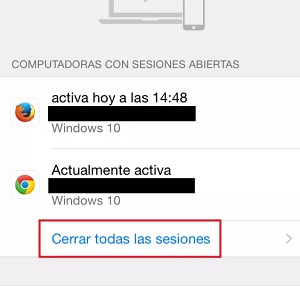
To log in, do the following:
- First, you’ll have to open the messenger from your browser and scan the QR code.
- You’ll have to open the application on your phone and then press on the three ellipses in the upper right, right next to the search icon.
- Then click on “WhatsApp Web”, you must keep your mobile right in front of your computer screen so you can scan the QR code. By doing so you will be able to access.
How do I reinstall WhatsApp if it is still not connected?
The first thing you will have to do to be able to reinstall this social network will be proceed to uninstall it, for this you must do what is shown in the next part.
- The first thing you should do is go to “Settings” then to the “Applications” tab.
- Once You have done the above steps, select “Application Manager” choose WhatsApp and press uninstall .

To reinstall it and solve the problem you must go to a store like “Google Play Store” to download it.
- Place in the search engine “WhatsApp” and once located enter it and press the button « Download «.
- One Once it’s installed, you have to confirm your phone number.
- If by chance you had a backup, you can select if you want to restore your chats Previous and thus not lose all your conversations.
- In this way you can place your profile picture, your name and will be ready to use it.
How to check the status of WhatsApp servers?

Usually falls in this social network are not usual, but it is likely to have happened and you have to check it. To do this you can enter here and observe the status of the servers. From there you can see if the platform fell and confirm that it is a general error and not a problem with the device or with your internet connection.