
The term GIF refers to a type of image format that is much smaller compared to the usual image settings used, such as PNG or JPEG . Which means that, GIFs allow a website not to weigh so much and load faster ; why, surely, at some point you have visualized one of them in emails, online sites, social networks and WhatsApp .
For its part, the most interesting thing about this format is that it also supports animations and, therefore, it is possible to create an animated file with fast playback of several consecutive images . From there, the possibility of transforming a video clip into a GIF animation; being this, an excellent mechanism to upload to the web without streaming the video.
But, many users are not aware of the process and may find it extremely difficult to carry out this conversation. However, it is a very simple procedure to carry out from several ways that facilitate it and then we present the ways to convert a video to an image GIF .
Index:
Steps to convert a video to an easy and fast GIF from any device
As we indicated earlier, there are some mechanisms that simplify the process of creating an animated GIF image through a video, that is, converting between both formats . So, in order that you can carry out this, here are the main steps to transform a clip to a GIF quickly:
With WhatsApp
Luckily, this instant messaging application has gone further because it has implemented a function with which its users can convert short videos in GIF format . So, from the same app, it will be easy to proceed to create a GIF from a video and send it directly to a WhatsApp contact.
But well, before knowing the step by step to execute to effect this transformation, it is worth noting that the video to use must have a duration less than or equal to 6 seconds, necessarily . Otherwise, it will be impossible to make the animated GIF with the WhatsApp tool.
Having said that, let’s start with the process you have to do:

- Now, once the library of your mobile is opened where it contains the images and videos, look for the video clip to convert into GIF format (verifying that it lasts 6 seconds or less time ) and select it.
- After that, they will show you the window of the video to send before proceeding to share it and there, in the upper right corner of the clip, you will see an icon that says “GIF” Which, you must press and with it, you will be transforming the video in question into an animated GIF file.

- Completed the above, now you can customize the file to your liking. Whether adding text, placing emoticons and any number of options that WhatsApp provides in this window, in addition to entering a message you want to send to the contact in question. Finally, just press the send button to share animated GIFs and save it to your mobile device.

With a video editor
In view of the fact that many people are struck by the idea of creating GIFs from video and, in addition, it is a very practical and useful task to perform; today, there are several video editors that have the necessary tools to be able to do this transformation without any complications.
On this occasion, we will refer to a video editor that allows you to convert video at high speed and without loss of quality , even when it comes to 4K video clips. In addition, it stands out for its easy handling for editing and compression, and supports any number and size of videos; which is known as “Movavi Video Converter” . Thus, one of the fastest mechanisms to generate high quality GIFs.
Next, the steps to follow within this video editor:
- Initially, you have to install the program on your computer . The best thing to do is to do it directly from the Movavi website and download the Spanish version of this software. It should be noted that, there are all installation instructions.
- After that, you must add the video file you want to convert. This, you have to do it from the “Add media” button that is observed at the top of the window and then, click on the “Add video” option to select the file in question.
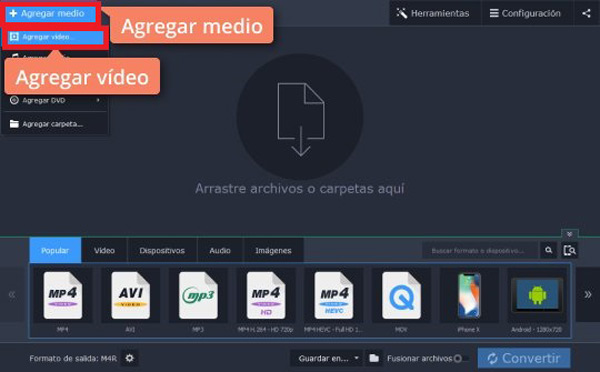
- At this point, it is time to choose a fragment, for which you have to press the “Edit” button and once located in the editing window, you have to specify the point where the video will be cut first, by moving the marker at the bottom .
Accommodations :
- In case you need to cut the video in two, use the scissors icon to choose the clip fragment you don’t need when creating the GIF and then do click on the trash can icon .
- If you want to cut one or more fragments from the middle of the video clip, mark the cut points you want and proceed to press the scissors icon . To do this, select the segments to be deleted in the video and use the trash can icon.
When you finish editing, simply click on the “Done” option located in the lower right corner of the screen.
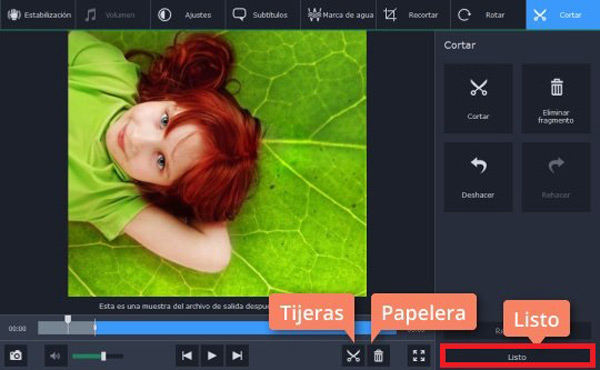
- After the editing phase, click on the “Images” tab and proceed to select the format for the conversion which, in this case, will be “GIF” There, you have to specify the size you want your file to have and if you need to adjust the size or speed of the frames and the quality of the GIF, use the cogwheel icon .
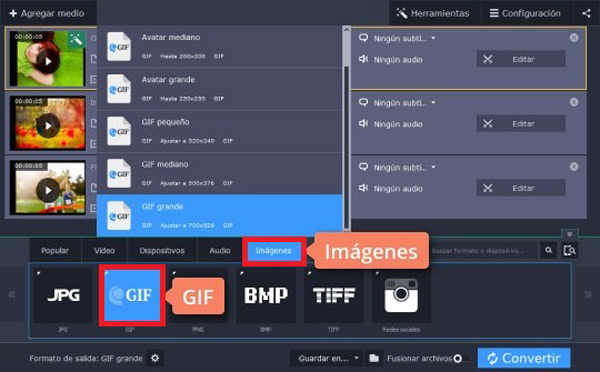
- To conclude, click on where it says “Convert” to start the process of converting video to GIF and you just have to wait for that process to finish. Next, the folder where the animated GIF has been stored will open.
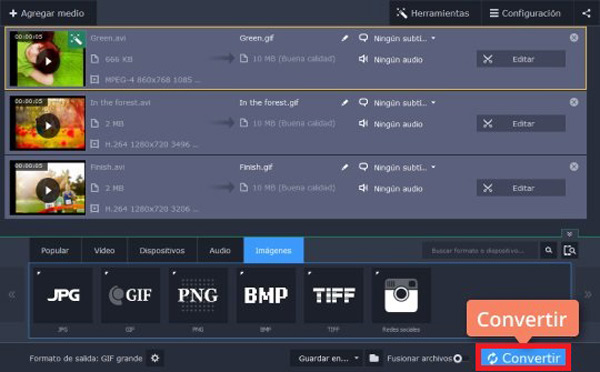
Download Movavi Windows
Download Movavi MacOS
With an online tool
In addition to WhatsApp and the video editors that you can install on your computer, there are also online solutions that you can use from any device and for free . Although it is possible to find several options when surfing the web, the truth is that only some of them reveal a simple and efficient operation, as does Convertio .
In this sense, Convertio defines an online GIF generator , where you can directly paste the URL of the video (in case of finding it from a website), upload the file hosted in the library from the device or even through the cloud (with Google Drive or Dropbox ).
Next, we announce the process to be executed with this tool to convert a video to an animated GIF image:
- To start, open your preferred web browser and look for the official Convertio page . From the following link, you can directly access it: https://convertio.co/es/mp4-gif/.
- Second, locate the video you want to transform into GIF format to introduce it in the Convertio platform. If it is streaming (like YouTube or such a website), you have to click on the option that says “URL” . Now, if it is downloaded to your computer or mobile, click on “Select files” and if it is hosted in the cloud, click on the Dropbox or Google Drive option But, first it will be necessary to verify that the format is from “MP4” to “GIF” ; if not, change the values to sayings.

- As an example, here we select the URL option and now the Convertio system will request that the web page or the file be indicated by URL. Once you enter it, press the “Send” button .

- Next, Convertio will proceed to study the video file to transform. Depending on the speed of your Internet connection and the duration of the clip to be converted, this process could take a few minutes and in the meantime it will display the message “Analyzing” .
- Finally, it will show the word “Ready” and with that, you have to proceed to click on the button that prints “Convert” . Thus, the system will begin the conversion process so that you can then download and save the file to your computer or mobile.

List of the best tools and programs to convert videos and .mp4 files into GIF
In order to provide you with additional information and of complete interest, we consider it appropriate to let you know other truly optimal tools so that you can create animated GIF images with your same videos .
Next, some mobile solutions, other programs to use on your computer and an online tool:
The app “Gif Maker, Video to GIF” for iPhone and iPad

This is a free solution for iOS users , since it is an application with which you can use a video stored on your mobile device or record it from scratch to proceed to create a GIF animation . One of its biggest advantages is that is very simple to use ; since, you only have to choose the video, select the fragment that interests you and transform it into GIF format.
Additionally, the application will allow you to apply different filters and effects to your creations, so that you can customize them. Taking into account that, the image filters it provides are very similar to those of Instagram. It should be noted that, this iPhone app also gives you the ability to choose the time for each frame in the GIF and choose their speed .
p>
With “PicsArt Animator” for Android devices span >

For Android users, it is recommended to use this free application available in the Google Play Store, to create animations from an image and convert video clips into GIFs . Which is very easy to use and makes it easy for you to share your creations in instant messaging applications ( WhatsApp , Messenger or Snapchat ) or on social networks.
Among other features, this mobile application gives you the simplicity of controlling the duration and speed of your animation , as well as drawing with advanced drawing and illustration tools. In addition, it is an ideal tool to record sounds and voices in off mode to add in your animations later, and has a function to make your own personal emojis .
p >
Through “Microsoft GIF Animator” on your PC

This is a recognized computer program designed for Microsoft Windows, which has the ability to create animated GIF files based on video file formats, specifically, in AVI settings . To proceed with the transformation, you will have to enter the software and click on the “Open” icon to locate the video clip to convert .
After that, you will have to select all your video, to play it and there click on the “Animation” tab . Once this is accomplished, it is time to click on the “Play” option and mark the times you wish to reproduce it. Now, it’s time to click on “Image” and mark the duration of each frame using the adjustment bar (it is recommended to place 2-6). Finally, click on “Save as” , choose the preferred site and with this, you have already created your own GIF.
![]()
It consists of a professional program compatible with both operating systems, with which you can convert your video files ( MP4 , MOV or M4V) into format for GIF animations with complete quality . One of its greatest benefits is that provides a remarkable conversion speed and allows you to choose the size and frames per second while the transformation process is running.
It should be noted that, it will also allow you to download videos from YouTube, Vimeo and up to 10,000 websites. Referring to the procedure to follow to convert your videos into GIF, we highlight that you have to click on the “GIF Maker” option once you open the program. Then, select the start time and adjust both size and duration. Now, click on “Create GIF” and when the process is finished, just press “Save” .
Download Wondershare Video Converter Windows
Download Wondershare Video Converter MacOS
Using an online tool EZGIF.com

In view of the fact that many people prefer online solutions to avoid downloading programs or applications to their computer or mobile phone, it is important to refer to another online tool that facilitates the conversion of video formats to an animated GIF image. Thus, it is EZGIF that is completely free and in addition to MP4, it supports other settings such as FLV, MOV and WebM .
Before starting with the steps to be able to transform your video to GIF, it should be noted that this online tool accepts up to 120 MB of files and added to this, it supports URLs of certain websites, without downloading the video file. So, the process is very easy and fast .
Now, step by step is:
- From your preferred browser, access its official website: https://ezgif.com/video-to-gif.
- After that , click on the bar that says “Select file” or “Choose file” , in case you want to add a clip from your library. But, if you are going to convert a video content on a platform like YouTube, proceed to paste the link in the indicated bar .
- Specified the above, you have to click on the button bottom that says “Upload video” or “Upload video” , so that it starts uploading the video clip to transform.
- When the procedure is completed Previous, you have to choose the start and end of your preferred video, as well as the method, size and frames per second. Then, click on “Convert to GIF” or “Convert GIF” to start the conversion process and that’s it.