
There are currently various types of file formats that are very popular among users. One of them is the PDF which is very practical and ideal when doing a job, because it allows you to save the documents in their original form without losing the structure when extracting and printing them. Thanks to them a better aesthetic is provided to the writing.
However, you should know that when a file is converted to PDF does not allow words to be copied, so if you want to modify it, if it is personal, you can do it without any problem. But if it is not your property but you want to take some things, you have to look for certain alibis to be able to make use of some information or image.
This is why in this article we will explain how to copy the text of this type, even if it is protected. Similarly how to do it with the images you want to take and pass them to Word or archive them on your computer. Also how to extract everything without using programs.
Index:
Steps to copy the text of a locked PDF and go to Word or Excel
Even if there are protected documents, because of the security provided by these types of formats, there are ways to escape those restrictions in case you want to take and paste a part of that review or some image to another destination.
It is for this reason that you will see how you can do it without using any type of programs installed on your computer, only with the Firefox browser. So pay close attention to the ways of doing that we will present below.
- The first thing you have to do is open your Firefox browser.
- Once you’re in the browser, you’ll have to locate and select the information you want to copy.
- Then with the right click of your mouse you will see a menu with several options, in it you must select where it says “Copy ”.

- Ready in this way you will have copied the document to transfer the text and images to Word or Excel.
Copy the text of a locked PDF and go to Word with the PDF tool Online
This time we will explain how to unlock it and pass it to Word or Excel with an online tool called “PDF Online” , so that you can convert your file and in this way you can take the parts you need to the format. Keep reading and discover how to do it.
- The first thing you should do is go to the browser of your device and place in the “Online PDF” search engine. You must choose the first alternative that appears and click to enter the converter.

- Then, you will have to select the option that appears on the upper left side that says “PDF to Word” , followed by this you must click on “Upload to convert ”.
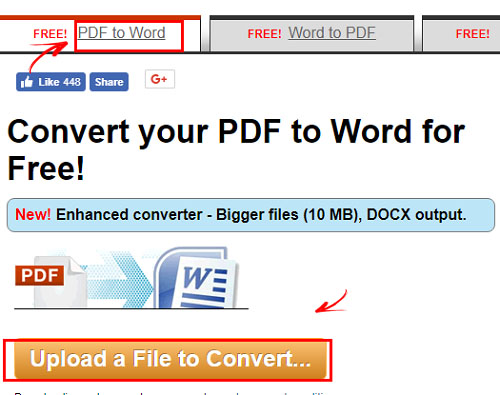
- When uploading the file , depending on the weight and amount of information you will have to wait a bit.
- Finally, you will click on the option that appears at the top as “Download” to get your file converted.
How to extract text and image content from a protected PDF file and without programs?
In this opportunity, you have to know that there are also ways to grab and copy the content for your use of a protected PDF file, from your computer without using an installed program, simply with tools that your device has incorporated.
To extract the illustrations, one method is to use screenshots, you can do them from “Paint” or execute them using clipping tools from your Windows . In this part we explain how to do it.
- The first thing you have to do is open the PDF document and enlarge the image (Control +) so that it can be appreciated in a better way.
- Later you will have to press and hold simultaneously the keys “Alt” that you will find on your computer keyboard plus “ImpPt” to capture the image you have on your screen.
- Following the previous steps, once you’ve captured the image you will proceed to paste it into the Paint tool with the combination of keys «Control + V»

- Then you can edit it as you prefer and it will be ready to be used in Word or another program.
Copy images from the clipping tool of your Windows
“ Scraps ” is another of the tools you have on your computer and that your Windows brings. In this you can capture an image and then insert it into the program you want.
In the next section we will provide you with the necessary steps so that you can execute it in a more practical and easy way, from this instrument that you have on your PC and that you probably did not know that it existed or so that it used.
- First you must go to the bottom left of your computer where the start menu appears. There are some of your programs.
- In it select “All programs” and proceed to click to start the search.
- Then you will look for a folder called “Accessories”.
- After this, you will get a tool called clearlyRecortesrd.

- You must choose it and locate the images to cut it. Then you must press the option where it says “New” and select it to start editing it.

- In this way you can place it in another tool to be used, you can use Paint or Photoshop to work the image to your liking.
Convert photos and text from Adobe Acrobat Reader
Another way to convert and copy text and illustrations from your computer is to use “Adobe Acrobat Reader” a program that you can manipulate for free without any cost . If for some reason you are only interested in certain sentences of the document and not the whole file, we will explain step by step what you must do to be able to obtain them and transfer them to Word or Excel.
- It will be up to you to open the PDF document you want to use in the application.
- Subsequently, you must drag with the mouse of your computer to select the text which you want to copy.

- If for some reason you want to take all the text , you must press the “CTRL + A” command. But, as on this occasion you are only looking for select some phrases , you will have to right click on the part of the text you want and press the option “Copy” or alternatively “CTRL + C ”.
- Now, it’s up to you to open Word or any other tool to fix your text.
- Finally, you have to give it right click on your mouse and choose the “Paste” or «CTRL + V» option so that the file is in the text editor and you can modify it to your Taste.
How to copy a photo from Adobe Acrobat Reader?
Many times we wonder if you can copy a photo from Adobe Acrobat Reader and how to do it, the truth is that with an image is very similar to doing it with the text as we saw earlier. This is why we will show you how you can do it so that you learn in a simpler way by grabbing the images of protected PDF documents.
- This time, the first thing you will have to do is open the Acrobat Reader program on your computer.
- Then click on the photo to be able to select it.
- You will press the right mouse button of your computer and select from the drop-down menu the option where it says “Copy Image”. li>
- Then, once you have it selected, you can now go to the Microsoft Word document editor and press the right mouse button “Paste” in the place where you want the image to be positioned .
- In this way you will have your image ready in the document so that you can edit it.
- You must remember that surely you will have to fix the size to adjust it and give it a better appearance.
These are the steps to convert your protected PDF file from your computer using the programs that your Windows brings and others that you can use online like Adobe Acrobat Reader. Possibly You can find many others to be able to do it virtually, but in this article we manage to put on the most essential ones.