
Cloud services have become one of the best internet tools . The network, which is characterized by immense versatility and services that do nothing but make things easier for users, also puts at your disposal an almost infinite space in which to store everything that is considered important. >, as well as sharing files with other users without having to resort to physical storage devices.
There are currently numerous companies offering this service, but Dropbox is one of the most veteran and reliable . Founded in 2007, has been offering its file hosting service in countless devices available in the market for more than a decade. Because of this, knowing how to create a free Dropbox account is something that many people are interested in and that, here, we will explain with a practical, simple and detailed step-by-step guide >.
Although it has a totally free part, also offers users a paid service , called “ Pro “, and one for companies, “ Business ”, in which the amount of available space increases considerably. In the first case of payment, the amount is 1TB , in the second, 5TB . The great goodness of Dropbox in this regard is that, although it offers 2 GB at no cost, the user can extend them up to 16 GB if he invites other people to register and use your services.
Index:
Register a new account in Dropbox step by step
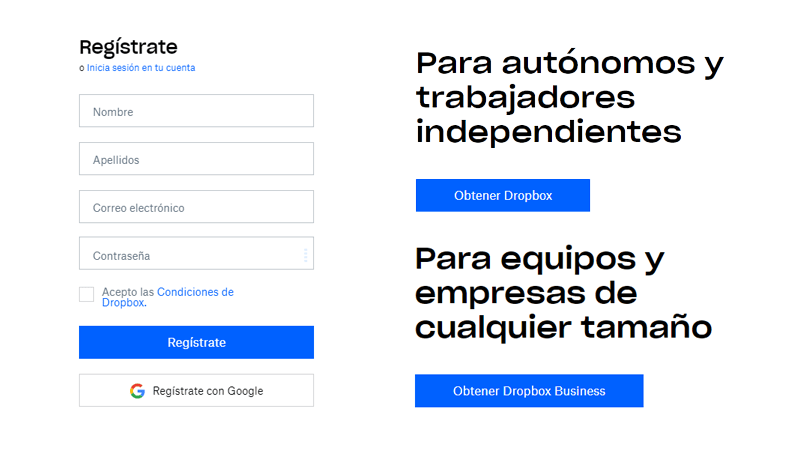
In this way, for each invitation made and accepted, 500 MB more storage is received with which little by little adding and having more space to store everything that interests. For all these reasons, and many more services offered by this cloud hosting system, we will explain how you can start taking advantage of it from your computer or from your mobile , be it Android or iOS . No matter the platform, Dropbox can work on it offering all its facilities and functionalities.
The procedure for creating a new account in Dropbox is quite simple . The user must only perform a series of steps in which to enter some data and install software on their computer, in addition to having some special facilities in case they have previously registered a account in Gmail . Next, we explain how to perform the step-by-step registration.
1 – Enter the main Dropbox website
Open the web browser you use most or your favorite one and, in the address bar at the top of the window, enter the URL of the Dropbox page: www.dropbox.com . You are already on the home screen of this cloud storage service.
2 – Account registration begins
Once on this initial page, click on the “Register” button under the text to really start the entire registration process which, as you will see now, is very similar to that of others so many internet portals where it allows us to register.
3 – Fill in the registration form
After pressing the previous button, you will find yourself in front of a typical registration form . To create your account in Dropbox you must fill in each field that is available. That is, indicate your name, your last name, an email account to use and link and a password. It is important to accomplish two things:
- The first, accept the conditions of Dropbox by clicking on the small box enabled for it
- The second, enter a real email and a personal and non-transferable password
The main data to open the account in Dropbox are the following:
- Name
- Firstname
- Password
- Accept the terms of use
Another option also available, if you have a Gmail account , is click on the option “Register with Google” , located at the bottom of the form. A procedure that we will explain after detailing the normal procedure, with any mail.
4 – Download Dropbox on the PC
After completing the form and pressing the registration button , the next window that appears will ask the user to download the Dropbox client on their computer. Press the download button and let the installer download. After this, run the downloaded file and proceed with the installation by following the steps indicated.
Download Dropbox for PC
5 – Installing Dropbox on your computer
When you run the installer that has been downloaded to your PC, the installation will be performed automatically on your computer. It takes a few minutes, but goes by without having to do anything , or even press any button, that is, automatically. Once installed, a pop-up window will appear so you start using Dropbox and share files for cloud storage. It is already at your disposal.
But … What if I use Google to create the account ?
If in point 3 of the registration guide you decided to opt for the “Sign up with Google” option, a pop-up window will appear with those accounts you have registered in Gmail and those you have accessed on the device you are in. Choose one of them.
Now, the Dropbox team will welcome you and clarify that your service requires the management of your contact list. You have to click on the “Allow” option to be able to advance in the registration process.
Then, you will go to a section where the name and surnames linked to the Gmail email account will be displayed, in addition to the e-mail itself. Accept the conditions of Dropbox and click on the “Register” button to complete the download and installation of the client as in the steps previously explained.
How to download and open my account in Dropbox for smartphone and cell phones?
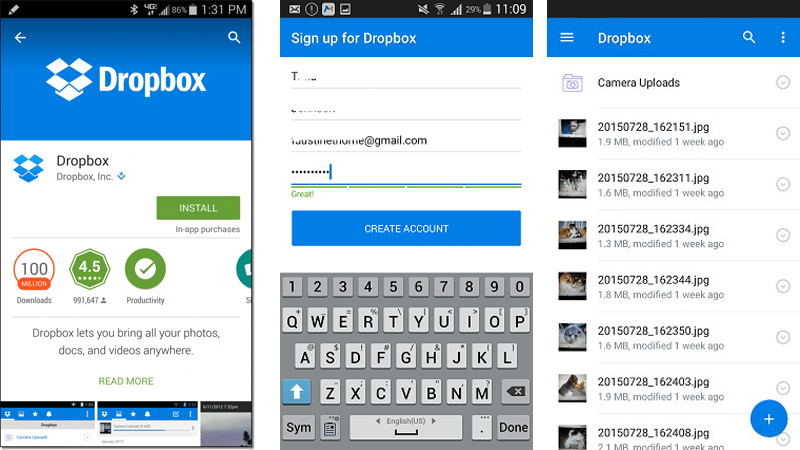
Although we have explained the general steps, focused mainly on the use of a PC or computer, we will now explain how to proceed in case you want to do everything from a smartphone on both iOS and Android operating systems It is not complicated, although it does require the mandatory installation of an app that is responsible for managing this service.
Dropbox for Android
Once inside, in the search bar, type the name «Dropbox» and select the first result that appears on the screen (a round blue icon with an open box inside ).
Now, click on the “Install” button to have the store download to your mobile device and install it in your memory automatically. This process can take several minutes or seconds, depending on your internet connection, it is best to do it when we are connected to a secure Wi-Fi connection .
Once the app is installed, open it (you can do it from Google Play if you have not closed it or by clicking on the icon that will have appeared on your mobile) and start with the registration process by clicking on the “ Sign in with Google ” or “ Sign up ” option.
If you opt for the second one, you will have to enter a form to fill in with name, surname, email and password. Enter them and click on “Create account” to continue .
In the pop-up window, accept the terms of use of Dropbox and you will have finished the procedure. You already have Dropbox available on your Android mobile .
If you have chosen to log in with Google , the app will ask you to choose the one that you have active (usually the one linked to the cell phone) and then allow you to manage contacts.
Dropbox for iPhone iOS
Within it, look for the application of «Dropbox» by typing its name in the bar enabled for it and download the first option that appears on the screen, the official . It will be automatically installed on your mobile phone so you can start using it.
Now, run it to access the app’s start window . Click on the “ Sign up ” option to begin the process of registering a new account (if you don’t have one).
It is time to fill in the custom form with your personal data. Enter name, surname, email account and password to proceed, remembering the importance of using a real email and a difficult and totally non-transferable password.
Having done this, and having clicked on the option to advance, you will be asked for the conditions of use, which you will have to accept to continue and, finally, conclude with the installation and account registration in Dropbox . Done !