
Index:
UPDATED ✅ Want to create multiple list-of-value fields in your Microsoft Access tables? ⭐ ENTER HERE ⭐ and Learn Everything FROM ZERO!
Right now, Microsoft Access continues to be listed as one of the best programs in databases of history which is a tool that works as a database management system and so, allows sort, search and present information in a professional manner.
Therefore, it refers to Microsoft software that provides numerous utilities for excellent data management, such as: tables, queries, forms and reports. In this way, it allows the use of pre-designed solutions, update and collect information intuitively and quicklyas well as obtaining the same report in different formats.
In addition to this, Access offers the possibility of make use of a list of values field, especially when the user has a limited number of values that do not change constantly (for example, expense categories). But, for this, it will be necessary to execute all the steps to follow to create a lookup value list field in a table and here, we will teach you how to do it.
What is a Lookup Value List Field and what is it used for in Access?
Basically, a search field consists of a space that has the ability to find matching data within a table in Microsoft Access. Like, for example, a field of ld. looking for a full name. So, specifically, a lookup value list field refers to an element that deals with store a single value with the valid values defined in a given property.
Thus, lookup value list fields are used to supply the values of a dropdown list and thereby making it simpler to write data to a field. Also, this utility can help users to optimize the meaning of the data and avoid input errors regarding informationsince it allows limiting the values that can be entered and/or written.
Learn step by step how to create a Lookup Value List Field in Microsoft Access
While it is true, a lookup field is defined as that field present in a table whose value is acquired by means of another table or query. In that sense, to simplify your creation process, it is always recommended to use the Search Wizard, thanks to the fact that it shows the ability to populate the appropriate field properties automatically and, in addition, creates the relevant table relationships.
Now, having clarified this, we proceed to detail all the steps you have to carry out to create a search value list field through Access, correctly:
- First of all, in the desktop program of Access, proceeds to open the table in Design viewdirectly from the bottom of the panel.
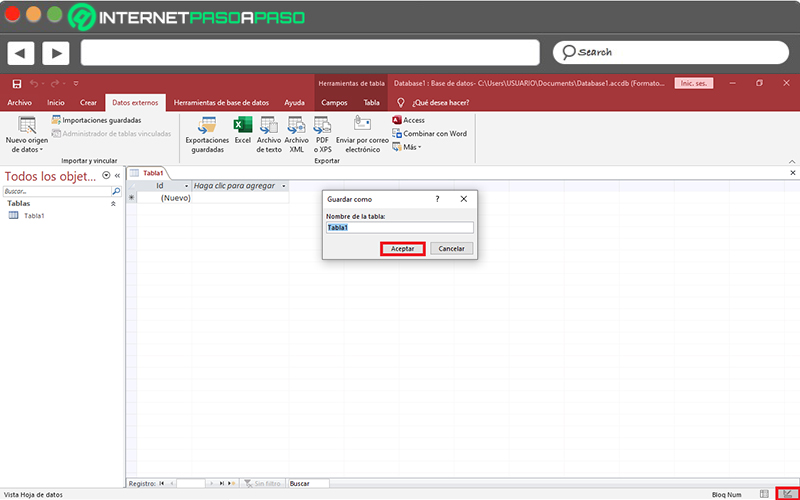
- Next, click on the cell in the column that says “Data Type” and that corresponds to the column you want to set as a lookup field. Also, in autonumber, click on the down arrow and there, select the option “Search Wizard”.
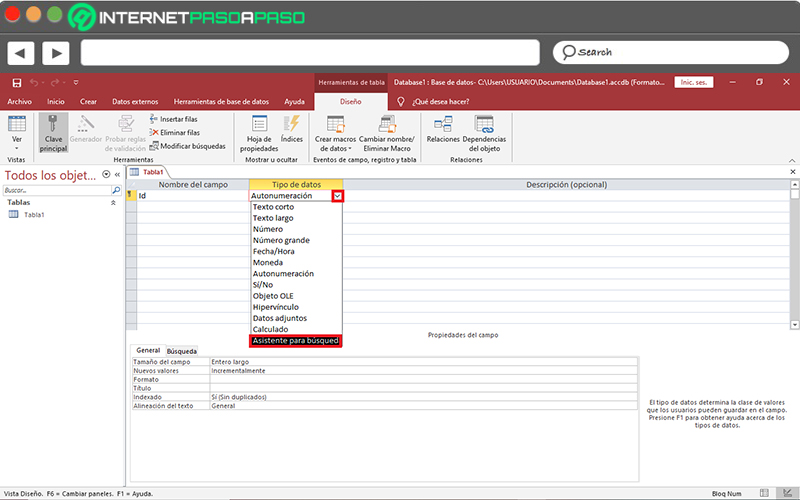
- As the Attendee for searches has the power to create three types of lists, you can choose one of the options that best suit your requirements. In this case, you will have to choose select “values”instead of lookup and multivalued fields.
- Then, in the wizard, click “I will type the values I want” and then click on “Next”.
- Now, on the second page of the wizard, keep a column selected and proceed to enter multiple values (one in each row at the bottom of the header). for so, click on “Next”.
- Later, on the third page, select the option “Limit to list” found in “Do you want to limit entries to options?”.
- Done all of the above click “Finish”. After this you have to save the changes made and voila, you will now have set your lookup value list field to a table of Access.
Software