
Index:
UPDATED ✅ Want to create your Windows 10 installation CD/DVD to use on your PC? ⭐ ENTER HERE ⭐ and Discover All FROM ZERO!
If you are a user of microsoft operating system surely you will want to have its latest version, in this case it is windows 10 This has become the most recent OS of this company since 2015, and despite having been on the market for a long time, there are many users of microsoft who have not yet dared to make the leap to this version.
It should be mentioned that win 10 It’s about a quite light operating system, functional and above all very safefor this it offers many cumulative updates allowing the system to always be up to date and ensure a protection at all times. In addition, it should be noted that its installation process is very easy, so it is available to any user.
Therefore, if you want to go to the latest version of windows and you don’t know how to do it, here we are going to teach you how create an installation CD/DVD with this version so you can install on your computer from scratchthis will allow you to enjoy the latest features of this operating systemfor this, follow in detail everything that we are going to teach you next.
What are the necessary requirements to install Windows 10 on my PC?
Before starting with installing windows 10 It is very important to take into account what they are. the necessary requirements to carry out said installation on your PC, this will be what will tell you if your team is capable of bear said operating system or not.
That is why below we show you what are the minimum and recommended requirements that you must keep in mind to carry out this installation procedure:
Minima
The minimum requirements regarding the hardware that the equipment to use must have are the following:
- Processor or CPU: It must have a minimum frequency of 1 GHz. Its architecture must support PAE, SSE2 and NX.
- Available hard drive space: For the installation of W10 the computer must have at least 16 GB to install the 32-bit version and 20 GB to install the 64-bit version.
- RAM: The minimum memory capacity must be 1 GB for 32 Bit versions and 2 GB for 64 Bit versions.
- Screen resolution: The minimum screen resolution that must be had must be 800 x 600 pixels, this will be enough for its optimal operation.
- Graphic card: Must be able to support Microsoft DirectX9 or higher with WDDM 1.0 driver.
Recommended
If you meet the minimum requirements mentioned above you will be able to carry out The installation of win 10but if you want to ensure a good functioning of the latest version of microsoftthen the most ideal is that you comply with the recommended requirements.
Which are the following:
- Processor or CPU: The processor must be Dual Core 2 GHz capable of supporting SSE3 or higher.
- Available hard drive space: The most recommended is to get a capacity of 50 GB or higher, this will improve the installation and update procedure of the applications.
- RAM: Memory capacity of 4GB or higher is recommended for 32 or 64 Bit versions.
- Graphic card: Must be able to support Microsoft DirectX10 or higher. For the execution of video games it is recommended to use a graphics card such as an Nvidia GTX / RTX or AMD RX.
- Screen resolution: It must have a minimum resolution of 1024 x 768 pixels.
Learn step by step how to create a Windows 10 installation CD/DVD from scratch
Keep in mind that users of Windows with version 7 or 8.1 they can carry out an upgrade of their operating system and thus move to Win 10 version through the option of Windows Update. However, this system update process is not always successful, which is why one way to reduce these errors is by performing a clean install from scratch.
To do this, it will be necessary to perform the steps that we are going to teach you below:
Download Windows 10 for free and create an installation CD/DVD
To bring about installing windows 10 from zero it will be necessary to download this version from the official site of microsoft. There you will have the opportunity to download directly from their servers a ISO image of the W10 version. When this image has already been downloaded, the next step you should do is save it to the CD/DVD or in that case in a pen drive.
If you want to record in the CD/DVD then what you should do is insert the empty disk into the computer and click on the ISO image of Win 10 and with the right mouse button choose the option “Record image”. It is worth mentioning that nowadays it is much more practical to work with a pen drive, but the system still allows to do it also from the CD/DVD, For this you must use the tool Media Creation Tool.
Download Media Creation Tool Windows
Then you will have to follow the steps that we are going to indicate below:
- Whenever downloaded this software the next thing will be to run it on the computer, there the following window will appear:
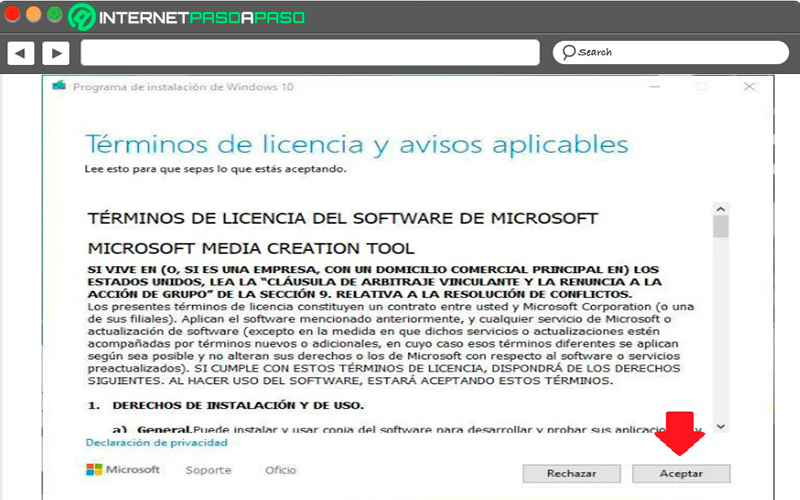
- Here you must accept license terms and continue with the procedure. In this case the program will prepare for creating the installation media.
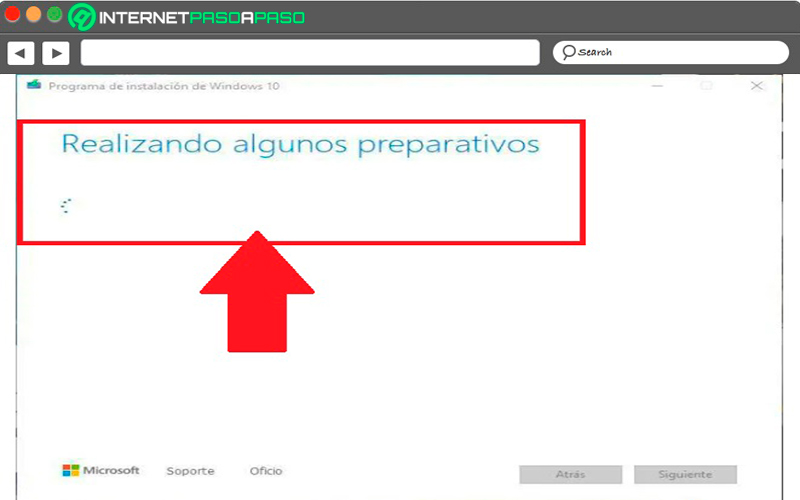
- After a few seconds the program will ask us what you want to do, in this case you will find the options of “Update this computer now” in case you have one version of Win 7 or Win 8 or create installation media from a USB, CD/DVD or ISO file. In this case, the second box must be checked to continue with the procedure.
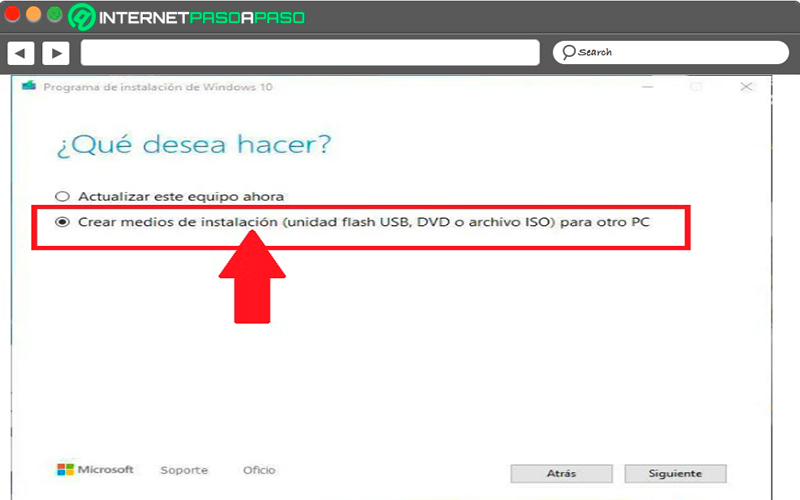
- On the next screen that appears there you can customize the means of Windows installation. In this case you can change the languageediting or windows architectureby default the current system configuration will be loaded.
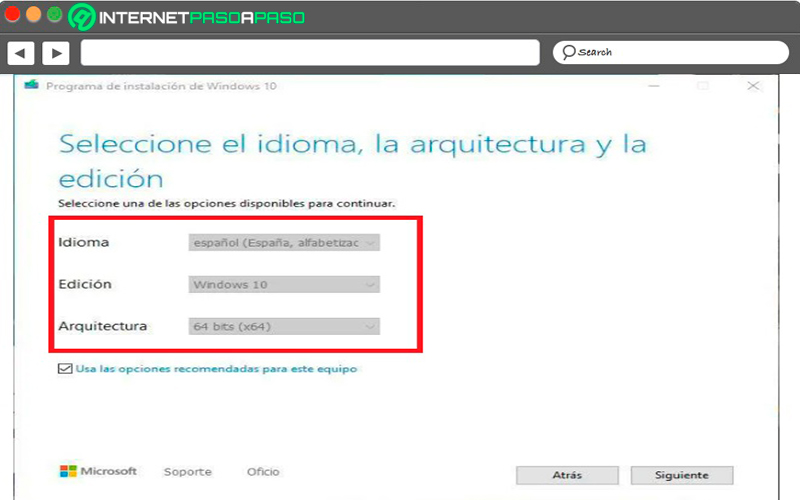
- In the next step you will be asked the type of media to be used, here you will find two options either through a usb drive or a ISO file burned to a DVD, in If you haven’t recorded it yet, you can do it here. In this case you must select this option and click on “Following”.
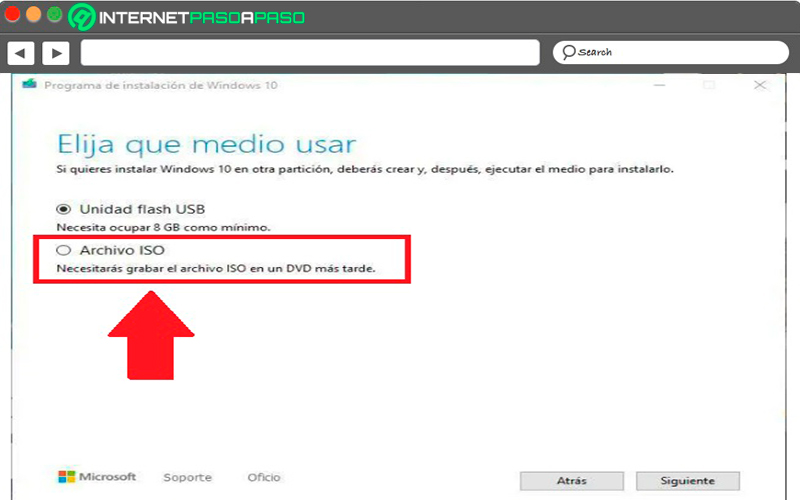
- After this the download will start. Burned ISO file in the CD/DVD for installation, this process may take a few minutes.
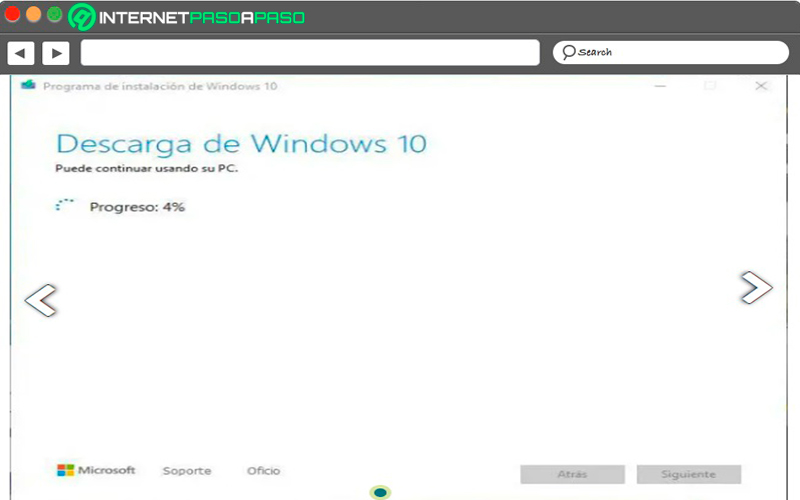
Prepare the computer and configure the BIOS
Once you have the Windows 10 ISO file installed on the computer, the next thing will be to prepare the computer to boot from it. This must be configured from the BIOS or UEFI of the computerTo do this, the equipment must be turned on and during startup press the “F” key to enter the menu, in some cases it can be accessed with the DELETE key, depending on the models.
When you have entered you must move away the Boot and make sure the boot from the CD/DVD is configured as primary boot. In this way it can be carried out installing windows 10 from scratch. Here you can activate the Secure Boot and make sure it’s set UEFI mode, this will allow the PC to be used to its fullest and the entire team to run safely.
Install Windows 10 from scratch
After this, the equipment must be turned off and on, when it is starting up, it must be press the F8 key repeatedly until the following window appears:
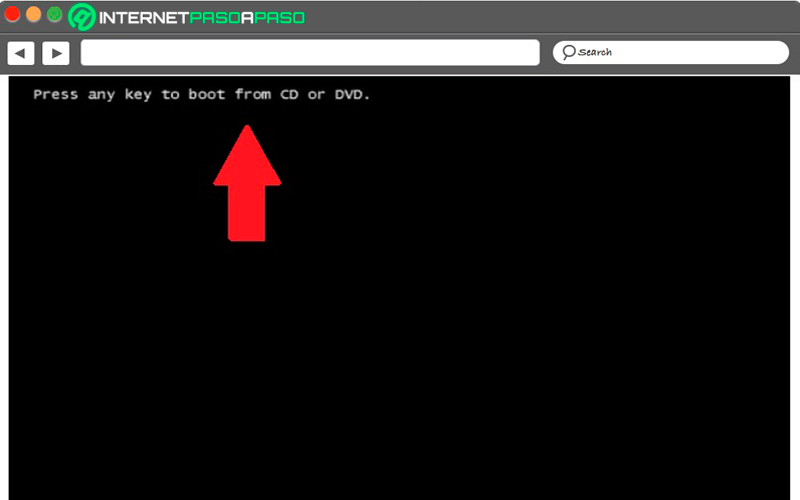
Here you will have to press any key and a new loading window will start during which everything necessary to boot the installation system on your computer.
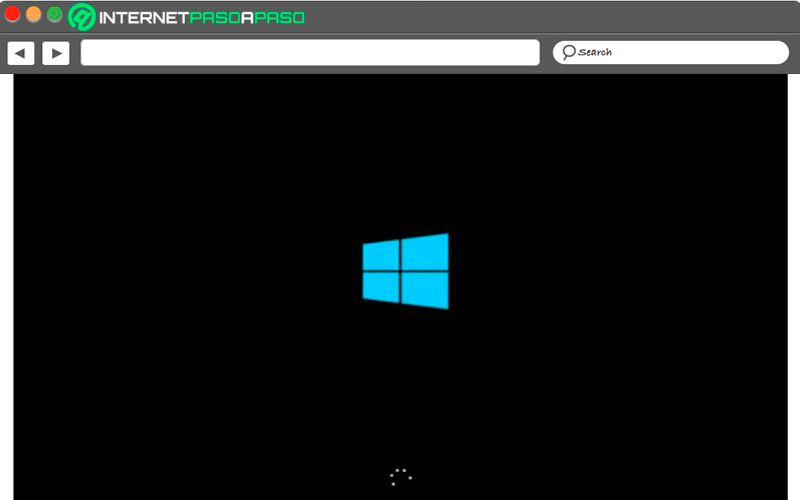
This window will appear on the screen for a few seconds. Then the window will appear Windows 10 setup wizard initial.
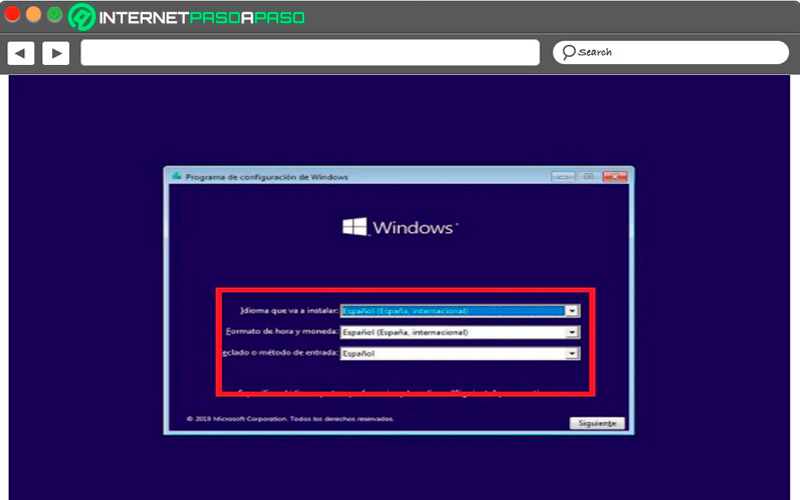
From here you must carry out the configuration of the language of the operating system, as well as the format of the time, the currency and the type of keyboard that will be used. After this click on “Following” and in the new window that appears there you must press the option “Install Now”.
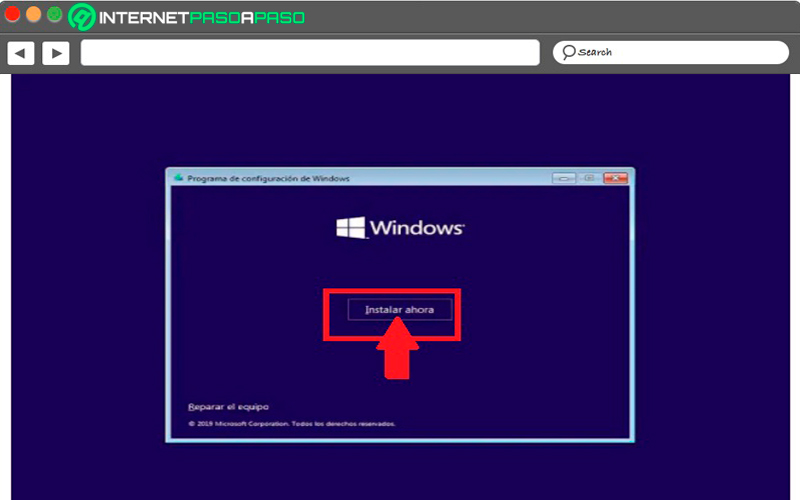
The Windows installation wizard It will take a few seconds while it prepares to install the operating system.
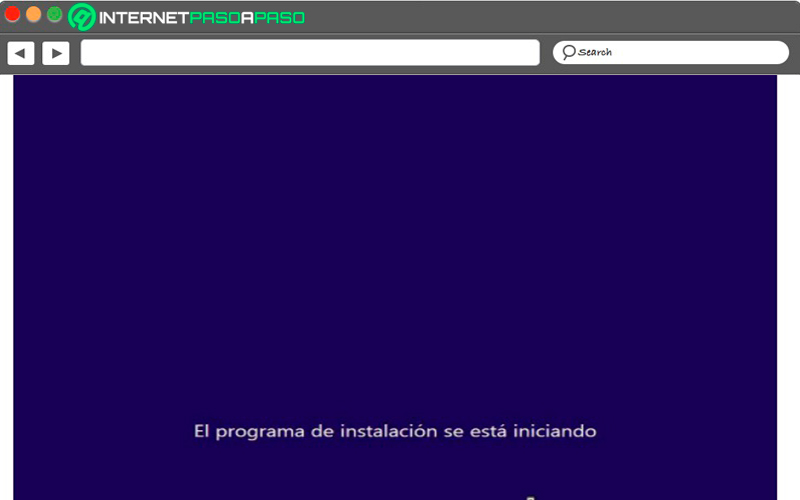
Now in the next step the wizard will ask you to enter the number of windows licensethis is recorded on the BIOS/UEFI of the computer. In the event that you already have it at hand, you simply have to enter it and if not, click on “I don’t have a product key” so you can continue without entering the license.
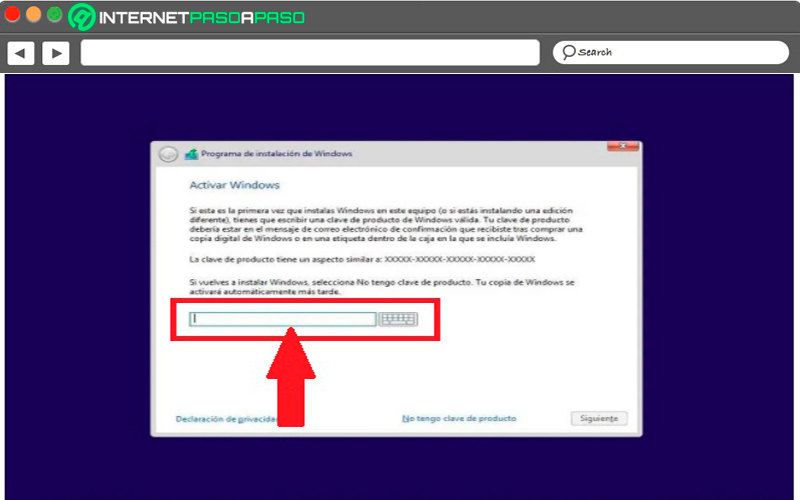
The wizard will ask you for the Windows 10 version that you want to install, here you must select the one that corresponds to the license you have to avoid future inconveniences. and click “Following”.
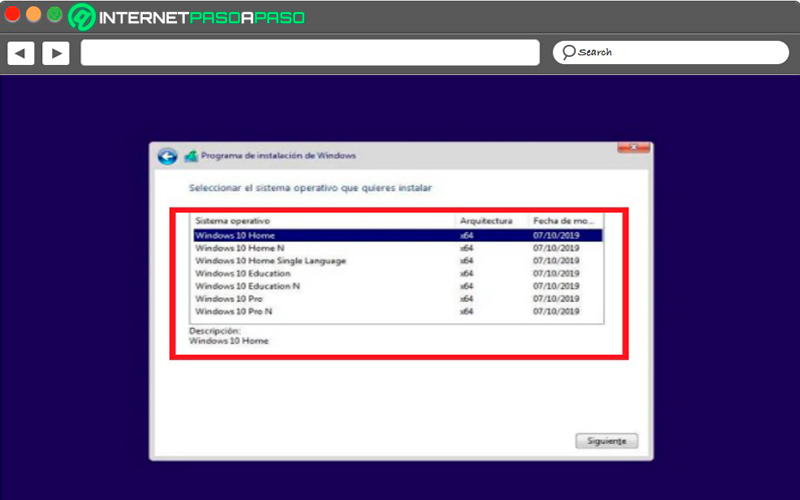
The license terms window will appear, which you must “To accept” in order to continue with the process.
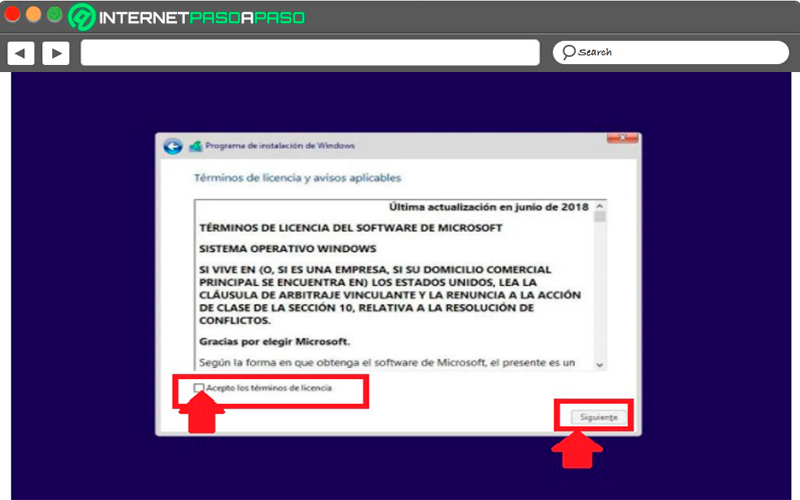
In the new window that appears on the screen you must choose the type of installation you want, in this case you will find the following options:
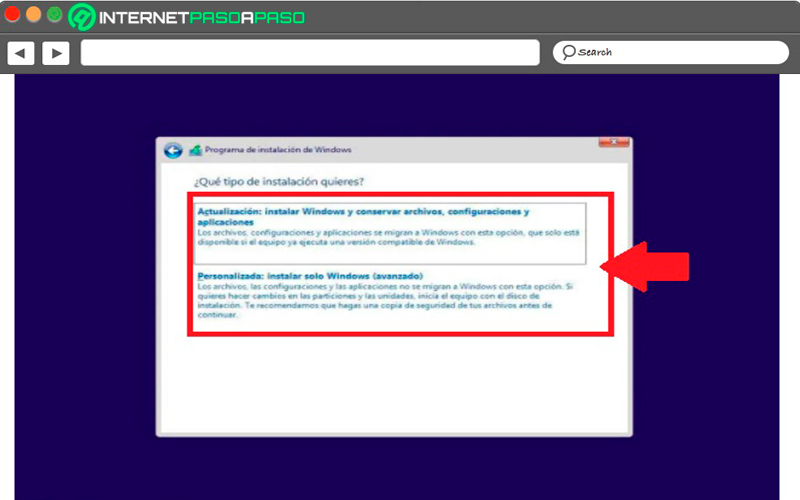
- if you want update Windows and not lose the data and applications that you already have must be selected “To update”.
- For a clean installation, choose the option “Personalized”.
In this case the second option has been selected, here a new step will appear in the wizard where you must choose hard drive partition where you want install Win 10. If you want to create new partitions, then you must select the option “New” and configure the space that you want to use for Windows. In the case that nothing is chosen, then the wizard will automatically use all the space to install the operating system and create the recovery partition of 500 MB.
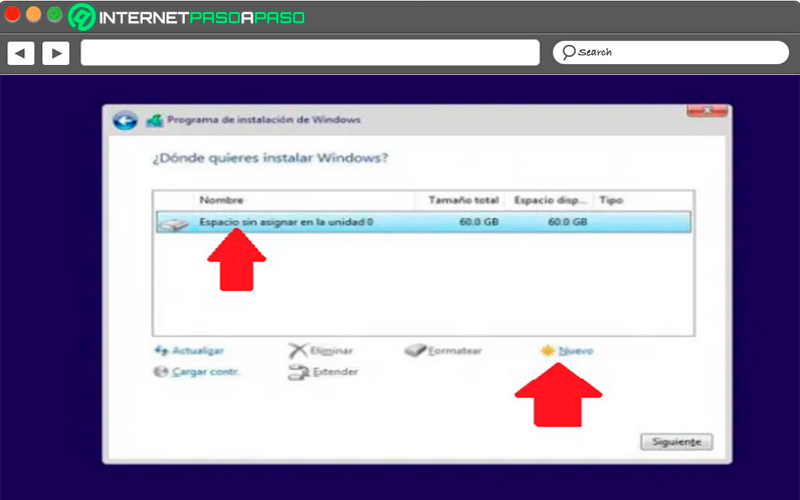
Now you have to select the option “Following” for the installation process to begin.
During this procedure the following tasks will be carried out on the system:
- copy of all the installation files in the HDD.
- Install characteristics of Windows.
- Prepare the files for the installation.
- Install updates included on the installation media.
- Finish the installation.
After this you should wait for the installation process to finish. during the same the computer will restart several times and you will be able to see different phasesboth of installation wizard like the one for the initial setup of Windows on your computer.
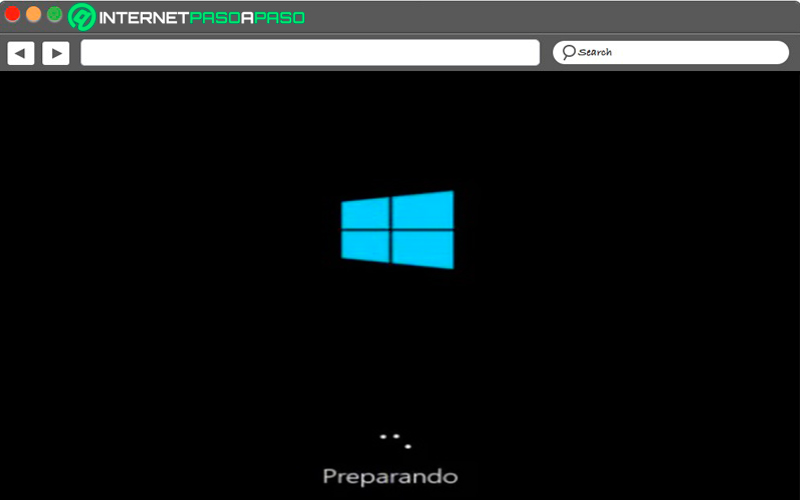
After the reboots are finished, Win 10 operating system It will already be installed on your computer from scratch, so you can start enjoying the latest version of Microsoft on your computer. However, before starting to use it, it is important that you carry out the system configuration on your computer, as this will allow you to work on it correctly.
Hardware