
PayPal has become one of the main platforms for making payments or money transfers over the internet. In an era in which there are more and more aspects moving on the ground online, with the large influx of electronic businesses, this system has positioned itself as the favorite for those who wish to have a cyber wallet with which to perform transactions without cards or anything like that , a good way to also secure your money without risk of intrusion.
Although rare, there may be cases of phishing that bring serious problems to the owner of an account in this system; In fact, this is the main reason why someone may want to learn how to delete a PayPal account .
It is also possible that there are people who prefer to directly use a card prepared to buy over the networks or who simply do not trust what this company offers in the digital field. Whatever your case, here we will help you. This guide explains step by step what you have to do to unsubscribe your profile on this online platform, as well as what you need to do if you want to eliminate the limits of sending and receiving money that are normally imposed on users.
Index:
Steps to permanently close my PayPal account
These limitations can be quite annoying , but also easy to remove if you know how to act. No matter if you are on a computer or a smartphone , the guidelines that we are going to indicate are valid in both cases.
In case you already want to close your PayPal user profile definitely , you have two ways to do it. You can choose between performing the procedure on your computer or, on the contrary, use the application available for mobile phones. Whatever your case, here we explain what you have to do.
Delete my account from the PC
- Open your PC web browser and enter the PayPal homepage. To do this, go to the address bar and enter the URL that we leave below: https://www.paypal.com.
- When you are inside, go to top right and press the “ Enter ” button to perform the corresponding login.

- Now enter the mail of your user profile in the first field that appears on the screen and press “ Next ”.

- Then, you need to enter the password and press the button “ Login “.

- Already with your profile connected and the session started, you will be inside the panel of your user. You need to return to the upper right corner , only this time to press the gear icon . By doing so, you will be redirected to the settings panel of your account .
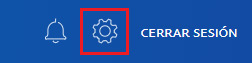
- In this window, you have to go down until, in the left column, you see the “Close account” option. Click on it.

- A pop-up screen will ask if you want to move on to delete your PayPal account . Press the “Close account” button again.
- The profile has been unsubscribed.
Unsubscribe from your mobile (Android and iOS)
The system is relatively simple and very similar to the previous one, with the only caveat that the process must be carried out for greater efficiency from the official Paypal app , since the company has its application for devices Android and iOS, let’s see how we can do it, if you don’t have the app installed on your smarphone yet, start with the first point of the following list:

- First, download the Paypal app in case you don’t have it. You have to enter the App Store if you use iPhone or Google Play Store if you are from Android, type “ PayPal ” in the search engine and download the first option.
- Let the files be downloaded and installed with the automatic process there. Then, after a few seconds, open the application to access.
- On the home screen, press the option below on the left with the text “ Sign in ”. It is the one necessary to make the entry with your profile.
- Type, in the next part, the email in the first field and, in the second, the access password . Remember to use the linked to your account and, of course, respect capital letters if any. Then, press the “ Sign in ” button.
- Now, click on the avatar image of your profile that appears at the top of the screen.
- After this, you should go to the section “ Login and security ” and, within this, press the option “Permissions you have given”.
- In this new window, close the permission section and then click on the accountCuenta†.
- Scroll down until you arrive to the “Close account” section. On your right, you will have to press the word “ Close ”.
- In the screen that appears now, just press the button “ Close account ”And you’re done.
How to eliminate the limit of sending and withdrawing money in PayPal?
As a security method, PayPal imposes a limit on sending and withdrawing money to avoid problems. If you want to eliminate them to move the money with total freedom, check out the steps that we are going to take below:
- Open the web browser of your PC or your smartphone and enter the PayPal homepage using the following URL: https://www.paypal.com.
- Go to the top right and click on the “Enter” button to login.
- First, write the email email your user profile and press the button to advance.
- Then, do the same with the password (remembering the capital letters if there are any) and press the button again to log in as a user.
- Now, on the home screen in your profile, go down and look at the left column until you find the section “ More information about your account ”. Within this there will be an option called “See shipping limit with PayPal” . Click there.
- On this screen, check the boxes whose limits you want to undo and then press the “ Remove limits ” button. li>
- You have to follow the instructions that are requested on the screen. Start by linking a card or checking your bank account. Choose what you choose, you will have to confirm your information and make a test transfer to be able to erase the limitation of money movements.