
SnapChat is one of the youngest, most popular and creative social networks that have opened in recent years. Its main focus, unlike what is usual on other platforms such as Facebook or Twitter , is that users share everything they want through images or videos, and even give an expiration date to each post, disappearing completely within 24 hours of uploading to the network .
A conjunction of quite different mechanics, but that have largely penetrated the user community. Or at least I was doing it. The strong growth of Instagram has managed to get ahead of the freshness of Snapchat and has not only managed to keep its users, but also capture those of the other website based on introducing some inherited news directly from this other younger social network .
If we take this and add an expiration that does not end up pleasing everyone , in addition to the saturation that can occur with the continuous flood of content, it is not surprising that many people decide leave snapchat to accommodate on other networks and look, therefore, how to delete a SnapChat account . Precisely to solve that question we bring this guide.
Index:
 Steps to close my SnapChat account permanently
Steps to close my SnapChat account permanently
In it, we will explain all the steps you need to take to unsubscribe from this online platform that had so many followers and still maintains them, but that is no longer what you need in your day to day. Whether you are a PC user who wants to get rid of your profile , as if you are trying to do the process through the application, we provide you with solutions and, in addition, we explain how to proceed in case of wanting to recover access . There is always time for regrets.
If you want to close your SnapChat account permanently , you must first know that you have two ways to do so. You can turn to the smartphone application , which is the main place where this platform is used, or, if you prefer, enter from your computer’s browser to perform the same procedure in a fairly faster than on mobile.
Delete my account from the PC
- With the web browser open, go to the initial Snapchat screen . To do this, enter this URL that we leave here .
- Now, you have to go down until you reach the bottom of the page. In it, go to the “Community” column and click on the first option, “ Help “.
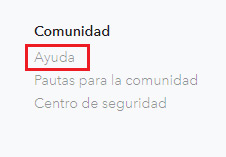
- In this section, you must open the “My account and security” section in the left column.

- Then, click on “Account information” to move on.

- Of all the options that appear now, you have to choose the one that interests us, that is, “Delete my account” . Click on it.

- The following is, in the text that will appear in the central part , click on the phrase “accounts page” to proceed with the login on your profile.

- Then, you will have to write the name of your user profile or the e-mail of your account and, in the field below, the password to access. Once this is done, click on “Login”.

- You will be directed to the closing form , in which you must do the same. Re-enter your nickname and password and, this time, press “Continue.”
- After this, you will have finished the process of downloading the Snapchat profile from your PC .
Unsubscribe from your mobile (Android and iOS)
The user deletion system is similar to the computer format, only a few steps and our device will change since we must use either an Android mobile or iPhone smartphone:

- Do you have the Snapchat app? If not, go to Google Play Store or the App Store ( it depends on whether you use Android or iOS) and download it searching the catalog.
- When the installation is finished, after a few seconds, enters the application by pressing your icon or from the same store.
- When you are inside, click on the first option that appears on the screen to proceed, in “Login”.
- Then, you will have to follow the usual login routine . Enter your user nickname or your profile email in the first field and, in the second, do the same with the password to enter. After this, press “Login”.
- When you are inside, click on the photo of your user profile in the upper left to enter the settings menu .
- Then, press on the gear on the upper right to continue.
- Within this menu, you must Scroll down to the “More information” section. In it, there is the option “ Help ”, which you must press.
- You are likely to be asked to log in again . If so, proceed as usual.
- Now, go down again until you find the “My account and security” button. Press it to advance.
- Touch now in the “Account security” section.
- Among the options that appear, you will find the one that interests us: “Delete my account” . Click on it.
- On the screen you are directed to, you need to press the phrase “delete your account”.
- After this, click on the phrase highlighted in blue with the text “ account page ”.
- Perform the login again in this section.
- Already on the profile close page, you will have to re-enter your user’s password. After doing so, press the “ Continue ” button and you are done. Your Snapchat account has been terminated.
From this moment, you have a period of 30 days to change your mind . If you reconnect through the app or from the official website on PC, you will stop the removal process and you will be able to re-enter and use your profile as usual, without any limitations whatsoever.
You may want to do this if you have not saved important information. In addition, in case of regaining access, when you want to permanently delete your account, you just have to follow any of the instructions indicated.