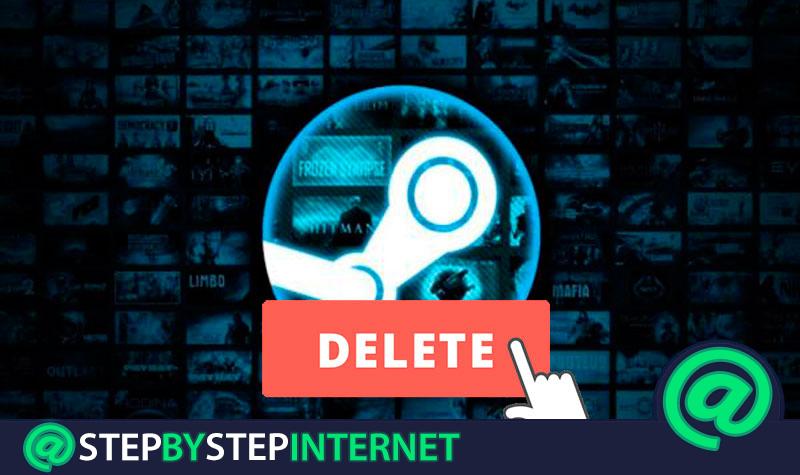
Video games are something that has evolved enormously in recent decades . With the passage of time, technologies grow at an exponential rate, coming to elaborate experiences very different from those conceived years ago in the field of digital entertainment. It is not the only thing that has changed in this field, the format has also done so, making digital the favorite format for more and more users when developing their game libraries.
Due to this, shaping a platform in which to gather a good catalog to market it has become indispensable, as well as the development of an environment in which to gather a large community of players. Steam is a system that does that and goes even further , offering special discounts every little time, allowing to have a user system with which to add friends, connect to rooms and even invite games to play online from a PC whenever there is an internet connection .
A benchmark within the videogame sector that does not have to please everyone. Many users end up abandoning this platform because they do not use the PC as their main gaming platform, because they have some type of incident with which they have been dissatisfied or even have several accounts and need to get rid of several to avoid conflicts. In all these situations, the solution involves knowing how to delete a Steam account.
Index:
Steps to cancel the Steam account permanently
This guide that we bring you explains the procedure step by step , with great detail, so you do not miss anything and you can delete your profile without inconvenience. With a computer at hand and a few minutes, you can get rid of your user on Steam very easily , as you can see below.
To cancel Steam account permanently , you have to follow the steps that we explain below.
1 – Enter the Steam website
On your PC, open the web browser you usually use. Go to the address bar and go to the following URL . When you do, you will directly access the Steam homepage , from where proceed with the login in your account.
2 – Log in
Click “sign in” , next to the button to install Steam.
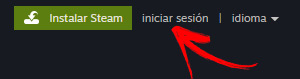
In the form that appears on the screen, type your user nickname on Steam and the access password. We must distinguish upper and lower case.

Press the “Sign in” button.
3 – Enter your user panel
Go to your account settings panel. On the page where you are, you will see your user nickname appear at the place where the initial option to log in was. Click on it.
In the drop-down menu that appears now, click on the “Account details” option.

4 – Delete your Steam account
Inside the screen where you are now, descend until you reach the last section. In it, you will see the “Delete my Steam account” option. You have to click there.
In this new screen, click on the “Proceed to account deletion” option.

Next, give the information that you are asked for. Enter the first email with which you registered on Steam , the phone number linked to the account and provide some additional detail if you wish. Then, click on “Send”.
Now, wait to receive an answer in the mail from the Steam team and follow the instructions that they give you to finish.