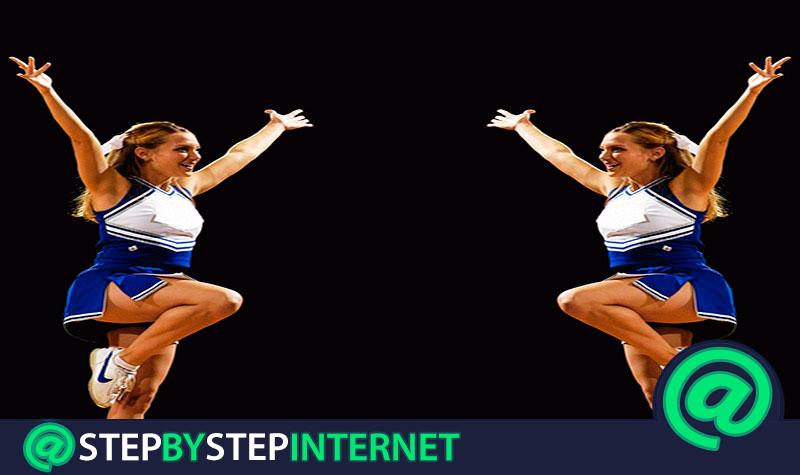
Duplicate photos are a common factor in all the devices that currently exist due to the type of interaction we carry out in social networks, in our work or study and also in the different applications that we have installed.
Deleting these types of photographs can leave us with great benefits , both for our device and for ourselves. If we had to delete the photos with these characteristics one by one, we could waste a lot of time.
Fortunately there are tools that we can use to perform this work in a faster and more efficient way. We will show you in this article the different alternatives that exist to correctly eliminate duplicate images.
Index:
Why is it important to remove duplicate photos from your devices? Benefits

Duplicate or similar photos are generated in different ways, but the most common is when an application needs to back up the image you are working with.
Another source of these kinds of photographs are those that are born through the user’s hands. Many times we want to take the best shots with very short time differences, causing two similar photos to be taken.
These photographs take up space on our mobile device or computer, thus generating internal conflicts regarding processing and performance.
When we permanently delete these photographs we can obtain important benefits. Some of them are:
- Increase the performance of our mobile or computer , since removing photos from RAM has less information stored on it and can provide more accurate information to the data processor.
- By working less time RAM and other components related to processing, it generates less power consumption therefore our battery lasts much longer .
- We avoid personal mistakes , since having fewer photo options we can work, avoid and even share the right photos and not those were similar or directly were not the ones we want.
- Less time in the search , when we need to find a certain photo our gallery is much smaller in size since we have removed all those unusable photos.
- With greater storage capacity , many apps work better , since they need d e this space to generate temporary files for better performance of them.
Steps to erase all duplicate photos from your computer
When we have detected that duplicate and similar photos are hosted on our mobile, we have to delete them . For this process there are two alternatives, one is to eliminate it manually and the other through a tool.
Next, we will show you what steps you should take for each of these options:
Manually
The steps we will perform manually to delete duplicate photographs on our computer are the following for a computer with Windows operating system:
- First we have to sort our photographs according to a logical sequence, it can be color in chronological order, by name or by some attribute that show how to compare them.
- We open the application Photo gallery
- We right click
- Select the option «Sort by»
- Next, we will choose the category we need according to the order we gave before
- When they are already sorted according to the chosen criteria, we click on «My images»
- We look for the option of “Photo gallery”
- We manually choose the published photos
- Right-click
- Select in the pop-up menu «Delete»
- We accept to send it to the recycle bin to later dispose of it definitively
Another option we can find is:
- We select «Home» located at the bottom left of our screen
- We choose aheadPhotos with
- We select the configuration of the view mode of the photo gallery
- We go to permittedConfiguration each
- We choose to activate the option «Duplicate links », this will allow Windows to show in a single file all copies that have these characteristics
- Once the previous option is activated, we select ” Folders “
- We choose «Duplicate photos»
- We right click and choose the optionRemove separate
With an external program
To eliminate our duplicate photos with this application we will use this procedure that we detail according to the operating system you use.

For MacOS, we’ll take “Photos Duplicate Cleaner”:
- We open the application “Photos Duplicate Cleaner” , which allows us to organize and sort all the photos we have on our computer, thus detecting duplicate photos and recommending similar photos
- We choose the option “Photos Duplicate Cleaner”
- Next, we will search “Scan for Duplicates” to click on this link
- After the analysis we will choose “Quit & Retry”
For our Windows computer we will use this third-party application «Visual Similarity Duplicate Image Finder» .

With which we will follow the following steps:
- Open the application
- Select «Star Scan»
- After the analysis it will show the location of each grouped image according to a color which will tell us in a quick and easy way which ones we should remove
- We select each one of them
- We click on “Delete”.
Download Visual Similarity Duplicate Image Finder Windows
Steps to erase repeated images on your Android or iOS mobile
The different steps we have to take to download repeated images on a mobile device are the following:
On Android
In order to delete duplicate photos on our Android device we will perform these steps:
- We will go to accounMenu where
- We will select the option permittedGallery Gallery
- strong> «More»
- We search «Options» and click
- Select «Sort by»
- At this time we will give you a range to sort the images, for example, chronologically
- We choose duplicate or similar photos one by one
- Delete the folder «Recently deleted»
We look for the trash option and click on it
On iOS
In order to delete similar or duplicate photos on our iPhone mobile we can follow these instructions to do it correctly:
- We open the application “Photos”
- Select on the top right configuration
- Choose «Select»
- We look for the photos we want to delete by clicking on each one of them
- We start our fingers towards the trash can, or directly click on it
- We empty later the trash
With an external app

We can also delete duplicate photos with a third-party application, we will use as an example the application “Duplicate Files Fixer” .
In order to use this application we will perform the following steps:
- Once we have it installed we open the application on our mobile device
- We choose the option «Scan Through Files»
- We click in «Scan now»
- Immediately the app will show us a report with the name of «Duplicate Pictures» , giving us the possibility to select each of them to be able to eliminate them
- Later it will indicate us in a screen «Similar Images», also giving us the availability to click on each one of them and thus be able to erase them
List of the best programs and applications to delete duplicate files on mobile and desktop
We will refer to the best programs and applications we can find to delete duplicate photos and those that are apparently similar. In this way we will be able to have our mobile or desktop device tidy and with optimal performance.
Here are the following:
Find Same Images OK
It is a tool for Windows where we have to tell you which unit we want to analyze and it will return us, after a deep survey, all those duplicate or similar images, giving us the option of being able to delete them manually.
>
Download Find Same Images OK Windows
Duplicate Cleaner
With this application we can set the search criteria through the location of the folder to which we want to analyze. We can add, if we want to return images with the same or similar content, including or not having the same name.
It also analyzes duplicate folders and gives us the option to organize the different files.
Download Duplicate Cleaner Windows
Anti Twin
This tool designed for Windows has features that make it very easy to use and allows you to perform an analysis of the entire system quickly finding all duplicate photographs or similar content.
Once duplicate files are detected, the software allows us to have the possibility to manually choose which one we want to delete.
Download Anti Twin Windows
Auslogics Duplicate File Finder
With this tool we can compare not only those files that have similar names but also the contents of each of the folders including images. It allows us to make a filter to be able to expand the searches of duplicate photos.
Thanks to this tool we can sort the images and optimize our hard disk space.
Download Duplicate File Finder Windows
Remo Duplicate
This simple tool with a yellow interface provides us with an exhaustive report of all those images that we have duplicated on our mobile device. It allows us to choose between those images that are similar so that we can definitely discard them. It is available for Windows and Android.
Duplicate Media Remover
When we need a deep analysis in looking for duplicate or similar images , this application is ideal for this kind of work.
It has a system in which prepares a report indicating the location of duplicate photos and also the comparison made of photos that may be the same.
Duplicate Files Fixer and Remover h3>
This application allows us to find and then delete files that can be duplicated and generate as a result free space on our device.
Scan every corner of our mobile so there are no hidden files that have not been seen. It gives us the possibility to choose the elimination of similar images.
Duplicate Photos Fixer
It allows us to locate and delete all those duplicate photos and thus freeing space on our storage disk. It is a very simple application to use in which just pressing “Scan for duplicate” will do the job for us.
Provides the option to find similar images for which we will have to delete them manually.