
Index:
UPDATED ✅ Do you want to delete all the photos you have saved on your iPhone? ⭐ ENTER HERE ⭐ and discover how to do it ✅ EASY and FAST ✅
Apple gives us the possibility of having in our hands one of the most intelligent mobile devices that exist today. Its functions are really advanced and with them we can perform tasks that we could not do with another computer tool.
One of the things that most characterizes an iPhone is its memoryAlthough it is true that they offer us a very good amount of storage, it is limited. That is, we cannot expand the storage capacity with any kind of external drive.
We will present below why you should delete the photos that you have saved on your iOS, in addition we will show you all the steps that you must follow to be able to efficiently erase stored images, detailing each of the tools that exist. With this article you will become an expert in handling photos and videos stored on an iPhone mobile.
Why should I delete all the photos saved on my iOS device?
Our iPhone devices come with limited memory capacity, depending on the model its storage capacity is between 16 GB to 256 GB.
If we start loading our storage with photos or images, we’re going to start have problems for those applications that need a size of important storage to work efficiently.
The performance of the processor of our iPhone device is calculated to be able to work with the disk capacity it has, but it is recommended that our device is not always full so that increase the speed of your operations.
Apple also offers us have the possibility to save our photos in iCloud with a limit of 5 GB, so it is often unnecessary to save them on our mobile having such a good quality alternative at our fingertips.
Our iPhone is one of the safest mobiles that exist, but if we lose it we would be calmer if we deposit the photos in iCloud and they are not in the hands of intruders.
Steps to delete all images stored on your iPhone easily and quickly
Once we have understood the reason for deleting or deleting photos on our iPhone, it is necessary to explain all the steps that we have to carry out to be able to do it in a correct way, without touching those files that are valuable memories that we do not want to delete.
We will immediately introduce you four different tools to be able to delete images in a correct way.
From the device gallery
If we want to delete the photos one by one from the gallery of our device, we will carry out this guide:
- We headed to “Menu” of our mobile device
- We choose the application “Photos”
- We select the album where the photo we want to delete is located
- we can choose “Reel” either “Recently Added” according to the version of the operating system of our mobile
- We click on each of the photos that we want to delete
- Next, we select “Paper bin”we can also do it by sliding our finger directly to this icon
Let’s not forget that the photos were not deleted, they simply remained in the trash, if we wanted to delete it we would have to enter it and from there delete the photos permanently.
If we wanted to directly delete an entire album, we would have to perform these steps:
- We’re going to “Menu”
- We select “Photos”
- Next, we choose the album that we want to delete by pressing it with our finger
- Just like deleting photos, we can drag it with our finger to the recycle bin, or once the album is selected, we click on the bin.
With a hard reset
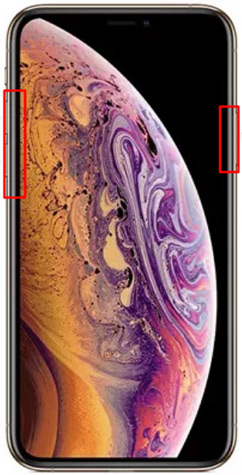
I know perform a hard reset on an iPhone device when it has stopped working properly or we want to do a deep clean.
In order to perform a hard reset we will have to force the restart of our mobile through the combination of different keys.
Next, we detail each of the steps:
- We constantly press the key to turn the device on or off, located to the right of our iPhone.
- In the same movement we will have to press and release the volume up button next to the volume down button. Both of these commands we cannot find on the left of our iPhone.
- At this moment the Apple logo will appear and we will know that all the applications were forced to close and left with the factory data.
From iTunes
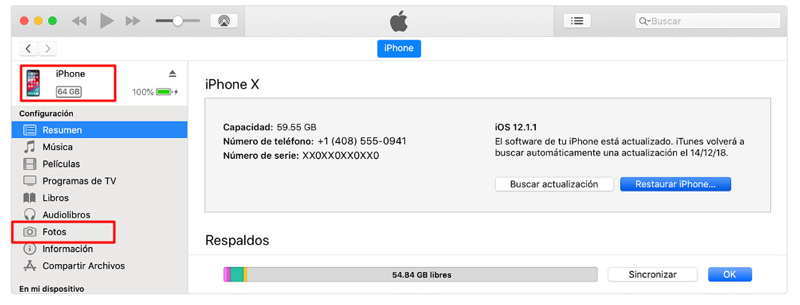
We can delete the photos through iTunes on our Mac. To do this we are going to connect our mobile device to the Mac with the cable that came with the phone.
Next, we will perform the following steps:
- We enter the code of our iPhone
- We select the mobile when it appears on iPhone through a device icon in the upper left corner
- We select “Applications”
- We click on “Photos”
- We squeeze “Trust” if it’s not a trusted Mac that we’re working with
- Next, we select the photos that we want to delete
- We click on the trash can
- We empty the trash later
With an external app
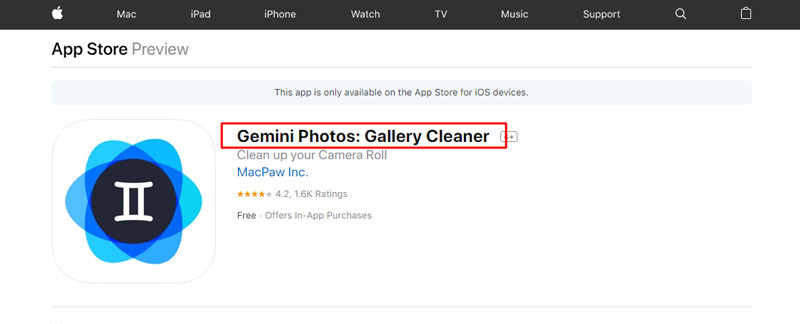
To be able to delete the photos through third-party applications we are going to install “Gemini Photo” from the Apple store.
Once we do not have the application open on our mobile device, we will carry out this guide:
- We select the photo album that we want to analyze
- At this time, the application automatically suggests the images that we can eliminate, based on blur or out-of-frame criteria, as well as blurred photos.
- We accept or eliminate those that we consider to be incorrect
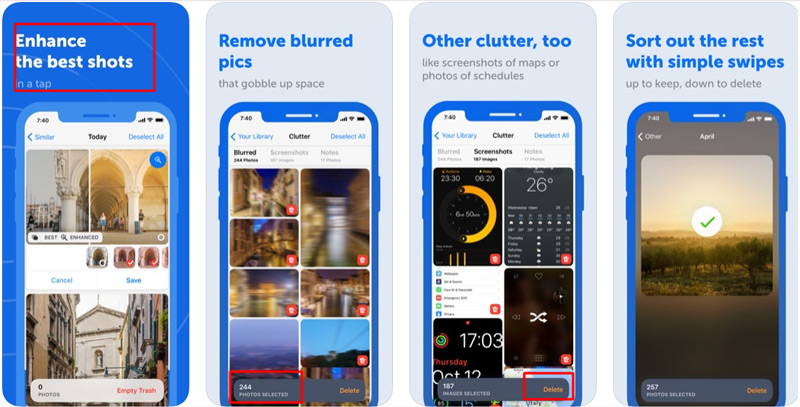
List of the best applications to delete photos and unnecessary files in my iPhone or iPad
We want to offer you the best applications that you can find in the official Apple application store so that you can delete all the photos and files that we do not use on our iOS.
Next we detail each one:
Photo Cleaner-Album organizer
Application when we install it on our iPhone it becomes a powerful tool so that we can clean and organize photos and videos that are on our device.
Among the most outstanding features we can mention that they compress the photos automatically, analyze and clean them according to our instructions.
PhotoManager Pro 5
This app is a complete solution for all the photos and videos that we have installed on our iPhone, if we want to organize them and eliminate those that don’t work for us. Make a analysis of different images with JPG, GIF, MP4 formats among others. Subversion download is from €3.49and we can not find only in the App Store for iOS devices.
SlidyPro
It is the simplest way to be able to delete and also manage the photos of our iPhone. Its download is free and when we have the Reel full of photos, we can delete them in a very simple way just by sliding our finger.
Free
Screeny
If what we need is manage the photos to be able to delete them from our reel, connect app we can perform this action through very simple steps. We can carry out an analysis automatically through the application and it will offer us the possibility of eliminating them according to our criteria. To enjoy this application, we must pay €1.99.
Remove master for camera roll
Thanks to the access that this application has to all our photos on our iPhone, we can delete them just by sliding our finger. Also provides boundless navigation and in its Premium version there are no advertisements and its analysis speed is much faster.
Multimedia
