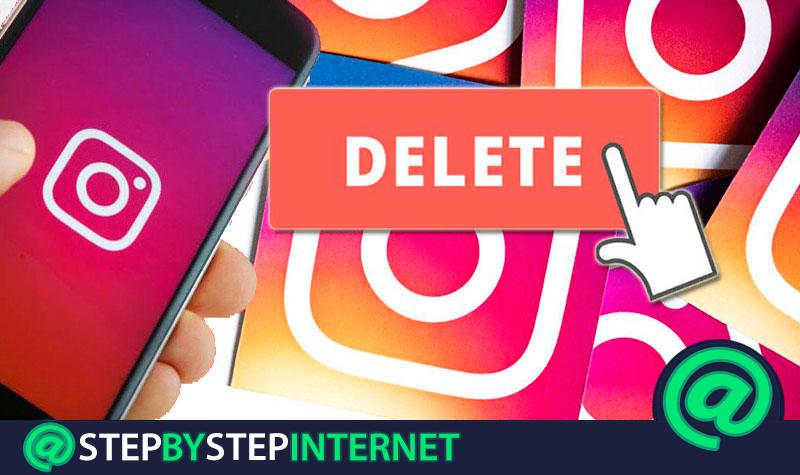
Share photos, videos and the more than famous Stories are the practices that thousands of people carry out daily on Instagram . This social network, focused mainly on the use of multimedia content and designed to share with all the people that you want all the photographs that you are taking in your day to day to holiday or simply show situations of the most curious, has achieved reap a good legion of adherents among which there are numerous celebrities; but he is also giving reasons to the public to abandon it.
It never rains to everyone’s taste and there are those who prefer, instead of continuing to tell short stories in the aforementioned Stories, knowing how to delete an Instagram account so as not to use this platform again . It is not an easy process, certainly; since the option for it is not too much in sight. However, if you have already tired of using it, if it consumes too much valuable time, if you are bored of always seeing the same thing or, simply, you do not feel like continuing to update your profile with photos or videos.
Here we will help you to close once and for all . This step-by-step guide not only explains how to unsubscribe on Instagram, it also serves so that, in case of momentary need, you can request a temporary withdrawal so that, after a few days, you can resume your activity reactivating your Instagram account again.
Index:
Steps to close my Instagram account permanently
You may find yourself in exam time, that you simply need to disconnect from everything for a few days and, above all, not receive continuous notifications from your contacts . Reasons there are hundreds, if not thousands, and here we are going to give you the key with which to close everything, either temporarily or permanently. Be it from your smartphone or from your computer’s web browser .
If you want to completely close your Instagram account , you must follow a very specific process and that, certainly, the network does not leave too much in sight the option to erase your profile completely; but here we will explain the processes to follow both from your computer and from the mobile phone .
Delete from PC
If you want to delete your Instagram user from your computer, you need to log in and go to a specific address. We explain it better in these steps:

- First, open your team’s web browser and enter the URL to enter the initial Instagram page. It is as follows: www.instagram.com.
- When you are inside, login on Instagram by clicking on the option “ Enter “next to the phrase” Do you have an account? “. It is located under the registration form that appears in the center.
- Now enter the username, email or phone number assigned to your account in the first field and , in the second, the password to enter. Once both fields have been filled in, click on assertEnterrar.
- Now, that you are already logged in , you have to go back to the address bar and enter this URL .
- Once this is done, you will go directly to the account deletion section . A message will appear giving you the option of temporarily disabling; but, if you want to continue, you must go to the section “Why do you want to delete your account?” and click next to indicate the reason.
- Then, will appear more data and fields to fill in . You now have to enter your password in the space below to ensure that you are the owner of the profile in question .
- When you have done so, so just go down a little more until you find the “Delete my account” button. Click on it and, in case you are asked, state that you are sure to continue.

Following all the steps so far, you have finished deleting your user profile on Instagram . From now on, if you want to go back, you have to create a new account or simply use any other one you opened at the time. Once you delete your profile, there is no turning back.
Unsubscribe from mobile (Android and iOS)
Although there is an application available for Android and iOS users that use Instagram, the truth is that the final account deletion cannot be done through it . You have to follow a different path that, as you will see below, only consists of a few steps:
- With your phone, open the web browser you have or the one you prefer to use. Within this, you will have to enter a URL that directs you directly to the section of deleting Instagram accounts, which is not normally visible, you can go from here.
- After doing so, the social network login window will appear . Here, you have to proceed as usual; that is to say, entering first the mail of your profile, your nickname or your name and, in the second space, writing the corresponding password. After doing , click on “Enter”.
- Now, you will be sent directly to the “Delete account” . You have to establish the reason why you want to delete it by choosing an option from the drop-down menu under “ Why do you want to delete your account? ”.
- When you do, it will enable a space intended to re-enter your access password. Write it down (remember to respect capital letters if there are any, since they matter) and then go down to press the button “Delete my account permanently”. You’re done.
Once you have finished the process of canceling your profile on Instagram, you should know that all the information you would have published will disappear from the social network . Photographs, videos, posts, messages and all your activity will be deleted automatically and without leaving any trace within this platform.
In fact, to strengthen security and prevent phishing, no other user can create a profile with the same name as your deleted account . It is a measure implemented to avoid confusion and misuse of accounts that can lead to legal problems, although it is also something that will prevent you from recovering your name … Unless you prefer to make a temporary elimination like the one we are going to explain now .
How to deactivate my Instagram for a while and reactivate it later?
If you need to take some time and deactivate your Instagram account temporarily, you have the option of temporarily disabling your profile in order to reactivate it later. How? Following the steps that we are going to explain right now:
1 – Enter the Instagram website
From your PC, open the browser of your choice and, in the address bar available above, type the URL to enter the Instagram homepage . If you do not remember it, it is as follows: www.instagram.com .
2 – Log in
Before you start entering the data requested by the website to log in, you have to access the entry section. On the screen you are in now, scroll down to find the phrase “ Do you have an account? “. Click on the word “Enter” right next to it.
In the small form that appears now, you have to fill in the two fields as follows. In the first one, type the phone number, user nickname or mail of your account and, in the second one, the password set at the time to block access.

Have you done it yet? So now just press “Enter” and you will be able to access.
3 – Enter your account settings
At this point, you must press the bust icon in the upper area. It is at the top right, next to the one that has a heart shape. When you click on it, you will enter your profile, where you can see your nickname, your followers, your posts and everything that has to do with your activity.
Now, you will see to the right of your username a button with the text “Edit profile” and, next to it, three ellipses . You have to click on these points and a new menu will appear. In this one, you must go to the “Privacy and security” section and click on it.

4 – Request temporary withdrawal
Within this user settings panel, in the left column you have to choose the first option of all, “Edit profile” , by clicking on it. Do it to access the most basic settings of your account.
The central area of the screen will now show your name, biography, etc. Go down and, on the right, you will have the option “Deactivate my account temporarily” . Click there.

You now have to set some reasons in the section “ Why do you want to disable your account? ” and enter the access password in the field next to the text “ To continue , enter your password again ”.
 Haz estos dos pequeños pasos y, cuando acabes, pulsa el botón que hay más abajo, “Inhabilitar temporalmente la cuenta”. Aparecerá un pequeño mensaje. Pulsa tan solo “Si” para acabar.
Haz estos dos pequeños pasos y, cuando acabes, pulsa el botón que hay más abajo, “Inhabilitar temporalmente la cuenta”. Aparecerá un pequeño mensaje. Pulsa tan solo “Si” para acabar.