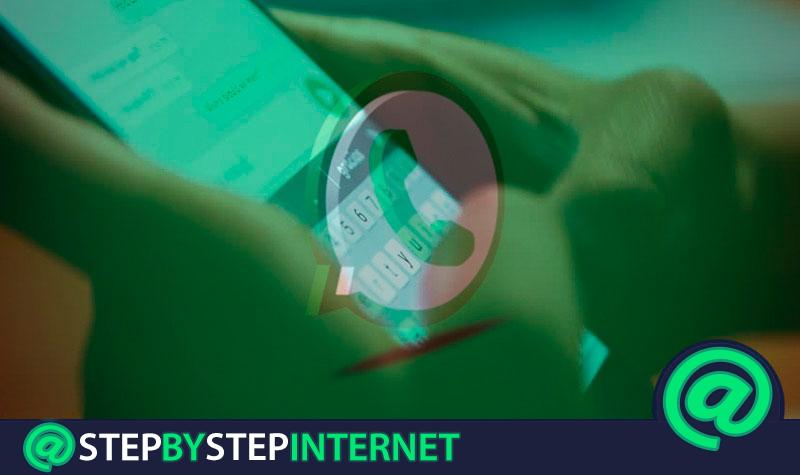
It has happened to all of us that we want to write a good message but we are so focused on what we think, that our fingers move alone, and you write the name of someone or something that does not appear in the phone dictionary and this changes it to another word . Example if you wanted to ask her out and you write What movie do you want to see ?, and actually sent What hair do you want to see ?, you will undoubtedly have to apologize later.
Fortunately there is a solution and it is located in the phone settings where you just have to deactivate that mischievous spell checker of a lifetime. Is it easy? Yes, so easy that anyone can do it with their eyes closed . In three simple steps you will be able to do what we are telling you.
This is the right place for you to learn to master your phone, know how to configure it as many times as you want and you would not need any intensive course, nor spend three or four hours watching videos on YouTube trying to understand a master class. In this article we simplify everything and we teach you in the simplest and most direct way possible how to deactivate the spellchecker of your keyboard in Whatsapp .
Steps to remove the spelling autocorrect and any application in Whatsapp / any application
You shouldn’t have any idea for the spell checker, this tool also helps you avoid spelling mistakes that could make you look like a whole illiterate, no matter how fashionable that inclusive language is these days.
However, when you already have good writing it is not necessary to use it, so it is convenient to deactivate it completely. Here’s how to easily do it on Android or iOS .
On Android phones
This operating system is possibly the easiest to handle in terms of configuration, so deactivating the corrector is the easiest in the world. Deactivate the autocorrector , of your Android, so that you write what you want and how you want, following the steps that we leave below:
- To start you need to enter “Settings” or “Settings” and then look for the option that says “Language and input” .

- You will see an option that says “Spell checker” , and click on the button at the top to deactivate it, as the image shows.

- With all this already you have deactivated the spell checker . If you need to activate it again you just have to follow the steps again but this time press to activate it.
For iOS iPhone
The iPhone autocorrector can be very loved by some people as well as very hated. It is loved since allows the user to write on a touch screen of a reduced size at a very acceptable speed and without being very attentive to what is being written, since this immediately corrects spelling errors.
It is very likely that you are also one of those people who hate this function, since this is usually so stubborn that it seems that it had a life of its own because it writes what it feels like , and things you want write in a way, which should be written that way, this changes it.
And if you are one of those who speak several languages, it is a great conflict, since the iPhone corrector does not respect them at the same time. For example, if you are going to write Goat Simulator the autocorrector automatically changes the words and writes you Drop Simulator.
That is why if you are one of those who hate this function of Whatsapp Messenger we show you what are the steps to follow to disable the iPhone autocorrector .
- You look for the «Settings» of the phone and press on it to open it.
- Touch the option that says «General».

- Then you scroll down, and press where it says clearlyKeveled respectively.
- And, just by touching the switch that says “Spelling corrections” , you will have done it.
We advise you to leave the spelling check activated because if it is active it will not correct the texts, only those that are misspelled will be highlighted in red, but changing it will be on your side.
In case you want to do it, we show you how to do it below:
- As in all steps, you need to look in settings for the option that says importantGenerally.
- Then you will see a list of options, and click on the one that says importantKeep frequently.
- You will have several options to configure the autocorrector of the iPhone. Verify that only the “AutoCorrect” option is disabled and “Check spelling” is active.
With these simple steps, you can activate or deactivate the times you want the autocorrector of your iPhone.