
Index:
UPDATED ✅ Do you want to free up storage space on iOS and empty the trash? ⭐ ENTER HERE ⭐ Learn Everything! FROM ZERO! ⭐
If you have an iPhone device and want to start optimizing it to guarantee its operation in the best way, then you must start to free up space in the.
The best way to get it is emptying the mobile trashkeep in mind that all the files you delete as programs, photos, videos, contacts and Others are usually stored in the recycle bin.
Therefore, said trash can ends up taking up a lot of space on your smartphone, which will end up affecting the performance of the same. That is why we are going to show you below how to empty trash on iphone step by step easily and quickly.
What is iOS Trash?
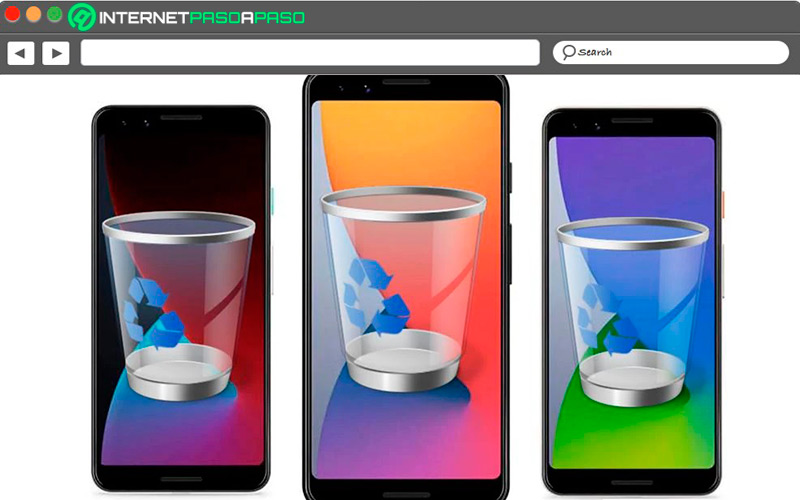
In the case of iOS devices They don’t have an app like main binbut if you find small bins introduced in applications like Mail or Photos. This allows users to be able to recover files from photos, videos and emails recently deleted.
In this case these folders that save deleted files They will be stored for a period of 30 days after deleted. Therefore, if you want to recover them you will have to do it during that time. In case you do not want to leave any trace of the deleted filesthen you can empty the trash and thus free up much more space on your smartphone.
Learn how to empty the Trash on your iPhone
Many times we delete files from the mobile in order to free up space on it, but what we don’t know is that these files end up being stored for a while longer on the computer, so they will continue to be there. Therefore, here we are going to show you the different ways you have to empty the trash on your iPhone easily and quickly.
To do this, follow each of these methods:
Empty Trash in the Notes app
If you want to start emptying the trash can in Notes, then you should know that there you will find a folder called “recently deleted” where all the notes deleted by 30 days.
Therefore, to get rid of all these files follow each of these steps:
- The first thing you should do is enter the app “Grades” on your device.
- Now you must select the option “recently deleted” so you can get all Notes deleted in the last 30 days.
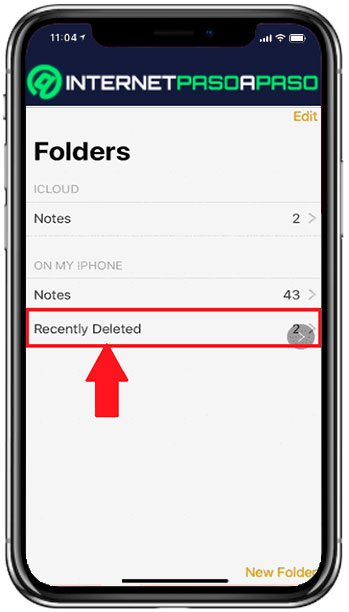
- The next thing is to click on the button “delete all” so that the trash can is completely emptied. In such a case that you do not want to delete all the notes from the trash but only some, then select the notes to delete and then click on “Remove”.
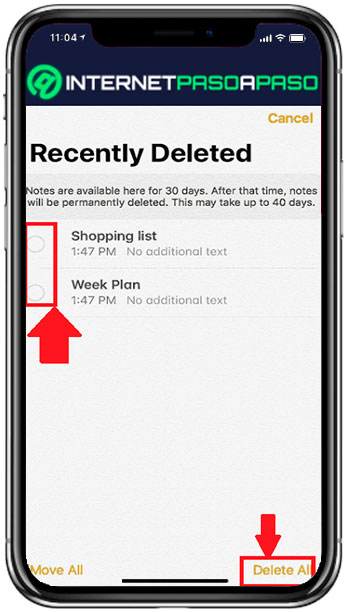
Thus you will be able to completely get rid of all the notes that you no longer use on your smartphone.
Empty the Trash in the Photos app
If you are constantly deleting photos and videos of your terminal to free up space, then you should know that this app also has a paper bin where are all stored deleted files in them. Therefore, if your intention is free up space it is important that you delete all its content.
To do this, follow each of these steps:
- To start the process you must access the app “Photos” on your smartphone.
- Once there select “albums” and scroll down until you get the item of “recently deleted”.
- When you enter the “Paper bin” you will find all the deleted files in Photoshere you can delete only some of those elements or click on “Erase everything” to empty the folder.
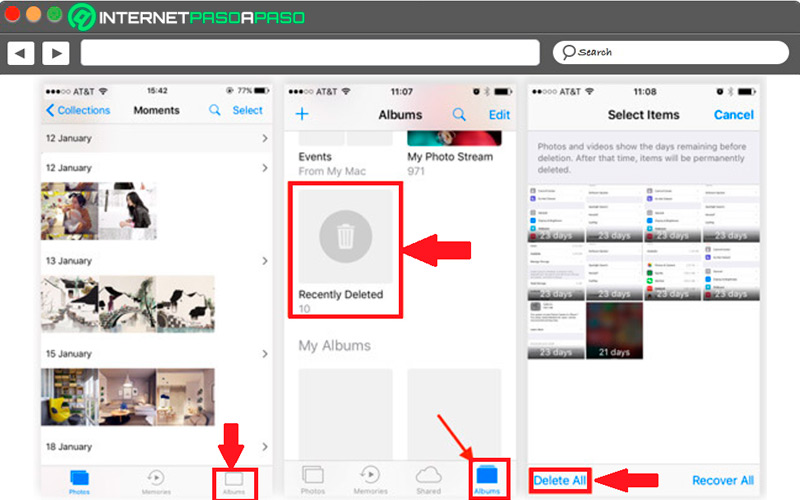
Empty Trash in the Mail app
If you use the app Email of your smartphone, then you should know that all deleted emails as well as the spam They are usually stored for 30 days in the app’s trash can.
That is why here we explain how to empty it step by step:
- Enter the iPhone mail app and click on the email in which you want to empty the trash, this in case you have several accounts associated with the app.
- Once you are inside the email, you will have to click on the “Paper bin” to access that folder.
- When you are there you must click on the button “Edit” located in the upper right part and in the options that appear on the screen “Remove all” to immediately delete all emails saved in the folder. In these cases it is also recommended to empty the “Unwanted mail” to free up much more space.
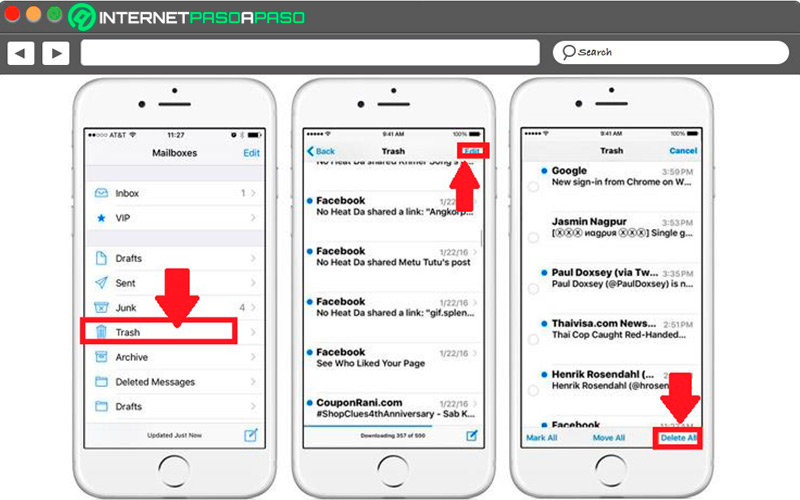
Other ways to free up space on iOS
If what you want is improve mobile device performancethen it is important that you take into account other additional measures to free up space.
In this case we show you other ways to get more free memory on your iPhone:
Delete apps you don’t use
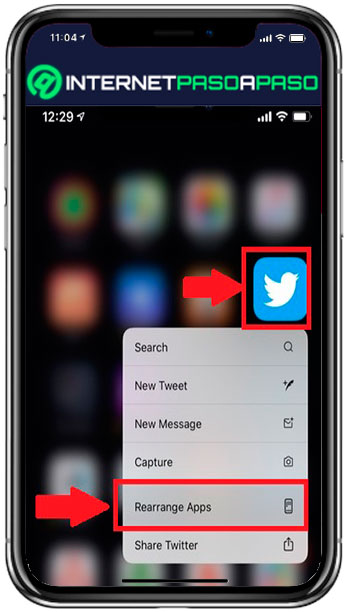
One of the easiest ways to free up space on iPhone is deleting all those installed applications that you no longer use. It is a very simple method where you only have to press and hold the app you want to uninstall and in the options menu click on “delete app”. Please note that all deleted apps You can reinstall them at any time, so you don’t need to have an app installed that you use very little and very sporadically.
Delete unnecessary files
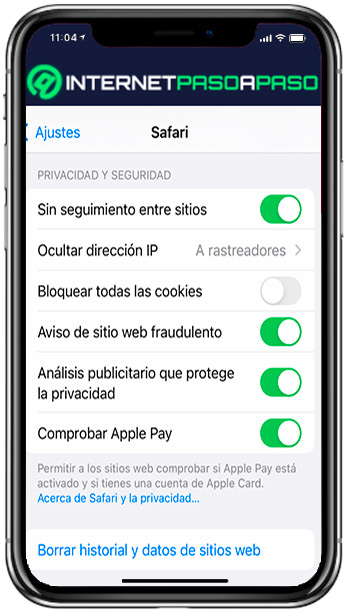
This method is one of the ones you should never miss when you want reclaim space in the smartphone. It is about erasing all the unnecessary files that are stored on your computer such as browsing data from Safari and cache.
These temporary files, as they are also known, can take up a large part of your memory, so it is convenient to delete them from time to time. To do this, you just have to enter “Settings” > “Safari” > “Clear history and website data” in this way you will be discarding all these unnecessary files.
Prevent apps from downloading files automatically
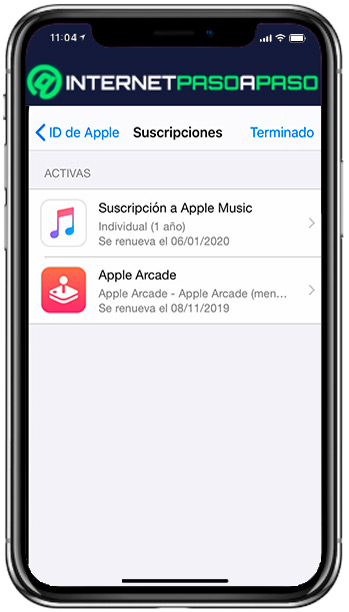
In the case of devices iPhone allows apps to download files automatically in them, this over time can become a problem. Luckily, there is a way to avoid it and that is by entering the “Settings” > “Apple ID” > “iTunes Store and App Store” > “Uncheck Apps” and the options you want there. in this way the applications will not perform automatic downloads.
Delete Live Photos
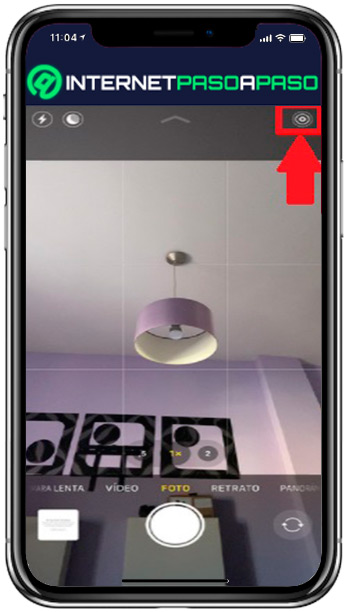
There is no doubt that Live Photos is one of the most attractive tools in the iPhone, but it is an option that makes a single photo take up much more space. This means that if you use it frequently, the memory of your device will fill up much faster. Therefore, it is best to deactivate it every time we take a picture. To do this, click on the icon Live Photos located at the top right of the camera.
Use a cloud service
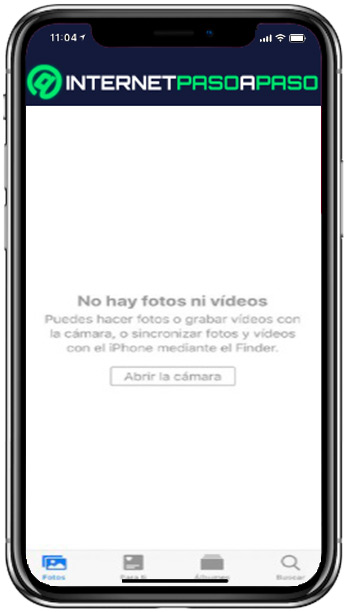
A very simple way to free up space and not delete anything is using the cloud services like iCloud. This will allow you to upload all your multimedia content to the cloud and free up space on your smartphone without having to delete anything. In case you want to use another server for it, then you can find various options available in the app store.
Operating systems