
UPDATED ✅ Do you need to Enable or Disable USB ports for Windows and don’t know how to do it? ⭐ ENTER HERE ⭐ and discover how to do it step by step with this TUTORIAL ✅ EASY and FAST ✅
The Universal Serial Bus better known by its acronym USB, it is a port designed for the management and exchange of data between different devices such as: mobile phones, cameras, tablets and computers. Through this you can link, communicate and provide power between computers, storage peripherals and electronic devices.
Technological advances have simplified many processes, and USB ports are not exempt from this, since previously it was more complicated to transmit data from one computer to another, or to carry out different processes. But over time, technology has facilitated the ways and the way, in this case, of interconnect peripherals to computers. Currently any device that is purchased has a USB adaptation so that you can use it in an easier way.
Although it is simple, sometimes problems occur when connecting them, for example to a computer. This is due to the configuration you have, because it exists that for different reasons it is disabled or blocked. However, that is not a problem, since it is very easy to solve this type of problem. For this reason, in this article we teach you how to solve them in different ways. Continue reading and discover how to activate disabled or blocked USB ports.
Steps to activate disabled or blocked USB ports in Windows 10, 8, 7
If you deactivated the USB port and want to activate it again, you can do it as shown below. It should be noted that to verify that this is disabled, an icon with an exclamation mark will be displayed which will indicate that something is happeningand therefore the controller cannot be used.
To solve it you have to access the menu “Device Management”. Here are three ways you can do it:
- Option 1: Enter the main menu “Start” and locate the option “Control Panel” followed by “hardware and sound”. Then click on “Device administrator”.
- Option 2: You can also do it by using the arrow keys. Windows + X and choose from the drop-down menu the option “Device administrator”.
- Option 3: Also from the menu “Start”. Enter the search box and enter the following: msc then select the option that appears. This will automatically take you to the “Device administrator”.
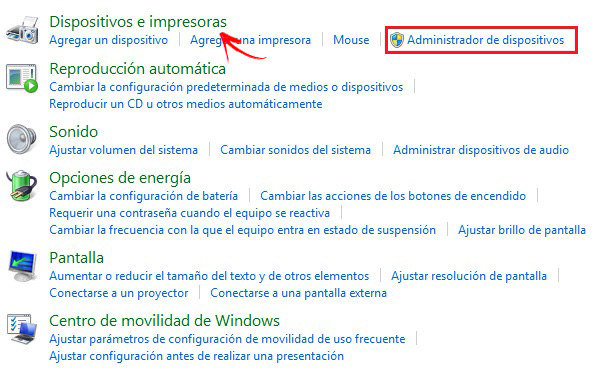
- Once there you should look for the option that says “Universal Serial Bus Controllers”.
- Then you have to find the yellow icon with this sign (!) and with the mouse right click and press the option “enable device”.
- In this way it will be available to connect any device and be able to access it.
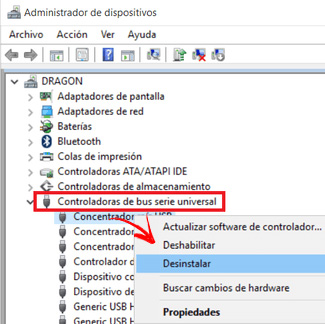
From the registry editor
The Windows registry editor is nothing more than the operating server database of this software. Therefore, from this option you can also configure the equipment. To activate the USB ports in Windows 10, 8 and 7 follow these steps:
- Go to the menu of “Start” and in the Windows search engine type “run”. You can also access it in an easier way by using the arrow key. Windows + R
 .
. - Later this will open a window where you must write “regedit” followed by Enter.
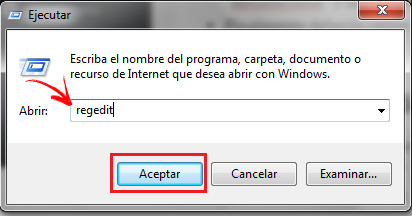
- Find the following by clicking each dropdown:
HKEY_LOCAL_MACHINE / SYSTEM / CurrentControlSet / Services / USBSTOR
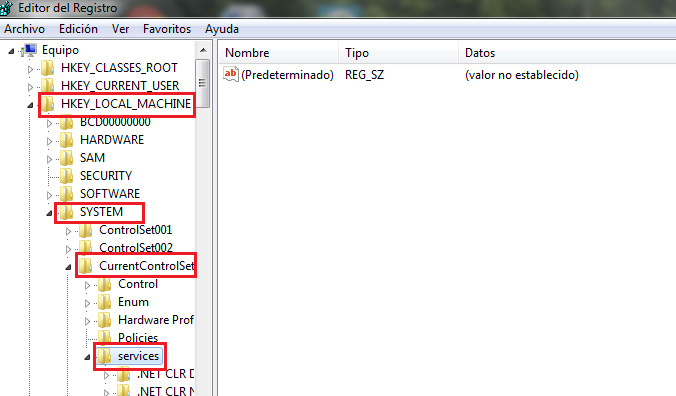
- This will display a series of alternatives, where you must select Star.
- In the box that will appear below in the value information write (3)then choose “hexadecimal” and do click accept.

- Finally you will have to close everything and restart the computer. In this way the USB ports will be enabled.
From the group policy editor
If the USB port is hidden, there is a way to make it visible by this means. The Windows group policy editor is a Microsoft tool with which you can modify any content or non-visible system options. Follow the steps shown and find out how to do it:
- press the keys Windows + R
 and in the window shown below place the following command: gpedit.msc and we give to To accept.
and in the window shown below place the following command: gpedit.msc and we give to To accept. - A window will open where you must access the following route; select the option: “Computer Configuration > Administrative Templates > System > Removable Storage Access“
- Once this is done, you must verify the status in the policy window of all removable storage classes, which is the status it has. If found “Enabled” policy setting, access to any kind of removable storage will not be allowed.
- You must make sure that it isdisabled” either “not configured”. This way read and write access will be allowed for all storage classes.
From the Microsoft troubleshooter
The Microsoft Troubleshooter is a tool that helps to identify, solve and avoid failures that the equipment may present. If you want to enable the USB port from this alternative, you can do it in the following way:
There are two ways to access the Windows solver:
- Option 1: You can enter: “Control Panel” > All Control Panel Items > Troubleshooting“.
- Option 2: In the same way entering the Windows search engine and placing “Problem solving” and clicking on the option that appears.
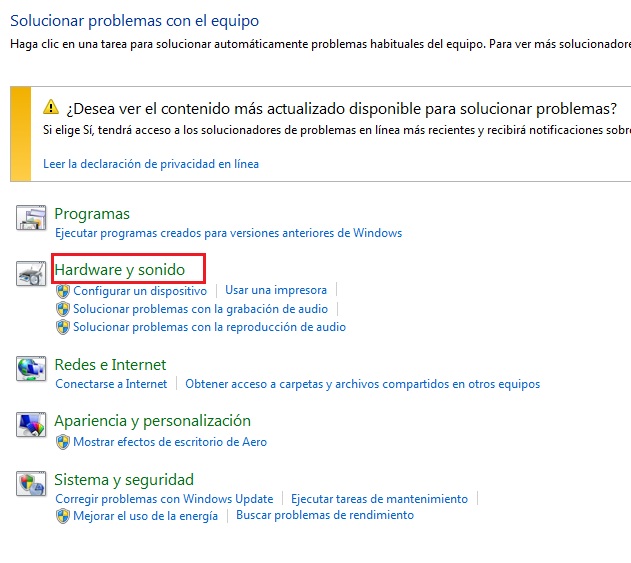
- This will then open a window where you must follow the steps indicated by the troubleshooter. Once this is done, Windows will locate the problem and resolve it. Also, if you wish, you can request a detailed report with all the information that caused the inconvenience.
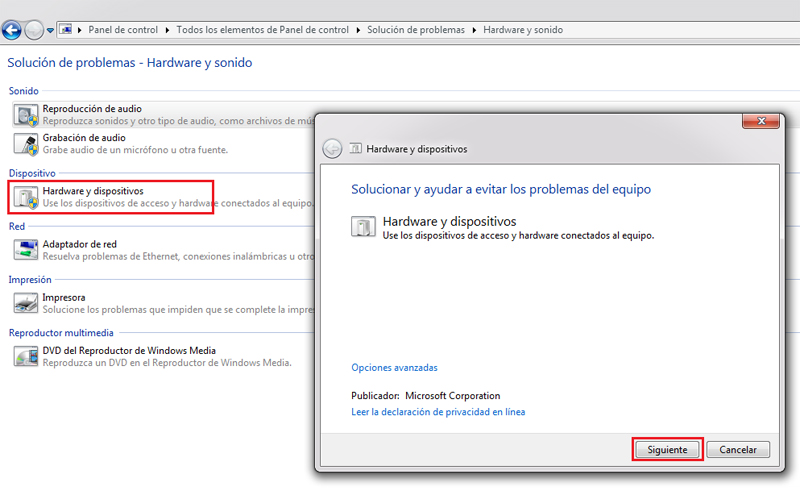
- Finally you will have to close everything and restart the computer.
Finished this, USB port will be available and without any problem at the time of a connection with a device.
Operating systems