
One of the biggest problems for iPhone users is the storage that they can have in the iCloud cloud , considering that it usually has Very little capacity, which becomes a problem for most users.
Usually , iCloud constantly advises its users to make a backup of stored information in order to delete files and data , so go freeing up space . Since this could have consequences on the operation of the equipment.
However, there is a way to be able to free up space in the iPhone cloud so that you don’t lose important files . In this case it is about going eliminating all that old or unimportant information . Therefore, in this post we will teach you how to carry out this process.
Index:
How much space do I have available in the free version of iCloud?

In this case, storage in the free Apple cloud only offers you a 5GB capacity, you can use it for Start saving those photos, videos and documents saved on your smartphone and thus back up your content.
However, it is important to keep in mind that you can also increase the iCloud space by acquiring some of your payment plans , which range from the 0.99 euros for an amount of 50GB Given that the capacity provided by the free version is very small and could easily be filled and prevent you from continuing to store content in it.
If you want to know what memory capacity you have available on your device you can do it as follows:
- If you have a iPhone with a version of iOS 10.3 or later then go to the “Settings”> “Select your name”> ” iCloud ”, and click on “ Manage storage ”.
- If you use a mobile with a version of iOS 10.2 or earlier , then go to “ Settings”> “iCloud”> “Storage”.
Steps to remove an easy file or folder from your quick account and iCloud account and gain space
If your Apple device encounters iCloud cloud memory full it is important that you start deleting files and data that are old or that you just don’t need anymore. This will allow you to have available space again and thus be able to continue enjoying your service.
Therefore, the objective of this process is to get rid of all those documents and files that are no longer needed and make way for new, updated and important content, to do so these steps:
- Enter the “Settings” of iOS.
- There, search and press on the iCloud option, within this section you will see all the cloud settings .
- Within that window select the option of “Storage and copies”.
- Then click on “Manage Storage”.
- In this window select “Documents and data”.
- Here you will see all your documents and files , click on those you want to delete.
- Now at the top of the window click on “Edit” and then swipe right to delete the files.

- Finally, if we want to delete all the information contained there because it is very old or we no longer need anything stored there, we simply press the option at the bottom of the window of “Erase everything”, this will make the cloud completely empty and again have 5GB of free memory .
Tips to free up space in your iCloud account without losing important information
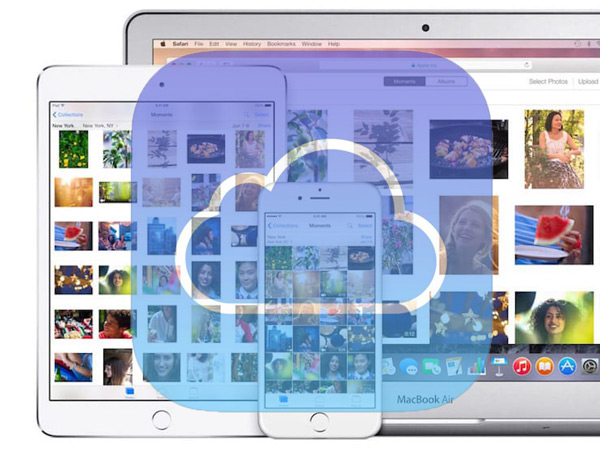
Most users have doubts about which files they can delete to free up space in the Apple cloud and avoid losing important information that they can lament in the future, taking into account that each of the information contained there is very important.
In this case, we are going to give you some advice on what type of content you can delete and that it will also help you free enough memory so you can include new information . In this case follow these tips that we recommend:
Delete old documents
The first thing will be to start deleting all old documents that are backed up there. On many occasions some documents are saved that at the time have some importance, but over time this expires and they do not have any type of interest for the user . Therefore, to start open cloud space it is important to go removing this type of information .
To do this you must start reviewing all the saved information and delete all those old documents, make sure you delete them all. This will help you get more memory and the opportunity to add new, more up-to-date material.
Get rid of unnecessary backups
On many occasions, for wanting to back up all the information we handle very well, many backups are created and mostly end up being unnecessary, reaching a point where only occupy memory and prevent adding new information .
In this case it is best to start reviewing each of the backups that have been created , and at the same time eliminating those that do not have any type of importance or are repeated . Once you have eliminated all this type of unnecessary content you will see that you get more space and the opportunity to add new material .
Remove photos and videos that are already in your social networks
Finally we can start deleting all those images and videos that are already loaded in one of your social networks or are simply repeated. Keep in mind that these types of files are usually large, which means that much of the memory will be occupied by this type of content .
It is very common that the images we have saved on the mobile device or Mac, are also uploaded to Facebook, Instagram, Twitter or any other social network. This serves as another backup to that file, for which you can delete it from the iCloud cloud and thus free up more memory .
You are also advised to start reviewing all the material and deleting all those old and unimportant images , as well as those music videos that you no longer see, movies you have already seen or Any type of old video clip that no longer attracts your attention. Deleting all this type of material will help you achieve greater Apple cloud storage capacity .