
You do not need to buy another device to use an iPhone keyboard. Did you know that there are alternatives to adapt your keyboard to one with this appearance? Today it is possible to install this type of tools exclusively for Android, but with iPhone format.
Surely you were a user of the iOS brand and chose to change the manufacturer and now you use Android, if this is your case maybe you miss some things about it. As we know each operating system has its own background design and these are no exception. One of the things that change the most are the input methods, since in this the keyboard has many more features than just letters with the naked eye, as it is The in the case of iPhone. So if you want to have a different appearance with this terminal, continue reading.
In this article we will explain what applications bring better features to change the style of your keyboard and how to install them on your device, so you can start enjoying this version of iPhone keyboard without actually being . Do you dare?
Index:
Steps to use iPhone keyboards on your Android phone or tablet
There are currently a number of applications with iPhone format for your Android device. Which offer a wide range of customizations that you can apply to it, among them are the colors, the size of the keys, sounds and even vibration at the time of pressing.
Quite frankly these keyboards are very eye-catching and very easy to use and free of charge. That’s why this time we want to show you how to install the best iOS keyboard for your Android device.
Here are the basic and concrete steps to access these easily:
It should be noted that these were previously in the Play Store, but currently they are no longer so you have to install them from other sources. Therefore you must activate the function of unknown sources, for this you will go to the > Settings ”>“ Security ”>“ Unknown sources ”or“ Unknown sources ”.

With iPhone keyboard
iPhone Keyboard Emulator FREE is a free tool for Android that can give your device the appearance of an iPhone keyboard. With this you can type much easier and more comfortable than with any other.
Download iPhone Keyboard Emulator
- Basically from your device in this case Android, you must go to Google and place in the search bar the word “iPhone keyboard”, and you will download the one that says “ iPhone Keyboard Emulator Free” or enter directly from the link we provide you the most up. This considering that it is one of the best alternatives that works very well according to the app’s recommendations forum.

- After installation you will add it to the operating system as follows: You will click on “Settings”, then look for the settings menu of your device and click on the option “Language and text input” found in the representedPersonal†.
- block There will appear several options, you will locate the one that says “iPhone keyboard”, should appear right at the end of the window, you just have to select the grid to activate the keyboard and voila, you already have one of these without being properly.

- Finally, you can enable the options boxes like keyboard sound, vibration, emoticons and others so you have a super custom keyboard. Great !
You will see that it is a very complete keyboard that works very well for what you want to do, because it has nothing to envy to the iPhone. To this you can add the characters you want additionally. You will love the dynamism it has when you start typing in it, for the sounds it emits and the color you will see with each touch.
With iKeyboard EX
This tool was developed mainly by iPhone Style Studio. Its main function is to make the keyboard of your Android the closest thing to an iPhone. The only notable difference with the original is that the letters are not always capitalized as in iPhone. What determines how they will be displayed in the text is the Shift key as it is on Android.
To achieve this effect do the following:
Download iKeyboard EX
- Enter the link above to download the app or search on Google permitted iKeyboard EX ”.
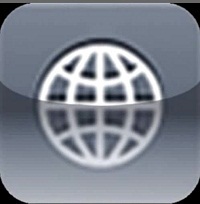
- Once you have downloaded it, access the “Settings” of your terminal to set it as default.
- Then go to the “ Language and text input. ”
- Locate the name of the tool in this case, in this case username iKeyboard keyboard ”, you can deactivate all other input methods so you don’t have problems when typing.
- Now proceed to configure this keyboard. Go to the “Settings” next to the name you have selected to open the configuration menu.
- From there you have to make all the changes you like , as self-correcting, autocomplete and more.

In addition to these you have the application called SwiftKey, although this does not keep much similarity, if it achieves a very similar effect. There are several themes in it but the most similar to achieve this effect is the Light .