
Index:
UPDATED ✅ Do you want to install programs from unknown developers on your iMac? ⭐ ENTER HERE ⭐ and Learn Everything FROM ZERO! ⭐
Above Windows and any operating system, MacOS has always stood out as one of the best in terms of security. However, it also qualifies as an OS that has limitations when installing applications.
Certainly, it is suggested Mac users who choose to install apps through the Mac App Store. However, the truth is that there is the possibility of installing a multitude of applications that are located on web servers; which are known as “third party applications”.
If you still don’t know how to use this type of apps on your Apple computer and you want to do itthen you will be able to know what are the steps to follow to install them. But, not without first highlighting the possible risks of it.
Risks of installing third-party applications on MacOS
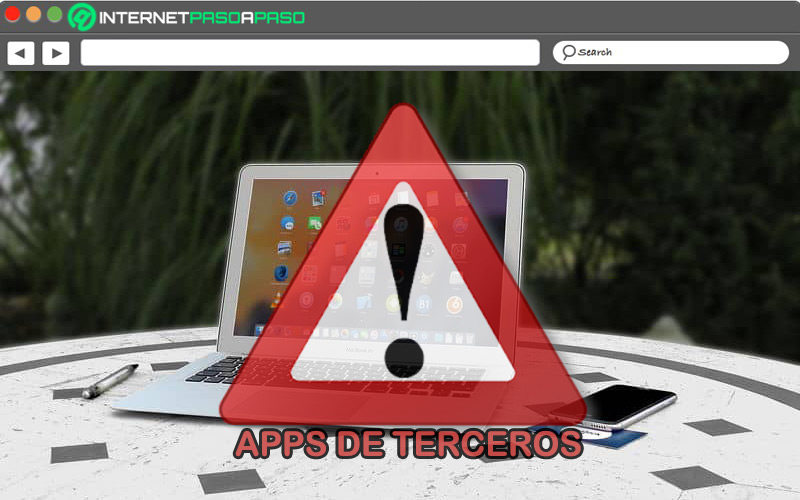
Basically, a third-party app is one that has been created and designed by developers who they do not belong to an official app store. Therefore, in this case, it is an application that is not found within the Mac App Store catalog.
By default, these types of apps are rated as “applications from unknown sources” and, although there is less malicious software aimed at macOS, they are certainly programs that reveal different risks or possible security gaps for Mac computers. Which increases the vulnerability of users. Now, surely, you are wondering what are these latent risks of installing third-party apps on MacOS.
For this reason, we proceed to mention the most common below:
- Installation of hidden malware in the computer.
- Collection of sensitive data of the users.
- Possible phishing attacks.
- Information theft valuable.
- Operating system slowdown and the team as such.
- Execution of electronic scams.
Definitely, can be a huge security risk being apps from unidentified developers who, in one way or another, have the ability to insert any kind of malware on your Mac computer and track your activities.
Learn how to install an external application on your iMac
If you decide install an external application on your MacOS computer responsiblyit is essential that you know what are each and every one of the steps to follow to be able to complete it correctly and thus, avoid possible errors.
Therefore, here we explain the procedure to install an app from unidentified developers on your iMac:
Download installer
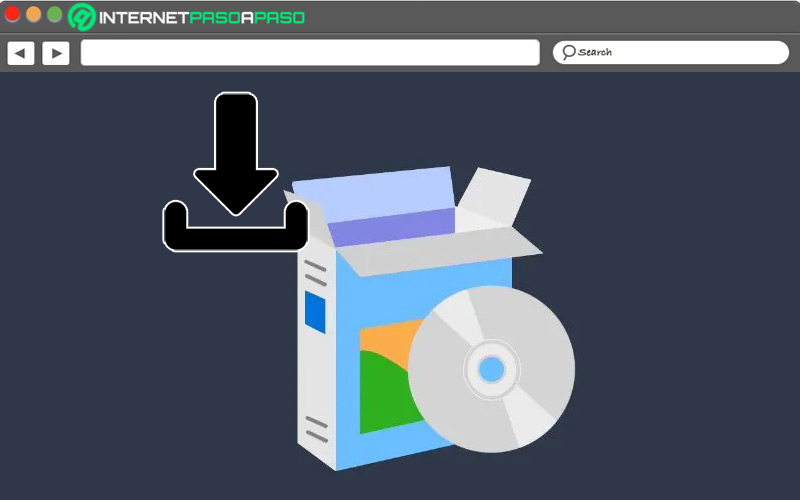
In general terms, an installer is a software package that contains the information required to automate and simplify the installation of a certain program. These are usually obtained through the Internet. Therefore, before you can begin the installation process, you need to find and download the installer for the third-party application you want to use on your Mac. To do this, enter your web portal and start your download just like you do with any file.
Allow third-party apps
Next, before starting the installer downloaded from the Internet, you have to allow third-party apps on your Mac. Otherwise, the system will prevent you from executing said installation and simply put, you will not be able to do anything. Indeed, like Mac Security & Privacy Preferences are configured to allow apps from app store and exclusively identified developers, you have to change this.
The process to follow to make this modification consists of:
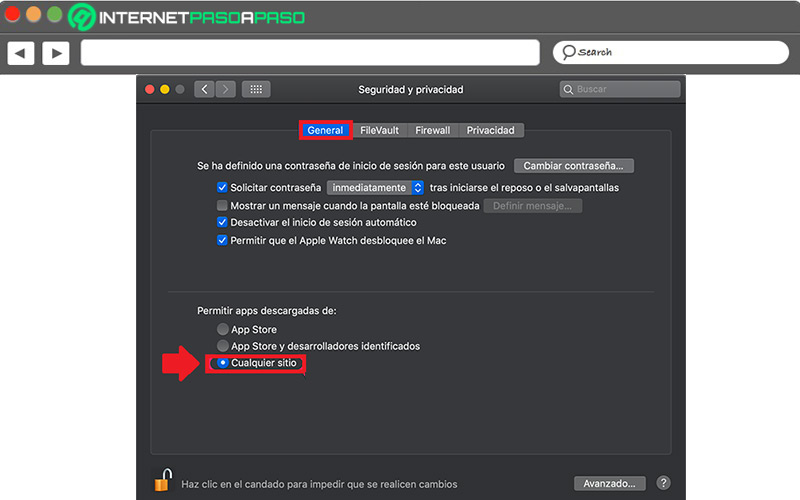
- Open the Apple menu from the top and choose the option “System preferences”.
- Within the next menu, look for “Security and privacy” to click on that option.
- After that, you must select the tab “General” on top.
- Then go to the section that says “Allow apps downloaded from” and check the box “Anywhere”. This allows installing apps from unidentified developers.
If have removed this third option from the menu to be able to install apps from other sitesthere is a solution that is implemented via Mac Terminal. In said app, you will have to write the following code: sudo spctl --master-disableand press the key Enter.
Then the system will ask you to enter the key you use to start your Mac (that is, the administrator password) and after entering it, simply wait a few seconds. done that, when you access the Security settingsyou will see the third option of “Anywhere” Y activate it.
Install the downloaded app
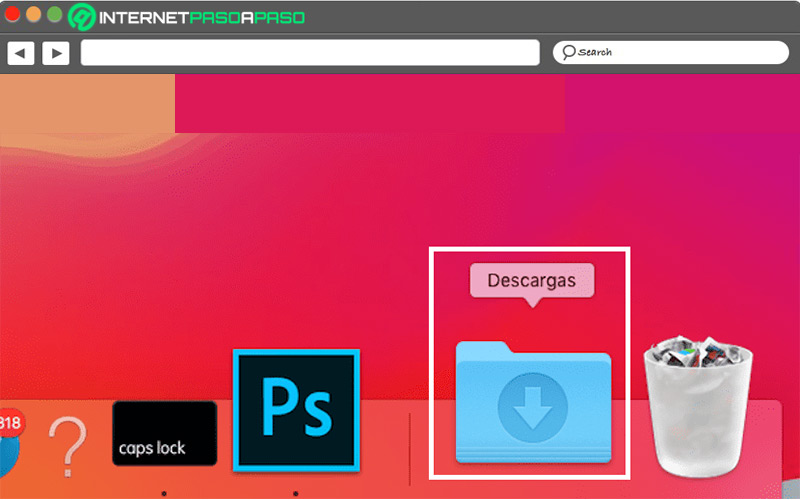
After allowing apps downloaded from “Anywhere”, go to the Downloads folder or access the one where you have saved the application installer. Followed by that, run the software Control-clicking the file to proceed click on “To open with” and select the relevant option. Next, you must follow all applicable instructions to finish installing the app and that’s it.
Best third-party apps you should install on your MacOS
If you want to take full advantage of the activation you made in the Security and privacy section of your Mac to install third-party appsyou better know which are the most suitable for your Apple computer.
Therefore, here we leave you 5 alternatives that will help you have a more unlimited user experience:
VLC Player
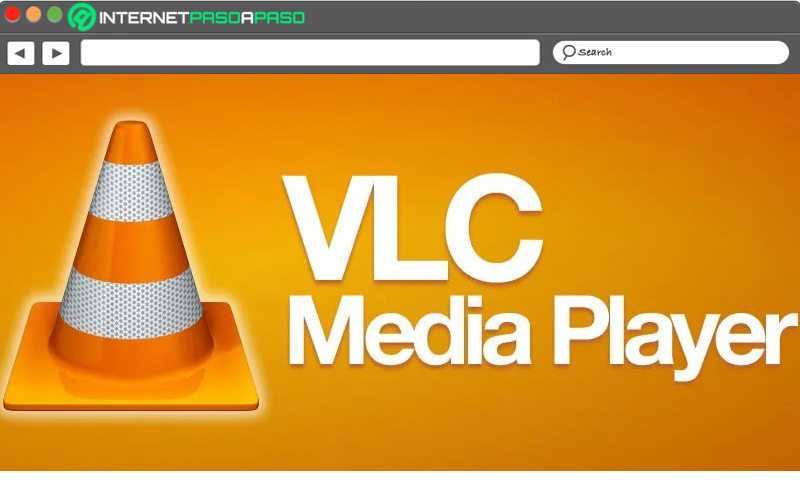
It consists of a free and open source multimedia player and framework that provides a high compatibility with the most used video files today, unlike QuickTime Player (the media player, by default). In addition to that, it allows convert videos to any format easily and quickly, has a download manager for YouTube videosworks as a graphic equalizer, allows you to activate audio normalization to protect your ears, etc.
Download VLC for macOS
App Cleaner
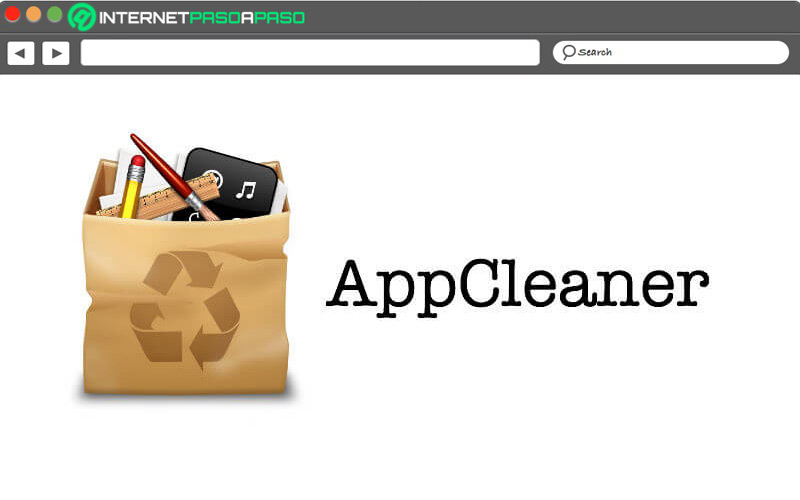
In short, it refers to a powerful program compatible with MacOS that takes care of clean all your preferences and cache files. Thus, it is capable of erasing any software installed on the computer with total efficiency, in order to completely uninstall unnecessary applications.
Thus, it is suitable for recover the capacity of your Mac’s hard drive in just a few steps. Highlighting that you can even delete the files that are hidden in your folders so free up more space. Among its best features, we find that it is very safe and light.
Download AppCleaner for macOS
Skype
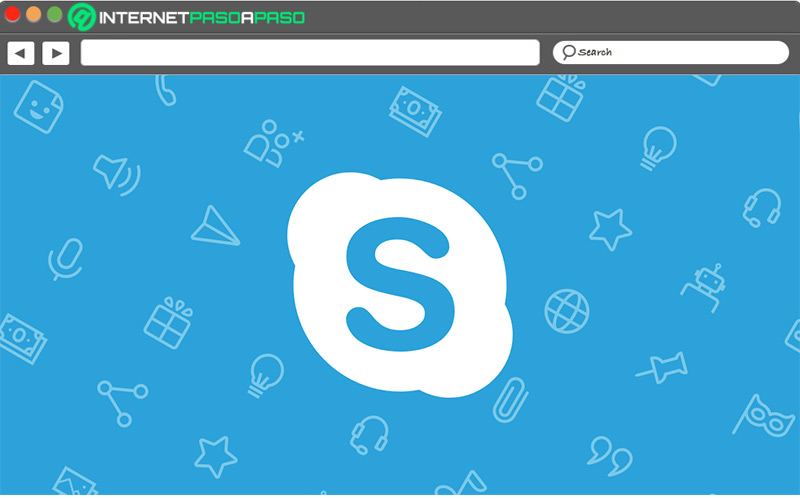
To enjoy an unlimited instant messaging app through your Mac, we recommend you to install skype. This is one of the best services for chatting, making voice calls, and even video conferencing with multiple participants, for free.
Fortunately, it has a robust and reliable call system that guarantees high security and privacy to users, to be able to establish their communications with complete reliability. In addition, it provides optimal sound and video quality, is easy to use, includes integration with some social networksallows you to share multimedia files, etc.
Download Skype for macOS
photoshop
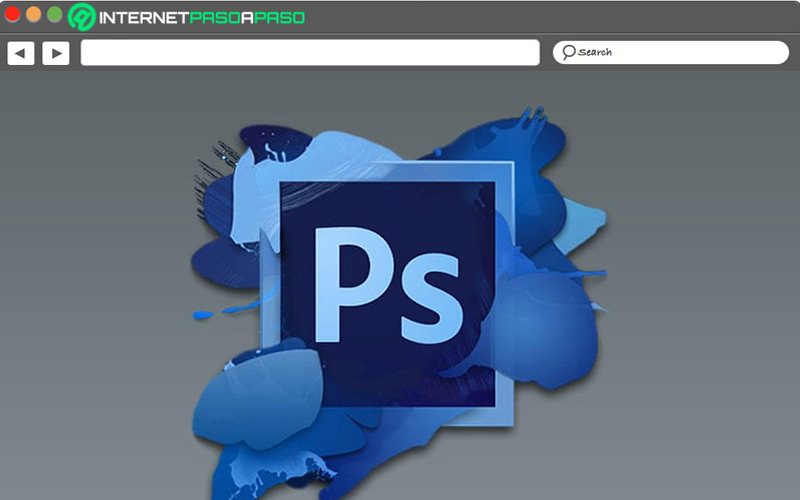
It is rated as one of the best photo and image editors. Which, you can install on your Mac to create, optimize and manipulate any image professionallythrough an intuitive interface that offers a simplified and easy-to-understand user experience. In addition, it has all kinds of tools that adapt to both advanced users and beginners.
For example, Photoshop allows you to modify and alter light options, layers, filters, contrast and more. It is even a very useful program for recover damaged photos and to edit any type of image, since supports almost all formats. Has a free version and various paid plans.
Minecraft
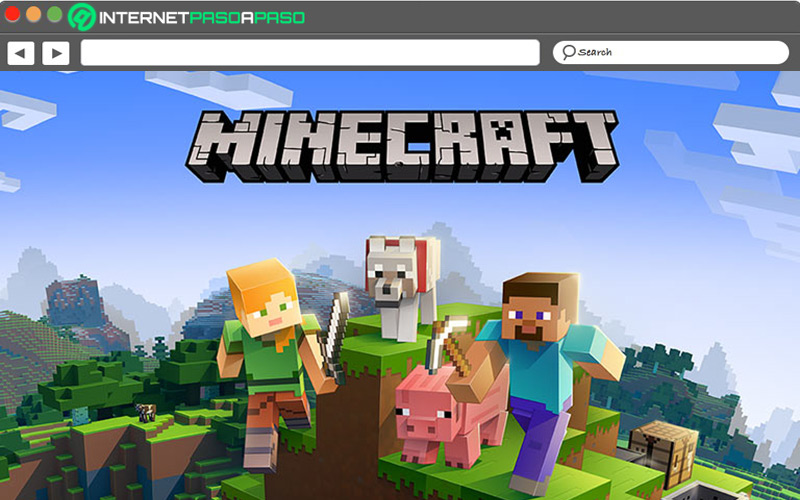
This is a famous open world construction game which was released in 2009 and focuses on the placement and destruction of blocks made up of cubic 3D objects that are placed on a fixed grid pattern. these cubes, represent different elements of nature.
With total freedom, players can move around their environment and modify it from the creation, collection and transport of the famous blocks, which can only be superimposed respecting the game’s fixed grid. So, it is an interesting app to access a world of exploration and construction living endless adventures.
Software