
Index:
UPDATED ✅ Do you want to know more about how to combine two tables into one in Microsoft Word? ⭐ ENTER HERE ⭐ and learn how to do it FROM ZERO!
Word offers the possibility of join two tables in a simple way. This brings the advantage that you will not need to do extra steps so that your text is styled correctly.
When you want to perform this task, you will have to consider some points, which we will mention in this article. This will help you not to make mistakes and ensure that your work is pleasing to the reader.
Also, We will explain all the steps you must perform so that you can join two tables in a quick and easy way. If you want to become an expert in Microsoft Word continue reading.
What should I keep in mind before combining two tables into one in Word?
When you have to join two tables, you must first consider that they they may not have the same fill format and font colorso the result may be unwieldy in the eyes of the reader.
In case you have different margins in each frame, you will have to consider that when joining them they will be different. Therefore, the table that has the smallest margins on its sides will be the one that will be taken as a reference.
If there is a text that is between both tables, it will be moved down. In this way you will have to consider that, if within that paragraph, there is information referring to some of the tables, you will have to write it again so that it agrees with the new table.
Steps to combine two tables into one in Microsoft Word quickly and easily
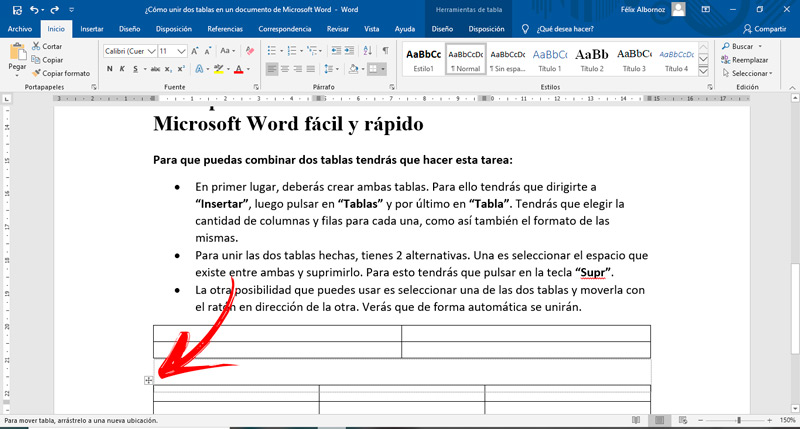
In order to be able to combine two tables you will have to do this task:
- First, you’ll need to create both tables. For this you will have to go to “Insert”then click on “Boards” and lastly in “Table”. You will have to choose the number of columns and rows for each one, as well as their format.
- To join the two tables made, you have 2 alternatives. One is to select the space between the two and delete it. For this you will have to press on the key “Delete”.
- The other possibility you can use is to select one of the two tables and move it with the mouse in the direction of the other. You will see that they will automatically join. You must take into account with this option that they will be visually united, but if you decide to move them, you will have to do it with each one.
Software