
Minecraft has been one of the greatest successes we have seen in video games . The creation made by two developers wanting to experiment in the field of independent development, the well-known indie scene , was a whole time bomb that, in a matter of months, managed to gather millions of users despite of not even being finished. Its potential and success were such that, shortly afterwards, Microsoft would decide to take action on the matter to obtain the corresponding licenses and get an important slice, as well as to provide resources to those responsible for improving it.
To play, you need to have an account registered with Mojang or even created on the Microsoft platform , since it confers access to Xbox Live and , therefore, also to the game of exploration and construction with blocks. All those who already have an account, have to know how to enter with it to start enjoying the games, and that is where we are going to help with this guide .
We will explain how to log in to Minecraft from the PC, from the mobile phone and even using the Xbox Live profile cited . There are several methods available, and here they will be explained and detailed to the millimeter so you can follow them and enter without any inconvenience to share games with your friends. Everything so you don’t get lost at any time .
Index:
Steps to log in to my Minecraft account
In addition, if you have problems with the login because you have forgotten the password of your user profile, we also give you the guidelines to follow to remedy it. There is a method for these situations that allows not only to recover the possibility of entering the videogame on any platform , but also to create a completely new password so you don’t have problems for not remembering the one you assigned at the time.
Since the last quarter of 2017, Minecraft has been gradually updated to unite players even more. Currently, it is possible to play the game on virtually any possible platform , but it is also possible to play with users of other completely different systems.
We will explain in this section the steps to sign in to the Minecraft account from your computer, from the app and from Xbox Live .
Enter from your computer or PC
- Open your PC’s web browser and enter the following URL to enter the Minecraft homepage: https://minecraft.net/
- When loading, go to the top right and click on “Sign in.”
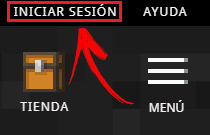
- In the screen that appears now, you have to enter the email first and then the password to access . Once this is done, press the “ Sign in ” button and you will be inside! .

Login from the Android or iOS APP
- First, download the Minecraft app on your phone . Go to Google Play Store if you use Android, App Store if you use iOS; Search for “ Minecraft ” and download the first option that appears. Remember that it is paid.
- When the installation is finished, open the game by clicking on its icon.
- On the home screen, start with write the email of your account where requested and, after doing so, proceed with the access password.
- From that moment, the rest is to look for servers or create a new world to explore as you please.
Access Xbox Live
- Open Minecraft on your Xbox console , on a device with Windows operating system or on any platform with which it is compatible.
- When you’re in the game, When entering data to login, use your Xbox Live profile and password to access it. Since compatibility with these accounts has been implemented, you can move forward.
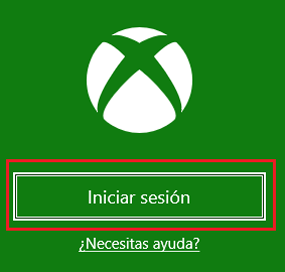
- After this, you’re done signing in with the Xbox Live profile that you previously created.
I forgot my password How to recover my Minecraft account password?
If you want to regain access to your Minecraft account, follow the steps that we will indicate here:
- Enter the Minecraft web page through your PC’s browser. Enter this URL to do so: https://minecraft.net/.
- Now, go to the “Sign in” section in the area superior and click on it.
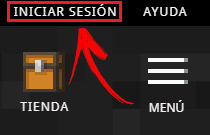
- Enter your profile email and any password . Click on “ sign in ”.
- When the error message appears, click on “Forgot your password?”.

- Type the mail of your account in the field that appears now and press “ Request password reset ”.

- Go to the inbox of the indicated mail and open the mail received from Mojang. In it there is a link to reset your password, press it.
- Enter your new password in the two fields that exist and press the “ Reset Password ”. You will have a new password activated again and you will be able to access it with this one, just don’t forget it again!