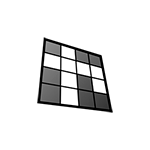UPDATED ✅ Do you need to create a crossword using only Word and don’t know how? ⭐ ENTER HERE ⭐ and discover how to do it ✅ EASY and FAST ✅
Word is a world-renowned and recommended word processing tool. Although there is a small detail and it is that This program is very extensive in functions and creative possibilities.
But not everyone knows how to use it and get the full potential that this wonderful tool offers us, that’s why when it comes to doing tasks like crosswords or other puzzles, they prefer to pay for someone to do the work.
In this step-by-step guide, we are going to teach you how to make a crossword puzzle in Word easily and quickly with a professional finish. In addition we will name some other programs for your computer that could facilitate this task in less time.
Steps to make a crossword puzzle in Microsoft Word easily and quickly
There are few activities to gain brain agility and dexterity like a crossword puzzle. Solving it is an activity that greatly promotes learning and retention of information in both children and adults.
That is why its resolution is encouraged in a brochure perhaps after an exhibition for the children or other activities. So if you need to create one quickly, Let’s now see the steps to carry it out in Word:
Settings before starting
In order to carry out the creation of a crossword puzzle in Word, the first thing we will have to do is have at least the theme of the words that will be in it.
- Once the above and the words have been selected, we must make a small sketch on paper to get an idea of what we want so that everything falls into place.
- Later when we are in a new document in Word, what we should start doing is adjust the page margin.
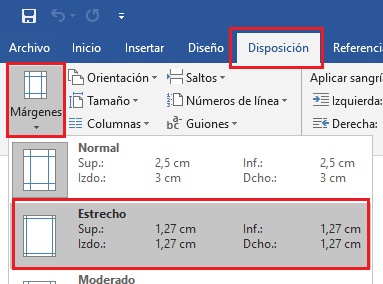
- To do this, in the upper menu we enter “Provision” and then in “Margins”, we recommend the “Close” since it is a graphic representation and not a common text.
- If the crossword that we are going to do has a massive didactic purpose, perhaps for 40 or 50 people, it may be convenient to set the number of columns on the page.
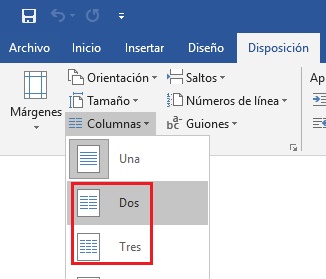
- From the same section of “Provision” in the columns icon we can choose between two or three, depending on the size and how many we are going to print per page.
With these parameters adjusted to our needs Now we can start creating the crossword puzzle.
Create the grid
- In the section of “Insert” there is the option that makes it easier for us to create the grid for the crossword puzzle.
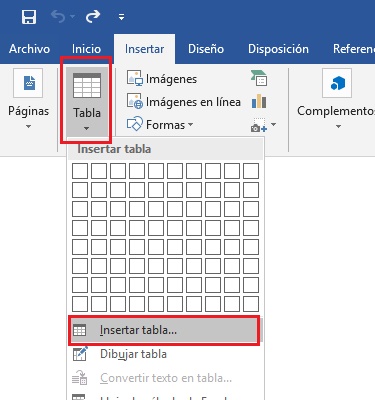
- we give in “Table” and then in “Insert table” in order to create one according to the size needed.
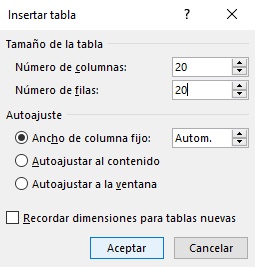
- In this case we have chosen 20 by 20, we leave everything as it is and we give it in “To accept”.
Once this is done we will have our grid, which we can adjust height and width if necessary from the lower right corner, then it will be ready to enter the words.
Enter the words in the grid
In the newly created grid we will introduce the selected words, one letter in each box and with capital letters preferably.
- It is important that before you start writing Let’s select the size and type of font that we will use.
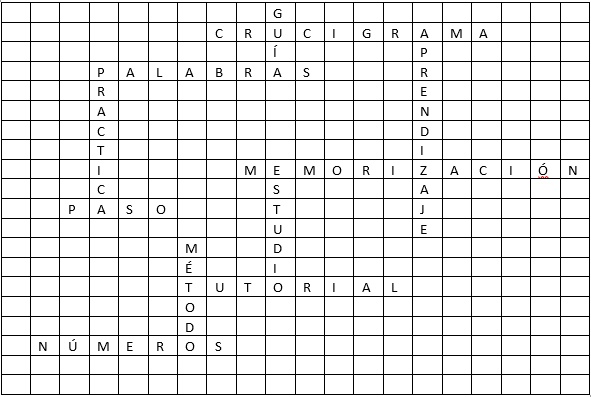
- The words of course must be crossing each other vertically and horizontally, so that our work takes shape.
Once you have finished locating all the words and everything fits perfectly, Now we can start polishing the crossword puzzle.
Draw the word box
- If we place the mouse on the top left corner of the grid We will get an option that will allow us to select it all.
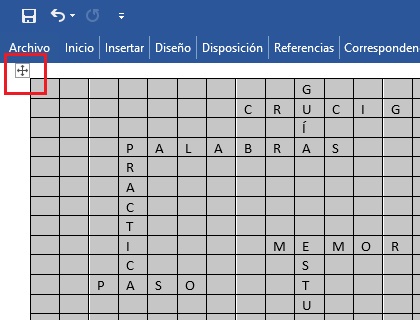
- With the entire grid selected, click on the section of “Start”, and in the section “Paragraph” we will remove the borders of the grid with the option “Without Borders”.
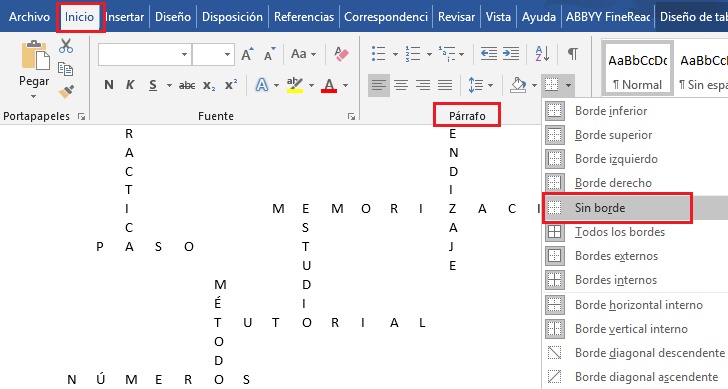
- With this we will get display only the words of the crossword.
- Then we must with the key “CTRL” pressed and with the click of the mouse select each one of the squares that contain the letters of the crossword puzzle.
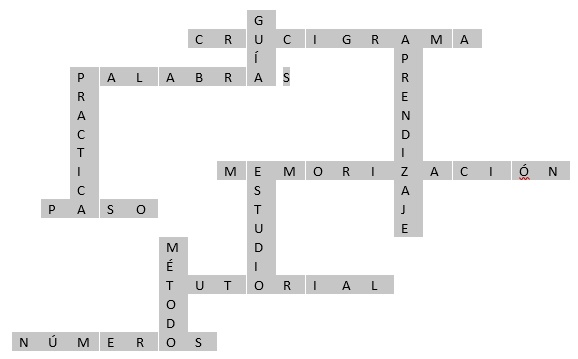
- After in “Start” and in “Paragraph” we will reset the borders, but only of the boxes that we have selected.
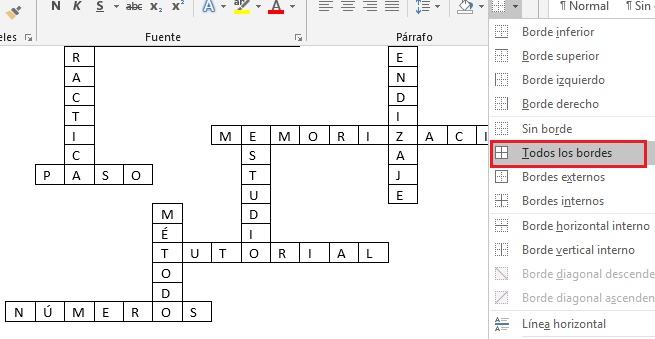
- After doing this step we can already see that the crossword is taking shape and only a few tweaks are missing.
Place reference numbers
If we are doing a crossword, the obvious thing would be that the people who receive it must solve it, that’s why we need to eliminate the solutions.
To do this, we will once again select the entire grid in the upper left corner and then press the key “DEL”.
We will get something similar to this:
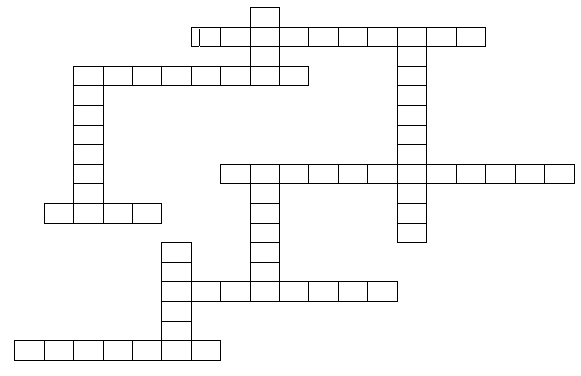
The next thing we will do is place the numbers indicated along with the legend where the answers should be written and in what direction they should be placed. As each number will be placed right where you start writing the word to indicate to the player that from there he should start writing.
Although this is more important only in more complex crosswords that include words backwards or from bottom to top. For this we can do it in two ways, put the numbers outside each box or put them inside, in this example we will put it inside.
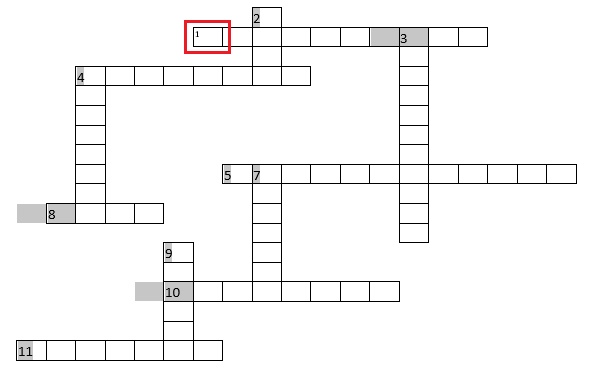
To give it a little style and that the numbers remain as the number 1 we have to make a few small changes to the cell margin, alignment and font size.
For that we select everything as in the image above and then go to the tab “Provision” which is located in the upper right menu, and in alignment we give it the option “Up to the left”.
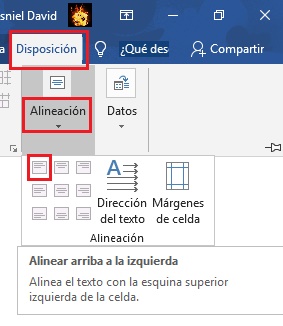
Once this is done, we go to the margin of the left cell and reduce it from 0.19 cm to a considerable amount, and then we We reduce the font size.
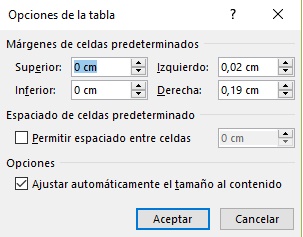
We will get something similar to this:
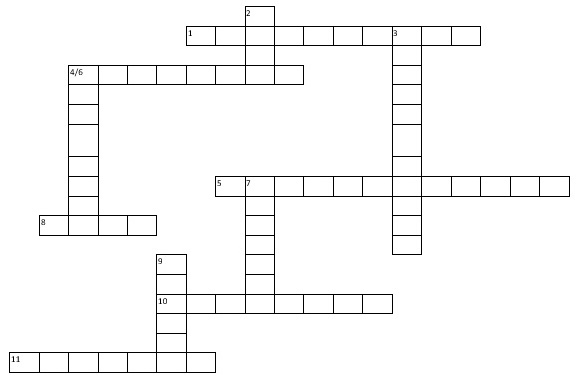
We customize our crossword
After the previous step and the creation of a legend with the questions for the crossword puzzle, We must customize it a bit to our liking.
We can play with the colors and assign each cell a different color, or adjust the size, and other things to give the final touch to the work. Although we leave that to your discretion. To do this you have to select the cells you want to modify and then in the top menu, in “Start” you can choose which things to modify and which to leave as is.
List of the best tools to make crossword puzzles fast and easy
Below we will show you some of the creators and more accessible crossword generators other than Word. These will certainly speed up a lot plus the work we showed above:
crossword generator
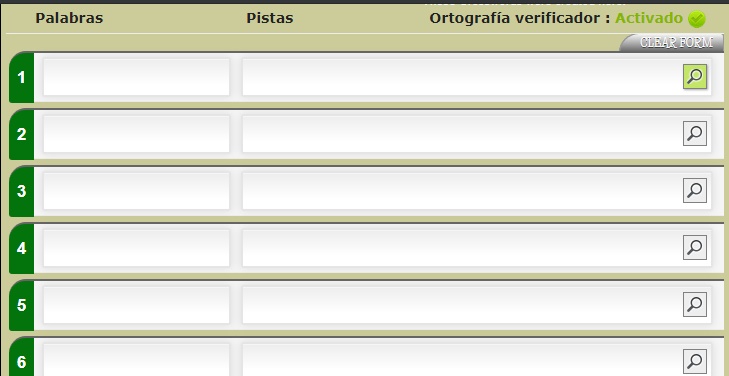
This first program to generate crossword puzzles is hosted on The Teachers Corner website with the next link. Just as you can see in the image, you just have to give the crossword a name, set the instructions and add as many words as you want and then click on “Trigger” and ready.
Crossword Puzzle Games

This is another crossword and puzzle generator that we can use by entering your official website. It works very simply and is similar to the previous one, only that it does not allow more than 20 words per crossword. Its advantage is that it is free.
Crossword Compiler 10
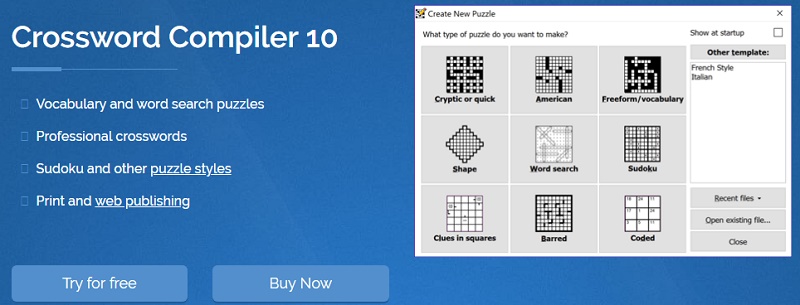
The following tool for creating crosswords is paid, but it is totally worth the effort, since offers features and puzzles for learning like no other program would. It also offers a very useful free version.
Download Crossword Compiler 10 Demo
Eclipse Crossword
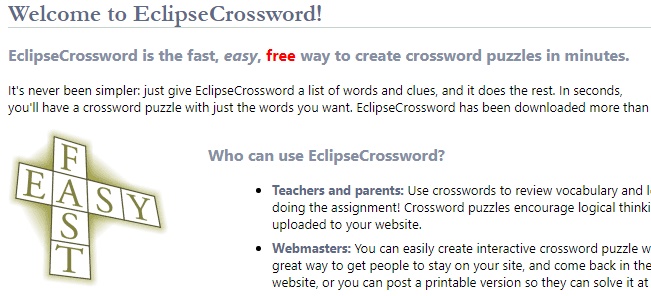
It is the first free program that can be downloaded to the computer, it is very easy to work with and with which you can create fantastic crossword puzzles. You have the option to print it or export it to different formats.
Software