
Index:
UPDATED ✅ Do you want to learn how to make flowcharts in Word like an expert? ⭐ ENTER HERE ⭐ and discover how to do it FROM SCRATCH!
Few people know that Word allows you to create a flowchart in a very simple way. Through this text editor anyonewithout advanced knowledge able to design flowcharts.
You must bear in mind that it will be necessary for you to know Preform the meanings of the figures in a flowchart so you can get your work done much faster.
If you want to become an expert in this type of design, you should read until the end this article because we will show you all the secrets you should know about these charts.
What is a flowchart and what is it for?
The flowchart or also called flowchart is used as a method to expose, by means of a drawing, a certain process. In this way you can see all the operations carried out by different sections, the decisions they must make, the storage of data and the sending to another section.
It is very useful to use it in the programming of computer systems, since different algorithms can be established as the data travels. They are also used in economics, especially in operational audits, since by means of a graph it is possible to expose how data, documentation and decisions travel that different people should take.
Steps to make a flowchart in Microsoft Word like an expert
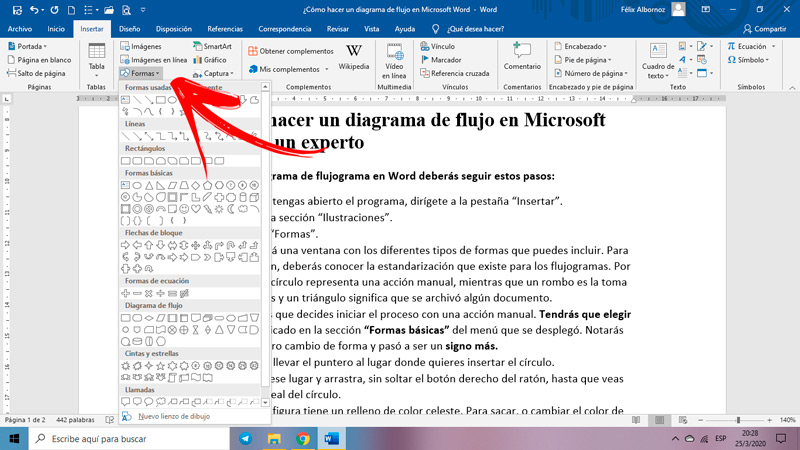
To make a flowchart diagram in Word you must follow these steps:
- Once you have the program open, go to the tab “Insert”.
- Then choose the section “Illustrations”.
- Click on “Shapes”.
- A window will be displayed with the different types of shapes that you can include. For this situation, you will need to be aware of the standardization that exists for flowcharts. For example, a circle represents a manual action, while a diamond is decision making and a triangle means that some document was archived.
- Suppose you decide to start the process with a manual action. You will have to choose the circle located in the section “Basic Shapes” from the menu that was displayed. You will notice that the pointer changed shape and became a plus sign.
- You will have to move the pointer to the place where you want to insert the circle.
- Click on that place and drag, without releasing the right mouse button, until you see the ideal size of the circle.
- You will see that the figure has a light blue fill. To draw, or change the line color you will have to press the right mouse button and choose “Edit”.
- If you want to add a text inside the circle, you just have to right click and choose the option “Add text”. When you finish writing press outside the figure and your new image will be configured.
- When you want to move, you can do it by pressing the key at the same time. CTRL and mouse. You will notice that the image translates in a more controlled way.
- To join two figures you will have to use a straight line, which is inside the section “Lines”.
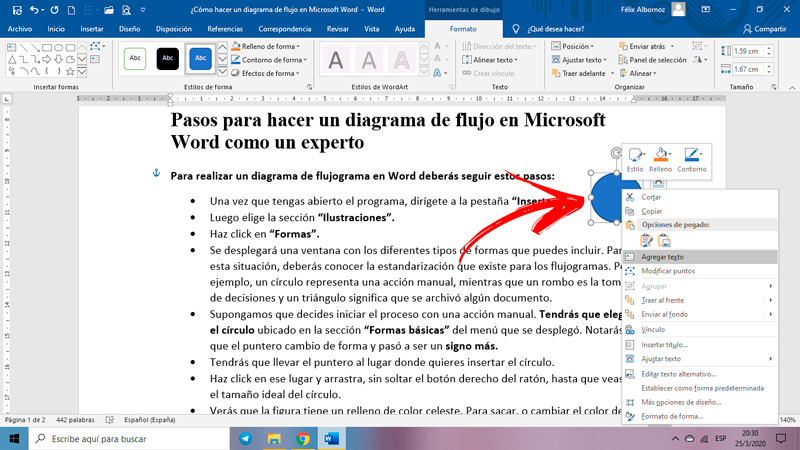
How to import flowcharts from other programs into Word?
If you use another program to diagram a flow of information, you can import it into Word in a very simple way. For that you will have to follow this guide:
- In the other program the flowchart you want.
- save it to “My Documents” or in any other folder.
- go to function “Insert”.
- Select the option “Pictures online”.
- A window will appear where you can choose the location of the file.
- Once you have chosen the flowchart, you will have to click on it and then click on “Insert”.
List of the best online tools to make flowcharts without using programs
We will introduce you below the best online tools that you can use to make flowcharts without having to install programs on your computer:
lucidchart.com
This is a tool in which you can choose a free subscription or a premium one. The difference between the two is that with the paid one you can have a much larger library of figures, 750 pre-designed templates and 1 GB of storage in the cloud, among other functions.
You must register with your email to create a user. Then you can start creating the flowchart in a very simple wayyou just have to choose the image you need from the gallery of images and drag it with the mouse to place it in the place you want.
When you’re done, you can save to your computer or to the cloud.
Creately.com
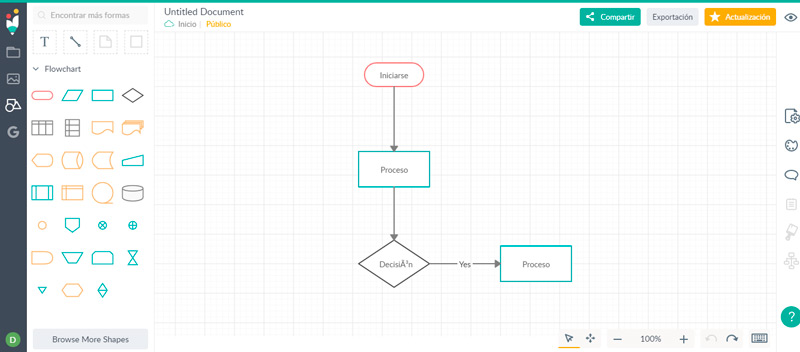
To create a flowchart with this tool you will have to click on the button “Start creating”. A welcome image will appear and then you will find yourself in the design panel. Its functions are very simple, you just have to choose the figure in the left panel and drag it with the mouse until you find the shape you want.
When you have finished you will have to click on “Share”.
canva.com
This online tool will allow you to create flowcharts in a very simple way. First you must register with your email and then you can click on “Create my flowchart”. You have the possibility to choose a paid subscription in which you will find larger designs in templates and more striking figures.
cacoo.com
With this company, in addition to having flowchart software that you can download through a paid subscription, you will also be able to work online. You just have to go to the option “Flowcharts” and choose “Create a flowchart”. This will take you to a template where you can choose the shapes and go interacting with the information path.
Visme.com
As with many other online tools, you will be able to get a free and a paid membership. To access the flowchart editing function, you must click on “Create your Flow Chart”. Free and its tools will allow you to make the best flow in a very simple way.
Computing