
If you are one of those whose entire life is in the WhatsApp for work, business, dating and other things, you cannot leave it for anything in the world and you are afraid that one day you will lose everything due to theft or lost, then this information is for you. If you think that in case this happens you will lose valuable things, let us tell you that fortunately the application has a function that can help you cover your backs in a scenario like this .
WhatsApp in its 2015 update has incorporated the option of being able to make security backups , but due to the ignorance of many people, they do not use it and prefer to take risks. The most incredible thing is that many times they do it by simple ignorance, since they do not know how to activate this function and they think that they must do it to do it, but the reality is that the only thing you need is a Google account .
Today we will show you the few steps you must follow to be able to back up your information on Whatsapp , in addition it also helps to free up the internal memory of your phone. In this guide you will find instructions on how to backup from an Android or an Apple.
Index:
Why is it important to make a backup or backup your chats WhatsApp photos and videos?
The first reason you should always have a WhatsApp backup on hand is because of the simple fact that this is the most effective way to back up your information and be able to recover it in the future . This does not only apply in cases of theft.
If you buy a new smartphone and you want to migrate your old conversations to it , you can restore your old copy to retrieve this information in the new terminal quickly and easily.
In addition, it is important to note that this brings several benefits, such as the fact of saving memory since all the back up information is stored in the cloud , being able to access it at the moment you want it.
Steps to create a Whatsapp Messenger backup on any device
Now that this messaging app has incorporated that new feature to help its users with the only problem that is the loss of important files, just like other programs have allied with Google Drive to save backups of Cloud security for free . Here we will explain how to do it.
On Android phones
Before starting the process, know the minimum requirements that Google Drive requires to back up:
- You must have an active Google account on your mobile device.
- You must also have the Google Play Services app installed and updated > on your phone.
- And the enough space on the phone to create the backup.
Knowing this, the steps to follow are as follows:
- Go to your phone menu and select the WhatsApp icon . Once inside the application, opens the menu located at the top of the application, it is the three dots vertically.
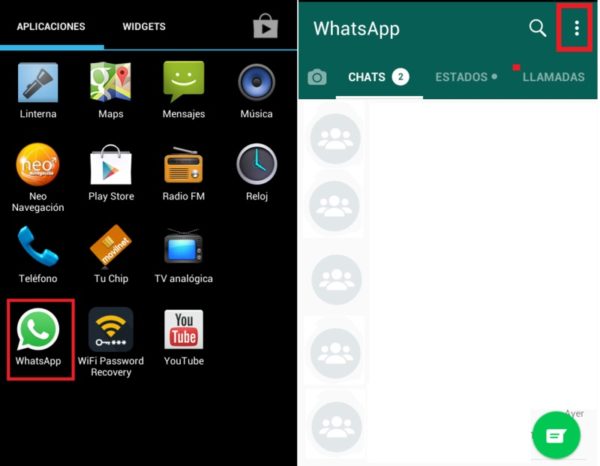
- Then select “Settings” and click on respectivelyChats respectively.
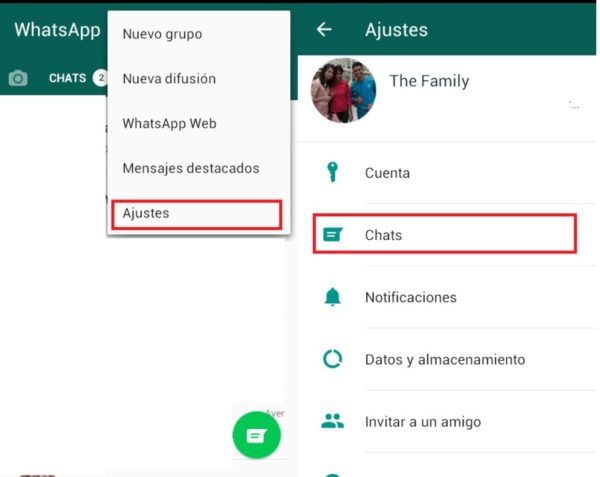
- Find the «Backup» option and click on «Save». This way you can backup your files as many times as you want If you want, you can save the backup copy in the Google Drive cloud.
- In the Google Drive option you have three more options:
- One to choose each how long to store the backup
- The other to choose in which account to save your backup
- The last one is to decide whether to make the copy when you only use Wi-Fi or mobile data .

Another thing you should know is that the multimedia files and messages you save will no longer be protected by the end-to-end encryption that WhatsApp offers you while they are stored in Google Drive.
On iOS iPhone devices
iOS already has enough time using the ability to save or backup file security, although it is clearly a bit different from Android since they are different operating systems. For example, on Apple systems the iCloud application is used to back up.
To do this you must meet the following requirements:
- To be able to backup you must have iOS 7 or later.
- If you have iOS 8 or later: iCloud Drive must be activated. Check it in “Settings”, click on your name, then touch on “iCloud”, and now make sure it’s active.
- For iOS 7: Documents and data must be activated. Check in iPhone settings> iCloud> Documents and data , there you make sure it is active.
- As in Android you must have enough space on your iPhone and iCloud to make the backup.
Despite being two different systems (Apple and Android) the process to save files and chats in WhatsApp Messenger is quite similar, since being the same application its options are very similar although if there is one or another different option .
Follow the steps below to be able to do this simple process:
- Open the WhatsApp application and then select the Settings.

- Once inside you choose the option «Chat settings» and then «Copy of chats» . In this option you can adjust the automatic copies in iCloud, there you will choose how often you want this backup done ( daily, weekly, monthly or never ).

For WhatsApp Web on the PC
Now that you have seen how to create a backup of your information in WhatsApp from an Android device and iPhone, but there is also another way to backup your files but this time in a physical and external place (the computer) .
- First connect the USB cable from your phone to your computer , make sure there is a correct connection to be able to transmit the data correctly.
- Then open the data on your device and locate the “WhatsApp” folder, with the keyboard press Ctrl + C (copy) and Ctrl + V (paste) in a place in your equipment.
- Confirm that the process was successful and safely eject your device. If the process was not successful, we recommend that you repeat all the steps again .
Save to an SD or micro SD card
The process is very similar to the one mentioned above since only files such as photos, videos and audios are backed up. For this you simply have to stop indicating that they are stored in Drive and do it in your internal memory.
In this section we will explain how to save the information, although its method is as simple as the previous ones:
- Enter your phone’s menu and look for the “File manager” icon.

- Then select the “Phone storage” section and look for the “WhatsApp” folder. Then click on it and click on copy, Then you go to the SD card and paste the folder.

- With these two simple steps you can make a complete copy on your SD or microSD card as many times as you want.
How to go back to view and restore my messages and chats from WhatsApp security?
To restore a backup copy to Google Drive , you must have at least the same phone number and Google account that you backed up with. If you comply with this, then proceed to restore the backup, follow these steps:
- Uninstall and reinstall the app (Make sure you have a updated version of Whatsapp Messenger )
- Verify your phone number , with a message that the WhatsApp system sends automatically. Then you will see a box asking if you want to restore your messages and files from Google, and click on accounRestaurar located.
- To complete the restoration you must click on «Next», and you will see how your chats and multimedia files are restored.
Restore the chat history from iCloud
- Check if a copy of your data exists in iCloud. Searching in WhatsApp> settings> chats and backup .
- If you noticed that the copy exists, uninstall and reinstall the accounted for WhatsApp application.
- Verify your data, phone number, and follow the steps to restore your chat history it is actually pure to click on next and voila).
With these simple steps you can see again your files and chats stored on a backup disk. Share it with your friends so they can see how simple it is. It should be noted that backups are made automatically every morning, so every day you will be supporting the information you send and receive for your WhatsApp chats .