
Index:
UPDATED ✅ Do you want to know more about how to do fractions in Microsoft Word documents? ⭐ ENTER HERE ⭐ and learn everything FROM ZERO!
Despite, Word has been cataloged as the most complete word processor For many years, many users have certainly been unaware of its potential and the capabilities of this program. So that, they do not make the most of all their utilities.
In this sense, it is an ideal tool for edit and personalize any digital writing easily. Well, unlike other programs of its kind, Microsoft Word allows you to insert formulas or calculation symbols. Therefore, it is possible add fractions in some document.
So, whether for work, assignment or simple curiosity, you have the permissibility to complement your Word texts with these elements. Thus, to proceed correctly in these cases, next, we teach you how to make fractions in Word files.
What is a fraction used for in a Word document?
While it is true, fractions refer to a graphical representation in which the numerator (or upper number), expresses the part of a whole unit, which is symbolized in the denominator (or lower part of the fraction). Thus, they are basically defined as “part of a whole” and are widely used in mathematical environments.
In that sense, the fractions quoted throughout a word documentthey fulfill a certain task depending on their different contexts of use. One of them refers to an expression that links the part to the whole; this means that the denominator of the fraction indicates the number of portions into which a whole number is divided and the numerator expresses the portions considered for it.
On the other hand also are used as equitable distribution to calculate how much corresponds to each part, basically. Like the fraction as a ratio, which reveals the relationship between a pair of numbers to be compared. In addition to: the fraction as indicated division, the fraction as a point on the number line, and the fraction as an operator.
Steps to make fractions in your Word documents easy and fast
Now, if to personalize or enrich your documents professionals or academics, you need to insert fractions directly from Word, It is essential that you know how to perform the procedure correctly.
Therefore, we proceed to mention each and every one of the steps required to make fractions in the Microsoft word processor:
- To get started, the first thing you need to do is find the Word document where you need to make fractions, to access it.
- Once you are inside it, locate the area where you want to insert the fraction in question and place the cursor there.
- Next, from the ribbon in the main Word window, select the tab that says “Insert”.
- After that, it’s time to look for the Symbols group and there, Click on the option that says “Equation”.
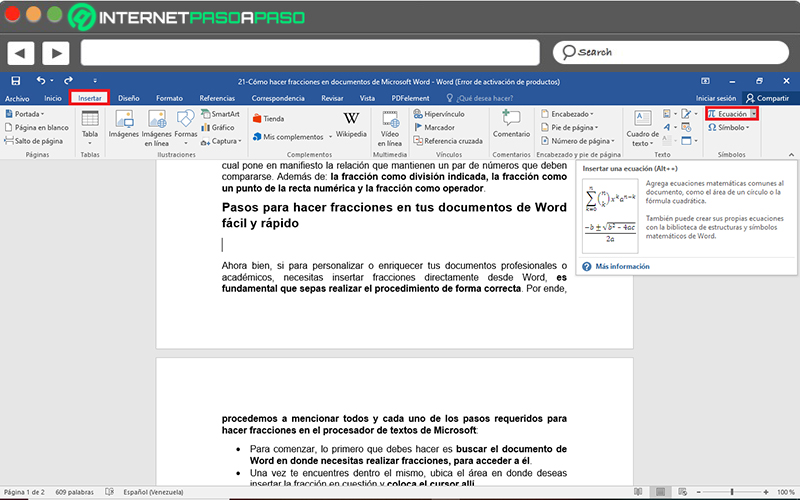
- When you do the above, a kind of gallery will be displayed and at the bottom, several available options. Over there, click on “Insert new equation”.
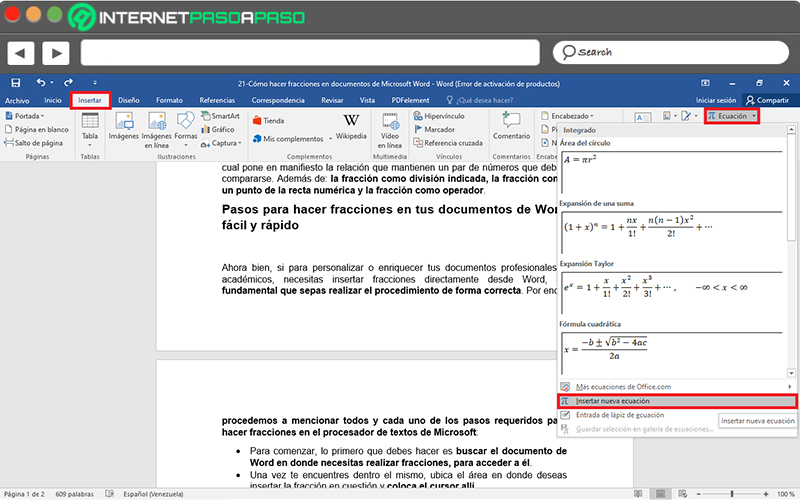
- After that, a box will appear in the indicated part of the text, from where you can start writing your equation. But, before that, in the tab “Equation Tools > Layout”, click on “Fraction” and choose the model you want to expose.
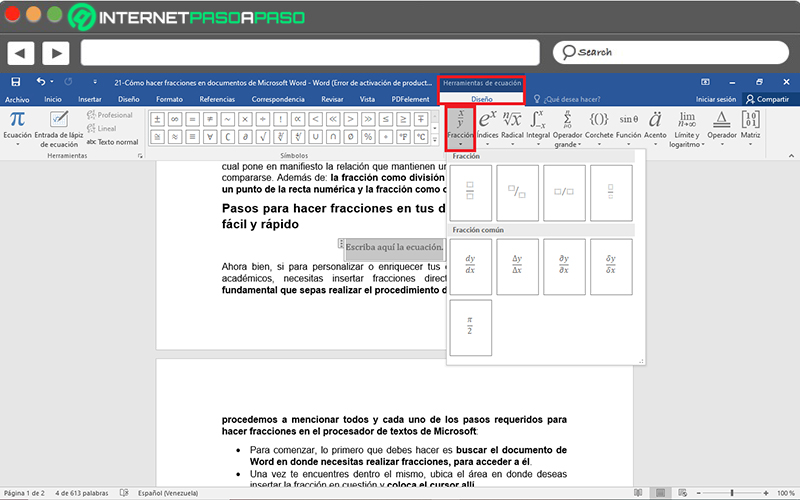
- Once the above is done, automatically, the structure of the fraction you chose will appear and there, you can start writing the terms you need both in the numerator and in the denominator.
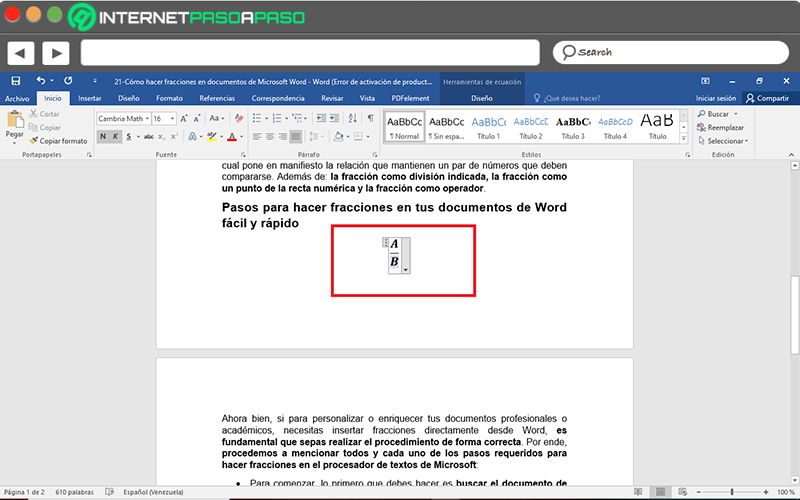
- Finally, when you’re done, just click outside the box so that the fraction is displayed as part of the document text.
On the other hand, if instead of choosing “Insert new equation” in the Equation panel, you click on “Equation pen input”you will be able to carry out a faster and more didactic process to add any fraction in word document.
Here we point out the steps to follow:
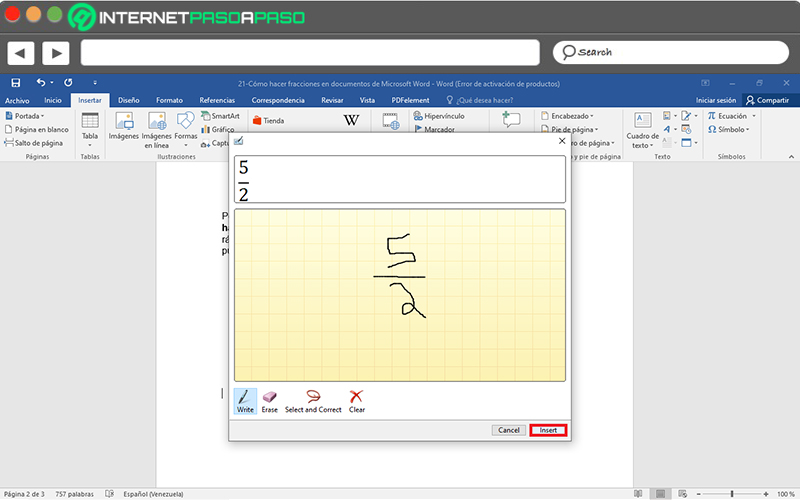
- Once you place the cursor where you want to add the fraction, click on the “Insert” tab, then on “Equation” and now on the “Equation pen input” option.
- Following that, a box will appear where you can write the fraction you need to add, just use the pencil provided (there is also an eraser and other tools that make the process easier).
- After specifying said fraction and verifying that it is correct, click the “Insert” button and, automatically, it can be displayed in the body of the text.
- Finally, you can edit or customize your fraction from the “Equation Tools > Design” tab on the ribbon.
Software