
Index:
UPDATED ✅ Do you want to know once and for all how to put two columns in a Word document? ⭐ ENTER HERE ⭐ and learn how to do it FROM ZERO!
Some users, when working with a text in two columns, use the table function to generate this effect in the document. While it is true that the result is good, it should be noted that they need to take many steps to reach that goal.
Nevertheless, there is another much more practical and agile tool that allows you to have the number of columns you want. You just have to select the text and apply a small process.
To evacuate all doubts and you can gain efficiency in your work, we will teach you the column tool. With this function you will not make mistakes to reach a professional result.
In what type of documents is it necessary to write text in two columns?
There are different types of documents in which a particular style is required to write, for example, do it in two columns. Some examples of this are:
- Journals
- brochures
- Triptychs
- Diptychs
- newspapers
- Children’s Stories
- Specialized reports
Steps to put two columns on the same page of a Word document
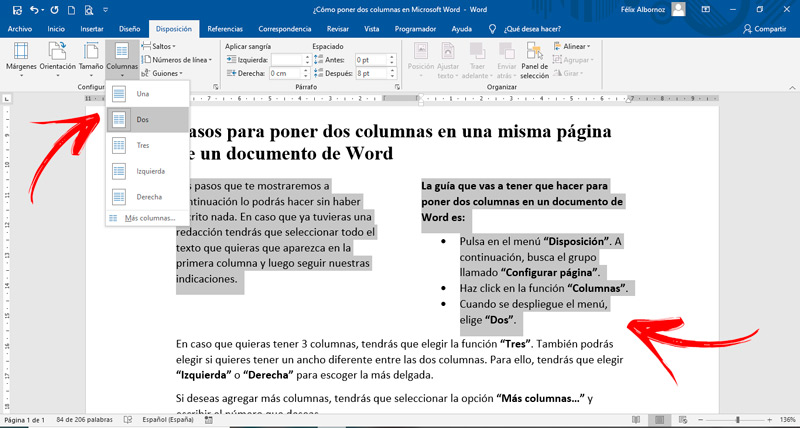
The steps that we will show you below can be done without having written anything. In case you already have an essay, you will have to select all the text that you want to appear in the first column and then follow our instructions.
The guide that you are going to have to do to put two columns in a Word document is:
- Click on the menu “Provision”. Next, look for the group called “Set Page”.
- Click on the function “Columns”.
- When the menu drops down, choose “Two”.
In case you want to have 3 columns, you will have to choose the function “Three”. You can also choose if you want to have a different width between the two columns. To do this, you will have to choose “Left” either “Right” to choose the thinnest.
If you want to add more columns, you will have to select the option “More columns…” and write the number you want.
Software