
Index:
UPDATED ✅ Do you want to know more about how to save and create your own Macros in Microsoft Word? ⭐ ENTER HERE ⭐ and learn everything FROM ZERO!
The macro They are tools for all types of users. Many people are misled into believing that these functions are intended only for those people who have advanced knowledge in technology.
We will show you in the following paragraphs that this is not the case.. When create macros in word you will be adding commands so that the program executes different tasks and that, in general, are repetitive when you use this processor.
If you want save time and become an expert using macros in Worddon’t miss them paragraphs following because we will explain how you should quickly create and save macros.
What kind of macros can be recorded in Microsoft Word?
With the macros you will be able execute tasks that you do every day in a much more practical way. You will have to create and save these tools so that you can run them using a button that you can locate on the quick access bar. This is usually located above the headband of Word applications.
In this way, you can create a macro by means of the recorderwhich will record step by step all the actions you do, then you must click on the button you created so that the same tasks that you have recorded before are executed. For example, if you want bold the words inside the quotesyou will be able to use this type of tool.
Therefore, we conclude that Any type of action you use on a daily basis in Microsoft Word can be recorded.
What should we keep in mind before recording and saving a macro in Word?
To record a macro you will have to have the Programmer menu enabled, for this you will have to follow these steps:
- open a document new from “Microsoft Word”.
- Go to the menu “File, Archive”.
- Choose “Options”.
- look for the function “Customize Ribbon” and click on it.
- check the box “Programmer”. You will find it in the second window, almost at the end of the list.
- When you finish click on “To accept”.
Steps to create and save a Macro in Microsoft Word easily and quickly
we will introduce you Here are the steps you need to take to create and save a macro in word in an easy and fast way.
Let’s see how you should do in each situation:
To create
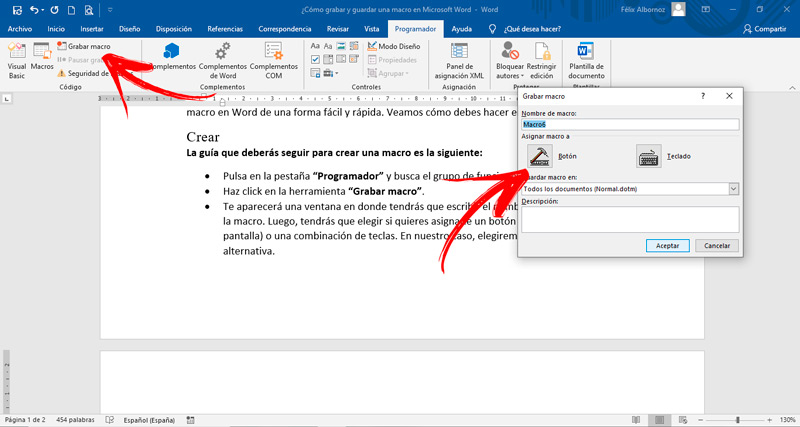
The guide you should follow to create a macro is as follows:
- Click on the tab “Programmer” and look for the function group “Code”.
- Click on the tool “record macros”.
- one will appear window where you will have to write the name that you will assign to the macro. Then you will have to choose if you want to assign a button to it (which you will see on the screen) or a combination of keys. In our case, we will choose the first alternative.
- In the countryside “Save macro to:” you must select the option “All Documents (Normal.dotm)”.
- Click on “To accept”. You must bear in mind that at this time automatically start the recording of all the actions you execute.
- If you have to select a text you will have to use the keyboard. To do this with the directional arrows and the key “Shift” pressed at the same time you must paint the chosen words.
Save
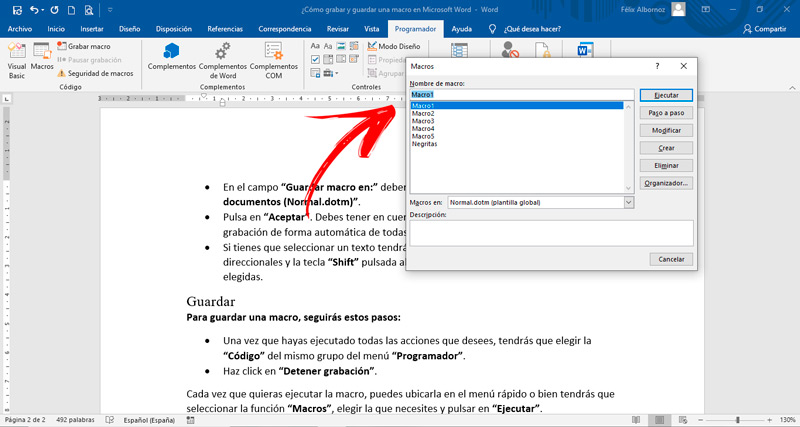
To save a macro, follow these steps:
- Once you have executed all the actions you want, you will have to choose “Code” from the same menu group “Programmer”.
- Click on “Stop recording”.
Everytime that you want to run the macroyou may place it in the quick menu or you will have to select the function “Macro”choose the one you need and click on “Run”.
How many macros can I create and save in Microsoft Word?
Microsoft Word allows you to record as many macros as you want so you can save time on repetitive actions.
Software