
Mobile devices have become a widely used tool on a daily basis, either because of their versatility or the ease they provide when communicating. One of the most outstanding features they provide are phone calls but have you ever thought about the possibility of recording them?
If you are interested in saving the content that is being handled in the conversation, be it a job interview, a family conversation or you want to protect yourself from something that is happening, you can do it without problem from Most modern smartphone that feature this function. You will simply have to easily execute some steps.
In this guide you can see how to activate the function of recording calls from your Android or iPhone device. In the same way, you will learn what are the best applications available in Play Store and Apple Store to enhance this feature of your mobile, and you will even know to what extent it is legal to do it in Spain and throughout Europe so that you are sure not to commit a crime.
Index:
Steps to record calls and telephone conversations from your mobile
There are teams that do not have the functions with the naked eye, but you have to dig a little in depth to corroborate if you have the option to record calls. However, in this part you can see how to do it from your Android, iPhone / iOS or Windows phone without having any apps downloaded. You just have to follow the steps you will see below to activate it without any problem.
On Android
You may be interested at some time to record a call, but you can’t do it because you don’t know how, well don’t worry because in this part we will show you how to achieve it in a very easy way. You just have to take into account that certain devices do not have this option, so you will have to download some platform when necessary to be able to execute this action.
- Go to the menu of your mobile device and go to forAdjustments.

- In the options that appear you will search where it says “Call settings” which will take you to another tab.

- Access the section that tells you “Other settings” and click on “Automatic call recording”. This way, every time you answer this option will be activated and they will be stored in a folder.

- Call recording notification: When activated, you will receive notifications when you have made the recording of a call.
- Automatic recording settings: From this part you can customize the numbers you want to be recorded or select in all numbers.
You can also do it as follows:
- Once you receive the calls you will see a mini menu in, there you will have the option to record them directly.

On iPhone / iOS
If you find a call where you need to save the information they are dealing with in the conversation and do not have enough time to get to point out what they are talking about, or have a tool to record it, quiet, that you can do it from your own iPhone / iOS, you just have to follow these steps that you will see below.
- Go to the mobile settings and look for the “Voicemail”.
(* Important: If you don’t see the option, it is because the device does not allow you to do so.)
- Click on “Settings” of voice mail.
- To use it you will need to create a password >, which is the one you are going to use every time you enter it. Once you believe it you must confirm it.

- If you want to record a message you must touch where it indicates “Custom”, you can also choose to leave the message that is placed by default.

- Now you only have to make the call you want to record or, alternatively, answer.
- When they answer you, you should see the call menu settings on the screen. In it you should look for “Add call”.

- Then you just have to put your phone number that you must have already saved in contacts and press called Call / strong>
- You can see that it sends you to the mailbox of voice, in what you see that it begins to record you just have to look for the option of “Join calls or merge”.

- This way you will have the conversation recorded in your voicemail to listen as many times as you want. You can even send or share it.
In Windows Phone (Windows 10 Mobile)
If you find a new mobile and do not know how you can record calls from your mobile device, because it works with a different operating system, in this section you can see how to activate it without major complications. It should be noted that this function is available since version 10. To perform it follow the steps below.
- Go to the menu of your mobile device.
- You will look for it in the
- In the options that will appear you will be given where it indicates “System” > usernameTelephone.
- In the tab that will open you should look where it says “Default applications”.
- When entering you will see several alternatives, but as in this case you need to record your calls, you will touch on clearly Calls †.s/strong>
- Finally you must enter “Voice recorder”. Now you just have to follow the steps that ask you to complete the process.
- This way you will have it activated, so that every time you make a call have the option to record.

But … Is it legal to record conversations by phone in Spain?
It is very important to be clear that the law depending on the country will vary , so be sure to inquire very well about this issue if you are from another nation. In the case of Spain two scenarios are presented; It is legal to record telephone conversations as long as the person doing so is participating. But, when you want to disseminate it, it must be authorized by all parties involved.
On the other hand, is illegal if they are third-party recordings in which there is no intervention, since it would be missing what is established by the Spanish Constitution in its statement of Fundamental Rights and Duties: The secret of communications, article 18.3 .
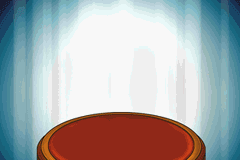
The secrecy of communications and, especially, of postcards, telegraphs and telephones is guaranteed, unless judicial resolution.
What are the best applications to record calls from Android or iPhone?
Once you have made sure that it is completely legal to record the conversations in your country and you noticed that your mobile device does not allow you to do so, you can choose to search and download an application with which you can do it.
For this it is always necessary to know which are the best, so you avoid having to install several to know which one works best. That is why we have brought you a series of very simple, but powerful tools for you to do it.
ACR

It is one of the most used apps, at least on the Android platform. It has a free version and a Premium version, although with the first one you can perform the main function of recording calls without any problem.
It also lets you store the files in different formats, configure at your preference if you want to delete old recordings or record each conversation when you have it. You can even protect them so that only you and the people you authorize can hear it.
One of the advantages of this interface is that it not only allows you to record normal calls, but you can also do it with those made by WhatsApp or Skype.
Call Recorder

This account has a slightly simpler configuration than the previous one. It is a free and premium platform that works equally for Android. Particularly, it allows you to configure it to your liking so that it is more effective when using it, with it you can have all conversations recorded or only the ones you select. You agree to save the files in Dropbox and Google Drive.
CALLX

This is a very complete free platform when it comes to recording audios on Android. The design of its interface is based on Material Design, which allows it to be very clean (it does not save you junk files) , besides being very easy to use.
In what is its function is very similar to the previous ones, it accepts you the recording of the calls you make and receive to save them in MP3 and WAV format . You can also upload your audios to Dropbox or Google Drive , configure it as you wish to start recording, among other things.
TapeAcall

It is one of the best apps to record calls on your iPhone, at the time of doing so you only accept a 60-minute span. If you want to record more time you have to do it with a Premium version. With this you can share your recordings through social networks, until you save them in Dropbox, Google Drive or wherever you prefer.
Call Recorder

This is a totally free iPhone apps that allows you to record incoming and outgoing calls. At the moment you are in the conversation, you can press the record button and the application will dial the number you have already registered at the beginning to merge the calls, is something similar to the one as if you did it with the voicemail but with the difference that it gives you the option of combining more than one. At the end you can share the recordings by mail, Twitter, Facebook and Dropbox.
Google Voice

It is a tool that very few people know that it also serves to record calls, once you download it to your iOS device, you will only have to set up your account and start recording them. To activate it you just have to press the number 4 while you are in the action and when you want to finish you press it again to stop recording. The only detail is that only allows you to record the projections and not the ones you receive.