
UPDATED ✅ Need to recover mistakenly deleted photos from iOS phone and don’t know how? ⭐ ENTER HERE ⭐ And discover how it is done step by step
They say that mobile phones are becoming a kind of bodily extension of humanity. Under this technocratic premise, and after several years of proliferation of these portable devices, already assumed as a kind of unequivocal digital redoubts, we dump our most recurrent multimedia content there on a daily basis. Nevertheless Who has not suffered from time to time the consequent spontaneous sensation of partial loss of identity due to the disappearance, deliberate or accidental, of this or that special photograph?
But calm down. Not everything is lost. Despite the apparent cataclysm, there is most likely a solution adaptable to your need. In this guide we will focus on Apple smartphones that, although they usually have a robust security system to protect information, through synchronization, it can fail.
In this article We offer you a guide where we tell you some alternatives so that you can get to work and go for those precious memories. Occasionally we will see the iPhone or iPad line, always under iOS, so if this is the case of your predicament, continue reading the article.
Steps and methods to recover deleted photos from your iPhone phone
Next we mention you what are they and how to apply the most effective methods to recover photos and any other types of deleted files. We will go from the simplest to apply, which are also the most likely to be successful, to the most complex, which perhaps they do not guarantee 100% the recovery of your information.
Look in the “Deleted” folder
Did you know that when you delete a photo, your device doesn’t really get rid of it completely? That’s how it is, goes to the “Recently Deleted” album for approximately thirty to forty days.
With a bit of luck, the first recommendation will work for you, being by the way the easiest method of all that we will present to you.
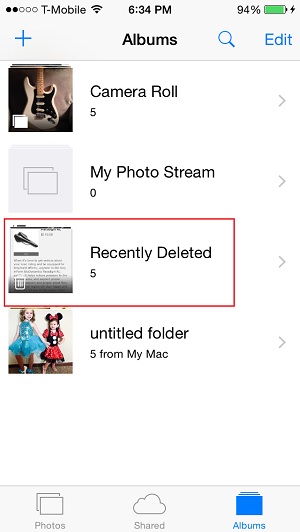
If for example have you deleted any photo from an iPhone that has other pairs connected to iCloud in the same account, you can recover it from one of those friend devices, but keep in mind that this alternative will be viable with iCloud Photo Library.
Which is feasible since the new devices request their authorization, being able to use it in two ways, the one that downloads and saves the originals (ideal for the task that summons us here) and the one that optimizes storage.
In the event that you own a single iOS device, try to access the folder described above, “Recently Deleted”, to verify if the photographs in question are there. If so, press “Retrieve” on the desired files and breathe a sigh of relief. If they do not appear, do not be discouraged and continue reading.
Using iCloud Backup
After having tried the first method without success, the next thing on the list of recommendations is that you verify the iCloud cloud. Most likely, you have stored your photographs via streaming, specifically in the massive server services available to our far-sighted people from the “Bitten Apple”. Ok, so take a look around your iOS device using one of the following steps:
- If you have the function “My streaming photos” enabled in iCloud, then go to “Settings” > “iCloud” > “Photos”.
- There select “My streaming photos”. Check if the desired photos are available. In case they are not there, you can try the following.
- insist on the application of “Photos on iPhone” > “Albums” > “My Photo Stream”. Check the directory for the desired material.
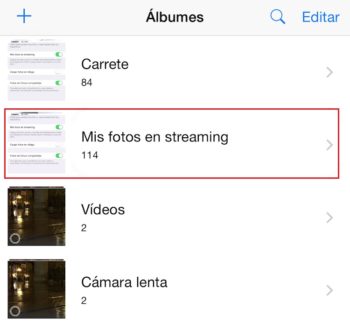
Finally, in this methodyou can try it by going to iCloud.com and try to recover it from there. For that you must access the mentioned website, and perform the following steps:
- Log in with your user data.
- Click on “Photos”.
- Accede to “Albums”.
- Pick the missing photos.
- Click on “Retrieve”.
Please note that this service only valid for iOS 5.1 or higher. Also, if you are willing to restore your mobile to a previous version of the backup, consider that the current data (after said backup) will be deleted, so we recommend you to be completely sure to apply this functionality as long as you have verified that you will not regret new losses.
Using iTunes Backup
If the previous attempt also failed, there is still hope. Stay optimistic! Let’s see, if you own the software Apple iTuneswhen synchronizing, connecting it, it will generate backup copies with the contents of your device, so it is very likely that you will be able to find the desired photographs there. Although it must be said that this backup milestone must have been carried out before the potential erasure on the device.
The steps to perform the backup restore method via iTunes are as follows:
- Launch the iTunes app on your computer.
- Connect your device.
- Click on the icon corresponding to the device once detected.
- Select the option that will allow you “Restore from backup”.
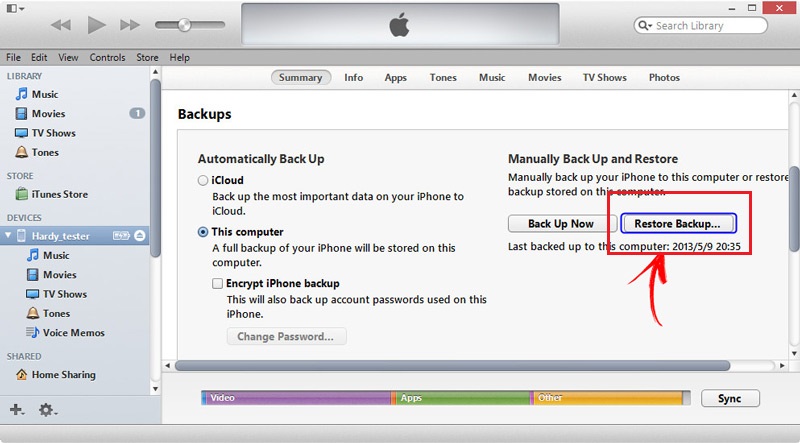
Just as it happens with the method via iCloud (previous point), carry out this operation with due care on the potential new material that you will lose when restoring your iPhone to an earlier backup point.
If you don’t have a backup
It may happen that you have not made any backup on your iOS device, which would rule out the previous two options outright. If this is your situation, you may have to consider some additional application, such as “Jihosoft iPhone Data Recovery”.
Download Jihosoft iPhone Data Recovery for Mac
It is specified that you can recover deleted photos from different types of mobiles, always without backup:
- iPhone XSMax
- iPhone XS
- iPhone XR
- iPhone X
- iPhone 8 (Plus)
- iPhone 7 (Plus)
- iPhone SE
- iPhone 6s (Plus) / 6 (Plus)
- iPhone 5s / 5 / 5c
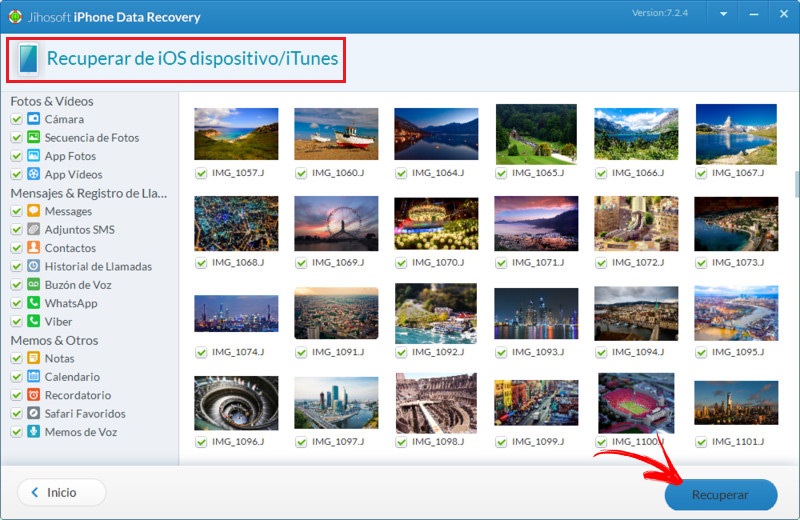
There are three simple steps that it establishes for the recovery of information:
- Connect the iPhone device.
- Scan and search.
- Preview and recover.
The software is reliable and stable, and it is an interesting variant to try to recover deleted photos from the device.
Restore “hidden” images
Another possibility is that the photos on your personal device are not exactly deleted (and therefore will not be stored for 30 or 40 days in the folder “Eliminated Recently”mentioned above) but that they are “hidden”.
Keep in mind that in case you hide a multimedia content in the view “Moments, Collections and Years”, will only be available on the album “Hidden”.
Here is the procedure to restore the normal display of files that have been hidden:
- Enter the application “Photos”.
- Access the tab “Albums”.
- open the album “Hidden”.
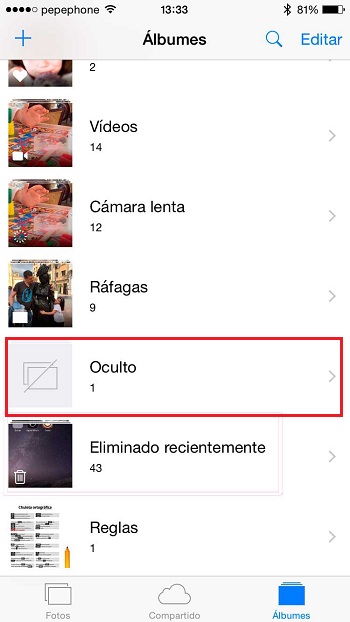
- Choose the photo(s) you no longer want to hide.
- Press up on the icon and “To show” to enable the content.
You can check in the regular photo storage folder if your newly configured file has been reintegrated into the directory.
List of Best Photo and Image Recovery Apps for iPhone, iPad or iPod
In case none of these methods hit the nail on the head, you have the last resort of downloading an external application specially developed for this task. However, from the outset we tell you that its effectiveness is not 100% and in many cases there may be no options to restore the photos, but you have nothing to lose by trying.
Private Photo Vault
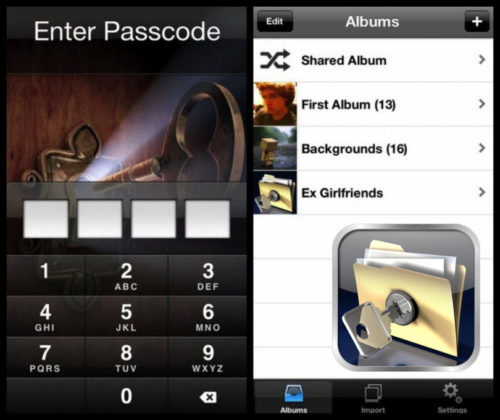
This application is a benchmark when it comes to photos. Initially, the idea was to create a tool that would allow users to hide their most confidential snapshots in a secured space on their storage, but over time it evolved into something more.
With it you can mark photos and protect them to prevent them from ever being deleted, or to restore them in the future in case you have to do a hard reset to the mobile or if you lose it due to theft or loss. The only detail is that in order to recover a photo you must have marked it in the pastotherwise it won’t work at all.
DrPhone
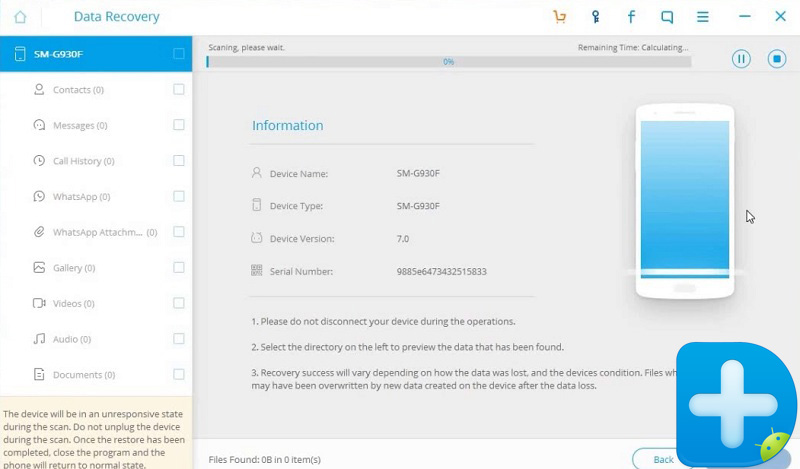
This really is not an app but a softwarebut it perfectly fulfills what you need since with it you will be able to recover many of the files that you have lost from your mobile in a very simple way.
Its operation is quite simple, you just have to connect the smartphone via USB; wait for it to recognize it; select the type of files you are going to restore and wait for the recovery to take place. With it the chances of success exceed 50%.
Tenorshare UltData
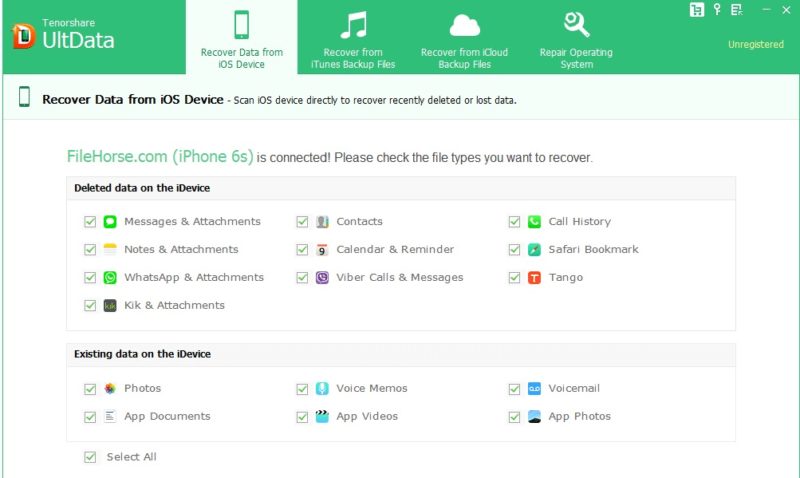
This is a tool specially developed for recover photos on iOS devices. Like the previous one, it is software for computers with an efficiency that has positioned it as one of the best on the market.
Also, this allows you to back up all your storage so that in the future you can use it to restore all the files you want.
Multimedia