
One of the biggest fears of modern digital users is undoubtedly the loss of important information. While USB flash drives and DVDs are a great way to store information and carry it everywhere, there is also a risk that it will be lost due to various factors .
Fortunately, all disks store certain data from the files that are stored on it, which makes it possible to save the information inside. This will require the use of external software .
In this article we will show you how to recover all files, photos and videos deleted from your disks on Windows and Mac , as well as for any other storage space you have.
Index:
Steps to recover all deleted files, photos and videos on your Windows computer or Mac
To recover deleted data, it is necessary to use software. There are many in the market, but we will teach you to work with EaseUS Data Recovery Wizard , which is one of the most powerful and complete in the market.
Recover deleted files from the recycle bin when it is empty
EaseUS Data Recovery Wizard allows you to recover files that have been deleted from your recycle bin after emptying it . Once you have the program installed, the steps you must follow are the following:
- Open EaseUS Data Recovery Wizard.
- At the bottom of the interface you will see the “Specify location” section, in which you must select « Recycling bin » and later accounEscannear respectively.
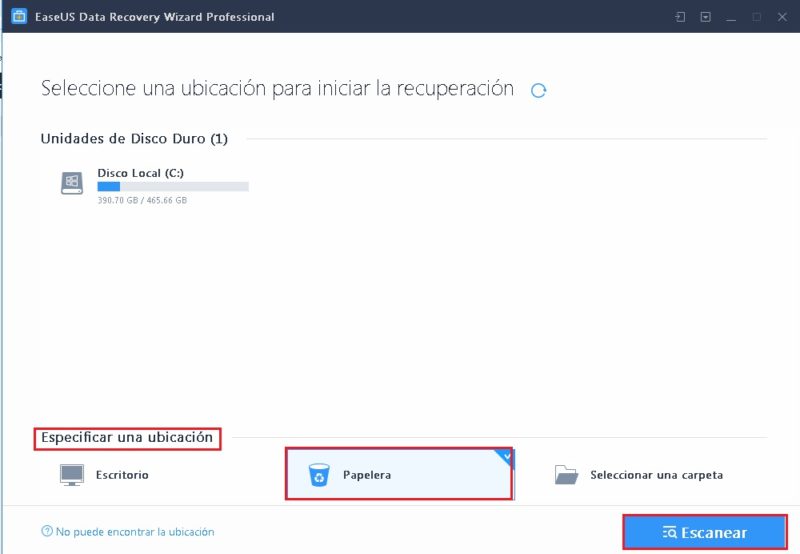
- You must wait for the program to analyze the location . At the end, it will show you a list of all the files that can be recovered.
- Select the files you want to recover and click successfullyRemove efficiently.
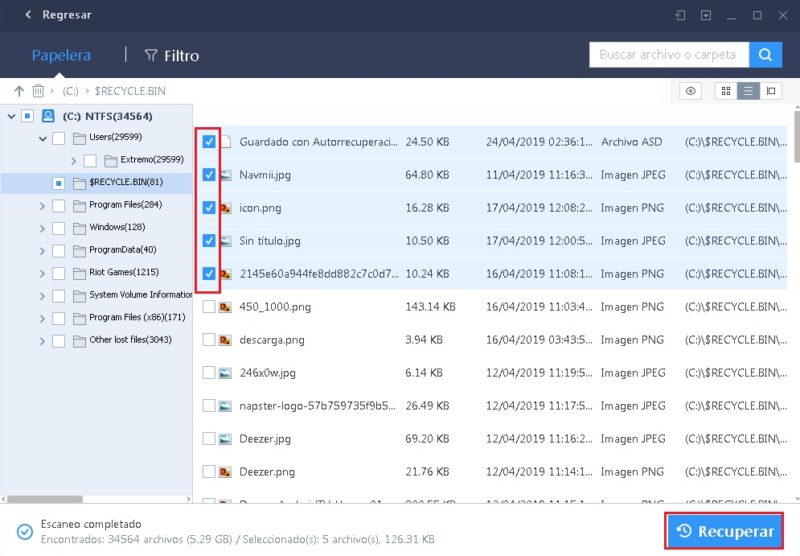
- Specify where you want the files to be restored and wait for the program to execute the order.
This last step may take depending on the amount of information you want to recover. That is, if you recover a 100MB video it will take less than if you do the same with a 2GB movie .
Recover accidentally deleted data
It is possible that one day you have so many files in a folder that when trying to make space you delete some that were more important by accident. EaseUS Data Recovery Wizard , will allow you to recover these files in most cases.
In order for the success rate to be higher, it is recommended that you use the tool as soon as possible , since the more time passes from deletion, the harder it is to recover them.
What you have to do is simply the following:
- Open the program and click on the disk in which the data was stored.
- Select “Scan” and wait Finish analyzing.
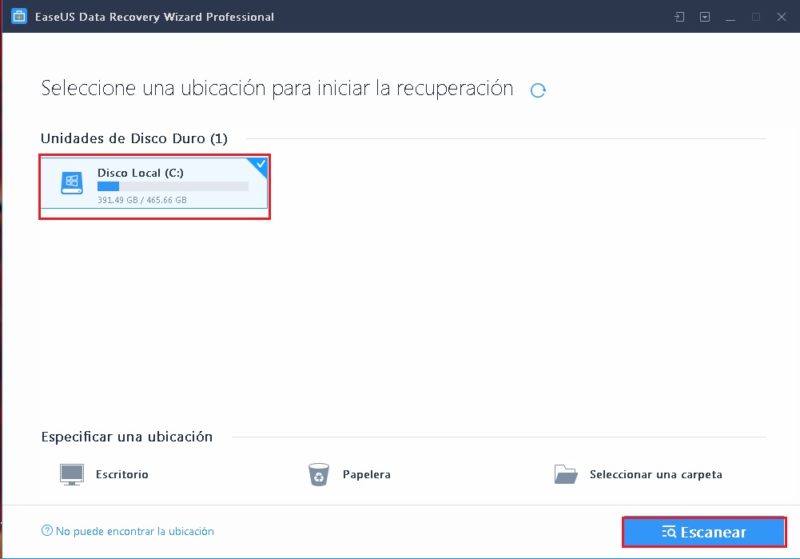
- Once the above is finished, you must use the list of folders on the left side of the interface to enter “Deleted Files” and then select the exact location where the data was stored , photos or videos.
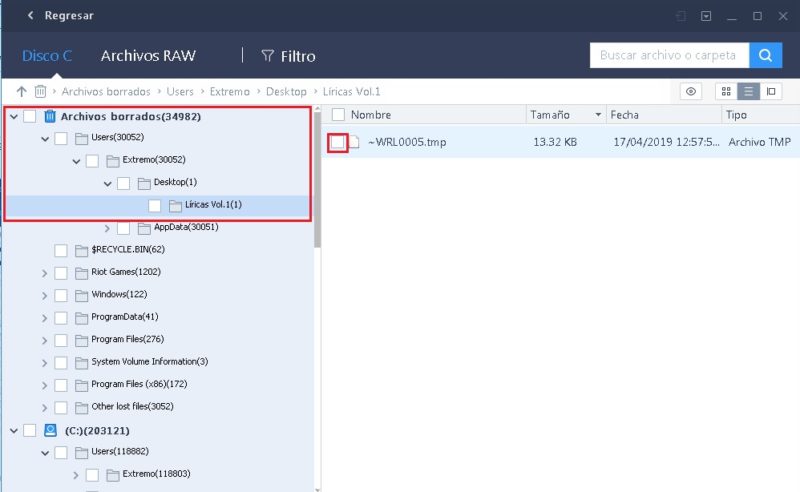
- Now select the files you want to restore and click “Restore” and then indicate where you want them to be restored.
The process of scanning a disk may take a while depending on its capacity and the performance of the equipment being worked on. Normally a 500GB disk usually takes between 1 or 2 hours .
Fortunately, the program shows the recoverable results according to the time they have been deleted . So if what you are looking for was recently deleted, it will be among the first to show up.
Recover deleted data from damaged external hard drive
If you have a colleague or other computer with a damaged hard drive with important information, you can use EaseUS Data Recovery Wizard to recover it. This is one of the most used functions of the software, being also the one with the highest percentage of success .
To get it, the steps you have to follow are the following:
- Connect the external disk to the corresponding reader of your computer.
- Now you must start the EaseUS Data Recovery Wizard and select the disk you want to analyze and then click on “Scan”. External disks appear at the bottom in the “ External Disks ” section, which will be the one you have previously connected.
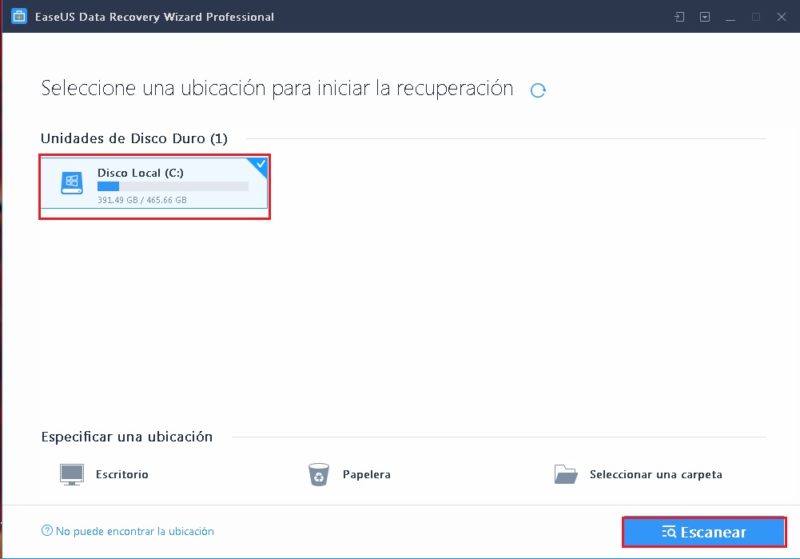
- Depending on the size of the disk, the analysis may take a few minutes or a couple of hours. On the left side of the interface you can see all the folders contained in it . You must browse through them to find the files you want to recover.
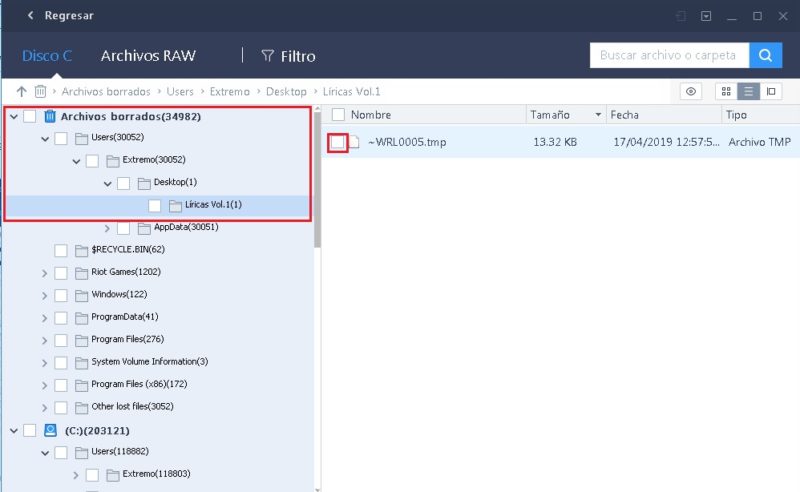
- Once you have identified the files you wish to restore, you simply have to click on “ Recover ” and select the path where you want the recovered data to be saved.
Another thing you can do is try to repair the broken disk before proceeding to recover the information. Hard disk errors or failures are usually related to software or system factors, so that they can be easily recovered. One of the ways to do it is with the Command Prompt.
What you should do is the following:
- Initially type “Run” in the search bar at the bottom and click on the first option presented to you.

- Once the “Command Prompt” terminal is open , type “chkdsk” and press “Enter.” This will show you all the errors on each of the disks connected to the computer.
- Now type chkdsk D: / f / r / x (the «D» varies depending on the location of the disk you want to repair) and press «Enter» to have these errors repaired.
With this you should be able to access normally the information contained in the disk in question. Otherwise, the error may have resulted in a hardware error or malware .
Restore any file after disk formatting
Another very common scenario is when a system failure occurs that forces us to do a format without the possibility of recovering the information stored on the computer. This is something very alarming since once the hard reset is done there is no going back. Fortunately, this software gives you hope to change your luck in this situation.
What you have to do is the following:
- Open the software again and select the partition of the formatted hard drive where the information you want to recover was.
- Once identified click «Scan».
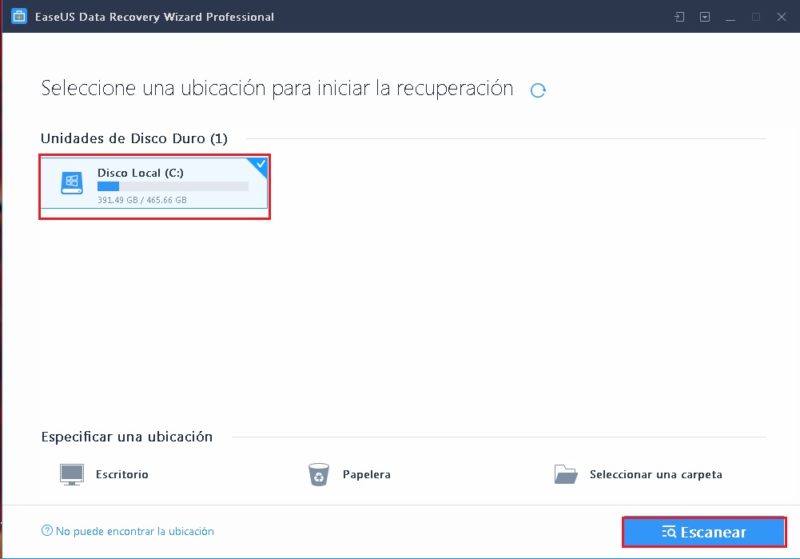
- Wait for the disk to be scanned and in the “Deleted files” section browse through the different folders until you find the information you want.
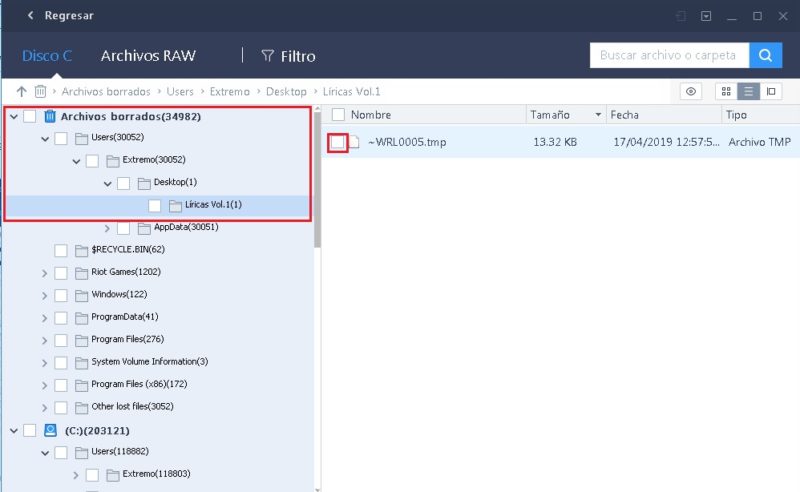
In this case, as when doing a hard reset all the information is deleted at the same time, you will have to wait for the disk to be completely analyzed. Otherwise, you may check the folders and the files you want are not , but this does not mean that they cannot be recovered but have not yet been found by the program.
Recover files, photos and videos from a partition of lost disk
It may happen that after a format or due to some system error, a partition of the main disk is lost, which also makes all the files contained in it disappear. EaseUS Data Recovery Wizard also allows you to retrieve this information .
For this you will have to do a total analysis of the disk in question, which according to the capacity of the disc can take a long time, but it is the only way to do it.
The steps to follow are:
- Open the EaseUS Data Recovery Wizard and select the disk on which the lost partition was.
- Now click on “Scan” and wait for the program to analyze the storage device completely.

- Then browse through the list of folders on the left side of the interface and enter “Deleted files” , where a folder with the name of the lost partition should be.
- Enter it and search for the files or folders you wish to recover and click on permittedRestaurar instead.
- Select the location where you want them to be restored .
What kind of files deleted by mistake can we recover on our Windows computer or Mac?
Regardless if you are using Windows or Mac , with this program you can recover basically any file or file that has been deleted from your computer. Here is a list of all of them categorized according to their nature:
- Document files: DOC / DOCX, XLS / XLSX, PPT / PPTX, PDF, CWK, HTML / HTM, INDD, EPS, etc.
- Photos and images: JPG / JPEG, TIFF / TIF, PNG, BMP, GIF, PSD, CRW, CR2, NEF, ORF, SR2, MRW, DCR, WMF, RAW, SWF, SVG, RAF , DNG, etc.
- Video: AVI, MOV, MP4, M4V, 3GP, 3G2, WMV, MKV, ASF, FLV, SWF, MPG, RM / RMVB, MPEG , etc.
- Audio: AIF / AIFF, M4A, MP3, WAV, WMA, APE, MID / MIDI, RealAudio, VQF, FLV, MKV, MPG, M4V, RM / RMVB, OGG, AAC, WMV, APE, etc.
- Email files: PST, DBX, EMLX, etc. (For Outlook, Outlook Express, etc.
- Other types of file extensions: (ZIP, RAR, SIT, ISO etc.), exe, html, SITX, etc.
System requirements to install the “EaseUS Data Recovery Wizard”
The EaseUS data recovery wizard is a powerful program but quite simple in its structure, since it is in charge of executing processes that you could already do manually in a more complex way. That’s why you won’t need a team with very high performance to get it going .
EaseUS Windows version
The requirements that EaseUS requires its users to run this program are the following:
- 1 GB of RAM.
- 34 MB of available disk storage.
- 1 Ghz processor or higher.
- Windows operating system Server 2003 or higher.
These are very basic features that can currently be surpassed even by the simplest smart phone on the market, so it is more than likely that your computer will comply with them.
EaseUS for MacOS
The requirements to install the EaseUS data recovery wizard are as follows:
- 1 GB of RAM.
- 34 MB of available disk storage.
- 1 Ghz processor or higher.
- MacOS operating system 6 or higher.
These are also features that any Apple computer developed after 2005 can cover, so it is more than likely that your current Mac can run this software without any problem.
Comparison of the rates and prices of EaseUS Data Recovery 
EaseUS Data Recovery Wizard allows you to enjoy a free trial version that will help you perform basic recoveries. But if you are looking for something that is proof of everything that allows you to find even the lost city of Atlantis, then it is best to pay some of their plans.
Here are the company’s main plans with their prices and advantages in relation to the others: