
One of the main advantages of the Apple operating system is that it has a large security system for its users. To do so, request a username and password Apple ID which you will use to perform almost all the functions of your device, either to sign in to your iCloud , make app purchases, enter iTunes Store , among others.
Therefore, if you have forgotten this access data you will have serious problems to be able to enter any function of the operating system , especially iCloud. Being able to recover this data and regain access to your account is a simple process to execute.
In case you forgot the user or password of iCloud either because you have time without entering this data and they forgot you or you have changed it recently but no you remember what data you placed, so here we will explain step by step the different methods you can use to recover your account .
Index:
Steps to recover my iCloud account and access the Apple cloud fast and easy
If for some reason you have lost the Apple cloud access data and cannot access your information stored there then you will need to perform a recovery of your account, either trying to recover the user in case you forgot it or simply recovering the access password if you lost it.
It is important to mention that this recovery process can be done from your computer or smartphone without any problem. Therefore, below, we explain how you can access the Apple cloud again in an easy and fast way without remembering your username or password , for this follow these steps:
If I forgot the user
It is possible that for some reason you have forgotten which is your iCloud user or Apple ID and now you cannot login to your account . It is important to mention that this user is the same one that is used for almost all Apple device functions. Therefore, if you have lost or forgotten you will not be able to access almost all system functions.
However, there is a method you can perform to retrieve your ID in an easy and fast way from either your computer or mobile device .
To do this, follow the steps we will show you below:
From the Mac computer
In the case of the Mac we find different routes that will lead us to know the ID quickly and easily. With this in mind below we show you the different routes you can choose to find out what your iCloud user is:
- The first thing you will have to do is enter to the Apple menu . There, select the “System Preference” section and then click on the “ Apple ID” option.
- You can also find out by entering the Apple menu , then click on “System Preferences”, there select ” Internet Accounts ” and finally “ Accounts with iCloud ”.
- Another way to get the user is from the messages, in this case open the “Messages” app, there select “Messages” then “Preferences” and finally click on “Accounts”.
- From the App Store it is also possible to perform this procedure, to do this go to the App Store, there choose ” Store ” and finally “ See my accounts ”.
From smartphone
If you are one of the users who prefers to use their mobile device before their computer to perform this type of process, then you will also be able to recover your user from the terminal From a very simple and fast way to do this follow these steps:
- Enter the “Settings” of your device.
- There you will click on “Your name”.
- Then click on the iCloud section.

- In the versions 10.2 or earlier simply enter the “Settings” and then select “iCloud” .
Other methods we found to retrieve the ID from the terminal are the following:
- Enter the “Settings” and then on “Passwords and accounts”.
- Select “Settings”, there choose the option of “Messages” and finally click on “Send and receive” .
If I forgot the password
If the opposite has happened to you and you remember your user very well , but you don’t remember your password and you cannot access your storage in the cloud , then you will need to perform the steps we will teach you below:
The first method is about two-factor authentication , in case you have this option enabled in your Apple ID you will be able to reset the password either from any device of this company therefore follow these steps:
From a Mac computer
The first option we can make from the Mac is using the MacOS Catalina, in this case we do the following:
- Enter the Apple menu to start the process.
- There, select the “System preferences” section.
- Now choose the “Apple ID” option.
- Here you must click on “Password and security”.
- Next, the system will ask you to enter your account password, in this case you must select the option Forgot your Apple ID or password? After this follow each of the instructions that are shown on the screen.
- Finally you must select the option of “Change password” to be able to reset this data you need to enter the security key to unlock your Mac .
Another way to recover this password is through of macOS Mojave, Sierra or High Sierra, to do this follow these steps:
- To start choose the Apple menu , there select “System preferences” and then choose the “iCloud” section.
- Now select “Account details”.
- The next thing will be to click on “Security”.
- Then choose the “Reset password” section, to be able to reset a new security key you will need to enter your security key in your Mac . Only in this way can you regain access to your account again.
From the smartphone
If you want to recover access to your account from your terminal, then you need to perform the steps that we will explain below.
- It is important that the device you are going to use for this process has the iOS 10 operating system or higher , If you meet this requirement then go to the “Settings” of the system.
- Now click on “Your name”.
- Then select the “Password and security” section.
- Within this section choose the option of “Change password” and here you must follow each of the steps that are indicated on the screen to be able to set a new password .
- If you have a device with iOS 10.2 or earlier then you must follow this route: “iCloud”> ” Your name ”>“ Password and security ”>“ Change password ”>“ Follow all the steps on the screen ”.
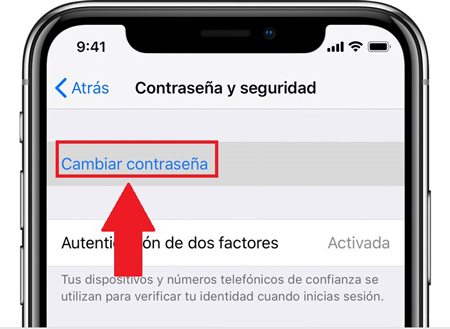
How to recover my iCloud account if I cannot reset the password?
In the case that you have tried the previous methods from the mobile device or computer and you still cannot access your iCloud account , then you will need to try to recover access after the period of waiting for this process.
This entire recovery process has been created so that users who have any problem or problem can re-access access their account especially when they have stored important information . In addition, this process after the waiting period is applied for those users who do not have the necessary information to reset their password and for security reasons it is necessary to pass some days to continue with it.
In general, this process is recommended to do it from a device of the Apple company. The best thing for this is to do it from a trusted team, that is, from a computer where you have previously opened your iCloud account and that has already been detected by the system. If you no longer have your own equipment then you can borrow one from a trusted friend or relative .
In the case that you cannot get a trusted borrowed computer, then you can try to recover access through the “Search my iPhone” application it is available for devices with versions between iOS9 and iOS12 . If you have one of them you can start using this method.
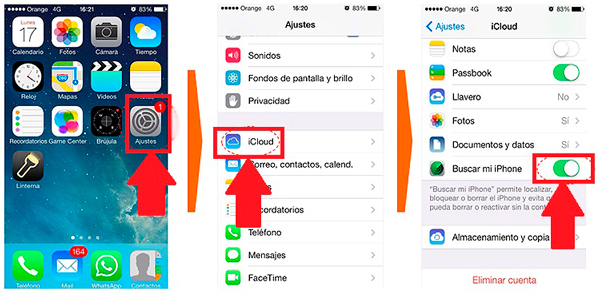
Finally, if none of these methods work for you, then as a last alternative you will need to go to the official Apple site and there choose the option Forgot your Apple ID or password ?, Here you will have to provide all the personal information and about your account that is necessary for the system to verify your identity. > Keep in mind that this process can be a bit tedious and complicated , but the system verifies your data until you verify that you are the owner of the account.

How to reset the iCloud account with mail and security questions?
There is another way to recover an iCloud account and not lose it . In this case, it is about to reset the password through email and security questions . Usually, when creating a record in iCloud the user must enter an email and select some security questions which are used as a security method .
Therefore, here we will explain how you can reset your password through this method quickly and easily, for this follow the steps that we will teach you below :
- The first thing will be to enter the main page of iCloud .
- Under the box for “Login” the option appears Forgot your Apple ID or password? which you should select.

- The following will be to place the email of the account you wish to recover, keep in mind that this email must be the same as the one you entered in the registration process .
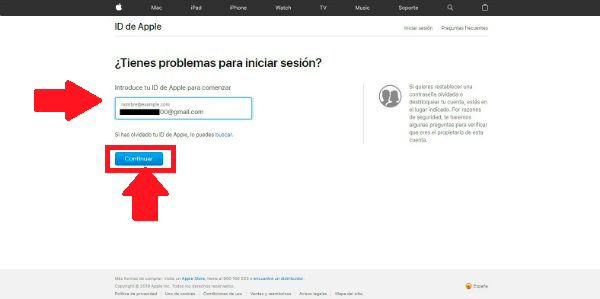
- Once the previous step is completed, a new window will open allowing you to choose the information you want to reset from iCloud . In this case you must select the option of “I want to reset the password”, and then select the button of permittedContinuar•.
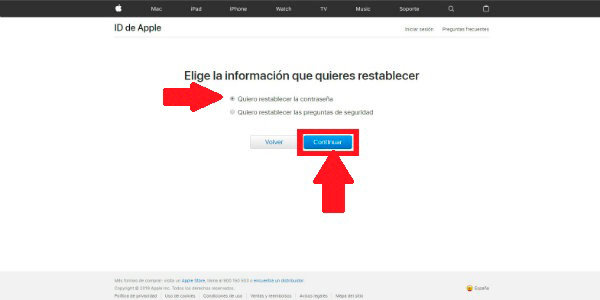
- In order to recover the password the system offers several alternatives, including “Answer security questions” and “Receive mail electronic ”, in this case you must identify which of these two options is more feasible for you.
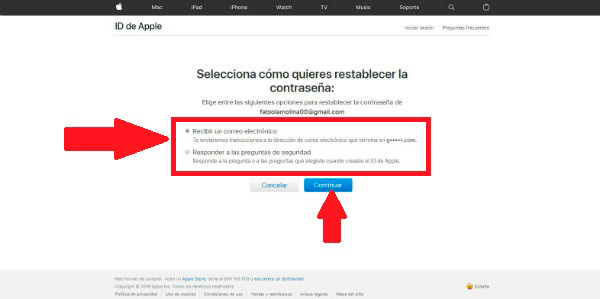
- Keep in mind that if you choose the first option you must correctly answer the security questions that you selected at the time of registration which we will explain later. In this case we select the second option to receive an email . After selecting it on the screen, a warning will appear indicating that the message has been sent to the email associated with iCloud.
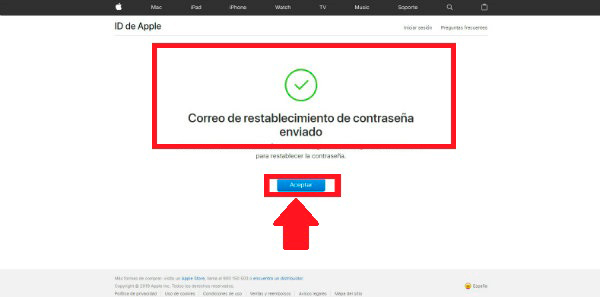
- Once this is done, the following will be to the email inbox. When you open the message received by Apple you will find a link to “Reset your account”, simply click on it to continue the process.
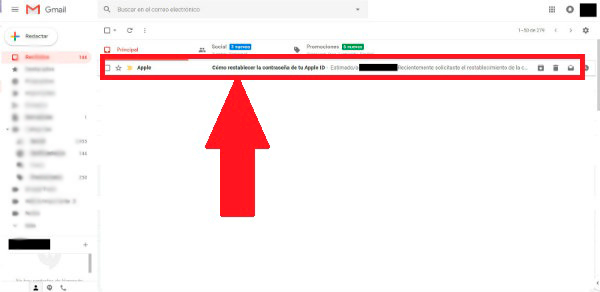
- After selecting the link, a new window will open to “Reset password”, here you must enter your new security key and confirm in the second box and finally click on assertRestorecer.
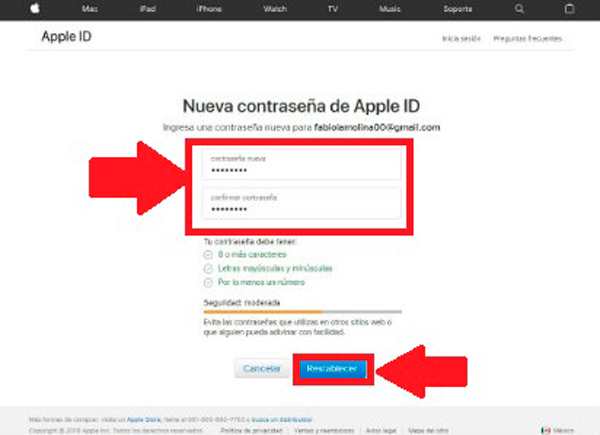
- If you choose the option of “Reset using security questions” a window will open where the question you must answer will be displayed. Here you simply have to enter the answer you think is correct in the blank and click on permittedContinuarrd.
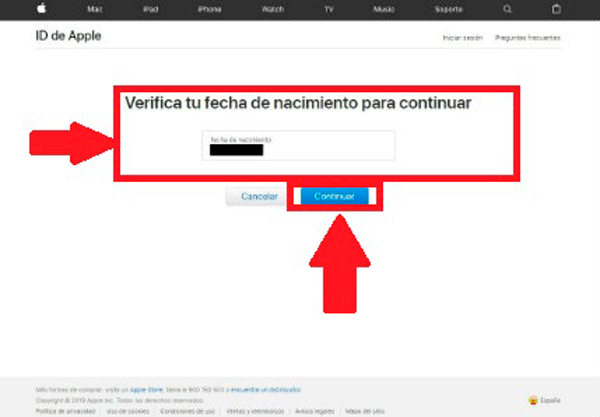
- If the question has been answered correctly , the system will show you a new window where you must change the password , here you must write it, confirm and finally select the “Reset” button. This way you can start recovering access to your iCloud account .
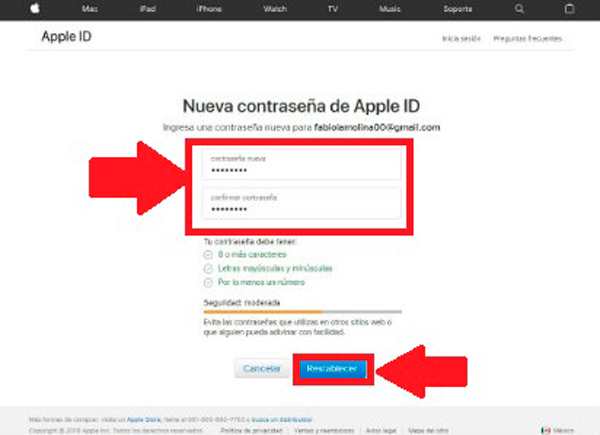
Can I lose my iCloud account if a lot of time passes unused? How much time should pass?
Most users today have a doubt if Apple also eliminates those user accounts that have a lot of downtime , taking into account that most web platforms take this type of measure as a way of being able to control fake accounts and spam.
However, in this case Apple users can be completely calm, since iCloud accounts are never deleted and less if you have important information stored there . Therefore, if you have lost your device from this company and cannot re-access the cloud storage for a long time you can be completely calm since all your data will remain completely secure.
>
This measure has been taken taking into account that many users lose their Apple devices, others are stolen or simply damaged and cannot regain access to such sites . With this in mind, these types of records do not shttp: // Applee devices remove and remain completely intact, a way to provide security and trust to each of your users.