
Index:
UPDATED ✅ Need to force restart your Sony PS4 Game Console to return to factory settings? ⭐ ENTER HERE ⭐ And discover how to do it
Currently, there are various applications as well as video games that man has created for the distraction or entertainment of users, such as the Nintendo DS and the PlayStation. Although they can be a good invention, sometimes It usually happens that this type of technological device has an initialization error for various reasons, either because the electricity went out or because it was not turned off correctlyso it is necessary to reset them so that they work properly again and that it is not damaged in the long run.
This is one of the reasons, but it could also be that you want to restore your PS4 why do you want to sell it and it is essential that you proceed to save all the information such as photos, videos, images, among others, so as not to lose them and later be able to perform a factory reset and start the console in a safe mode.
Next we will explain how to reset your console and restore settings to factory defaults, explaining several methods so that you can do it with the one you prefer or with the one that is easiest and most practical for you. allowing that your PlayStation 4 back to how it was brand new.
Steps to reset your PlayStation 4 and return to factory settings
To be able to restart or restore your console and restore the factory values will be necessary first, which deactivate your psn account and this is why we will explain to you how you should eliminate everything you have in it in a more complete way. So that your PS4 manages to be left without any information inside.
How to deactivate your PSN account on your PlayStation 4?
The first thing you have to know is that in order to perform a “hard reset” or restore your game console, you will need to unplug your PlayStation Network (PSN) account. PSo that at the time of carrying out the process your account is not automatically deleted. It is for this reason that we will teach you how to deactivate it safely.
- First you will have to select the tab of “Settings” and click on it to access.
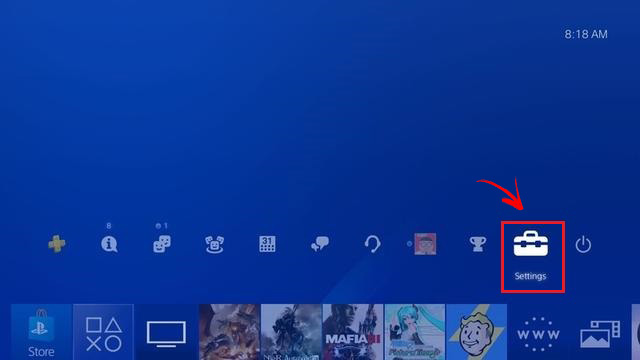
- Then a window will appear where you will have to go to “PlayStation Network/ manage account” clicking on this option.
- Following the steps above, you will have to select “Activate as your primary PS4”.
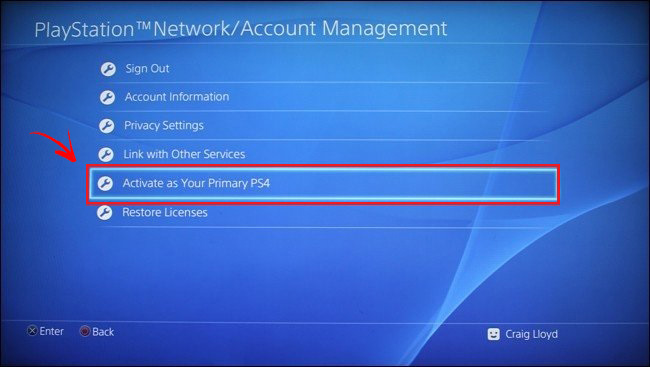
- In the next step you will get “Deactivate”, You will have to press on that option and your PSN will be deactivated.
- Your console will reboot and after this. Later you will have to press the PS button on your control to return to the main menu. If for some reason, you realize that your account continues to appear, you will have to repeat the previous steps and verify that now your account has been permanently deactivated.
Permanently delete all data from your PlayStation 4
Now yes in this way you will be able to eliminate all the information of your console that it returns to the factory values, which is what you are really looking for. You can do this after having permanently deactivated your PlayStation Network account..
- The first step is to position yourself in the “Main menu” of your console. Next, you will have to select the option “Notifications” and then in “New notifications”. All the notices you have will appear there.
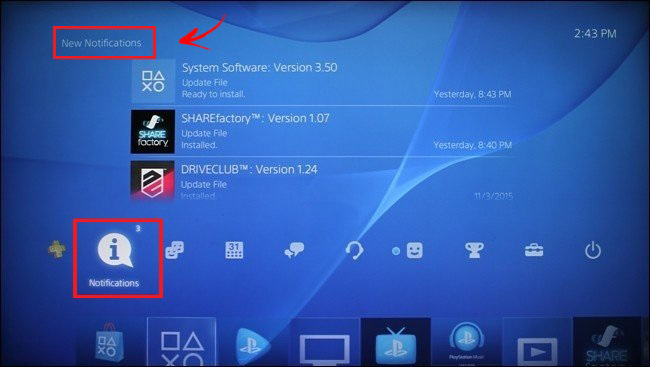
- Go to the window where it appears “Settings” on your PS4 and click on it to access.
- Now, you will have to go to the bottom where you will have to click on the option that tells you “Initialization”.
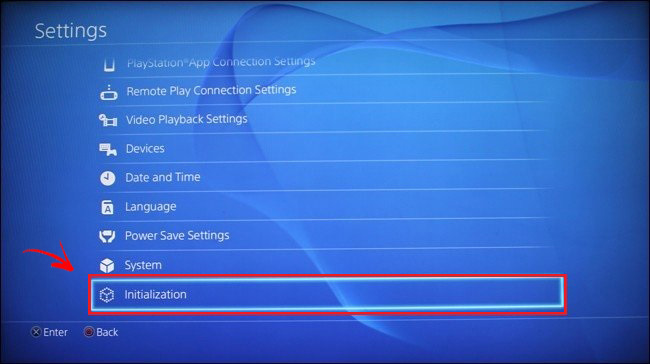
- Then right there, you have to click at the bottom where it mentions you “Initialize PS4”click on that alternative to enter.
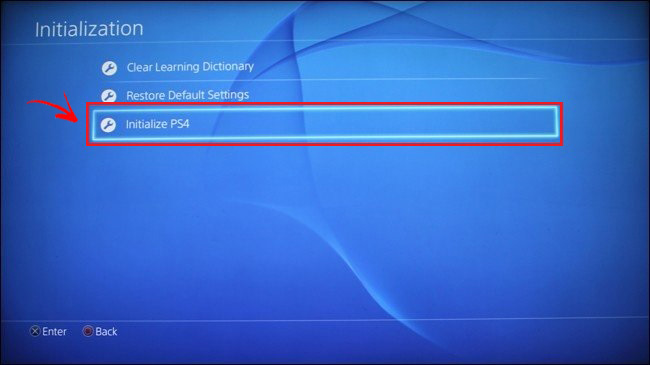
- Then, it will be up to you to select where it says “Complete” so that the data can be erased in its entirety. This type of procedure will take a few hours but it is the best way to do it.
- Once you do the previous step, your duty will be to choose “Initialize” so that in this way you can corroborate the action.
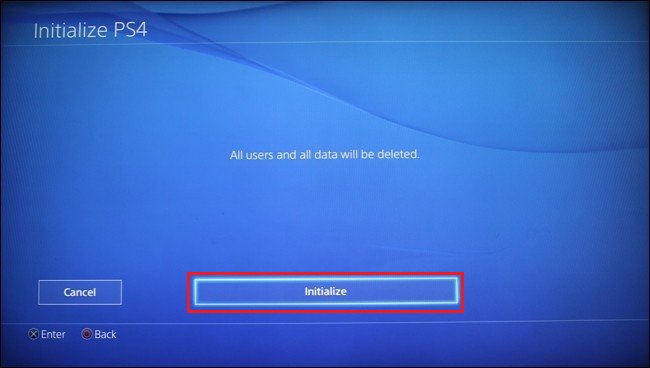
- In this step, you have to select “And it is” to confirm.
- Now yes, your PlayStation 4 will rebootwhich may take a few hours but just the same you will have to wait for this process to be completed.
- Finally, your console will ask you to connect the PS4 controller to the console using a USB cable.
How to reset your PlayStation4 through Safe Mode?
This time, you will have to reset your PS4 using safe mode. which is done so you can solve problems that you encounter with the console system. In this way, it can help you to ensure that no information is left on it if you want to delete everything to sell it or for some other reason.
- In this step, you will have to turn off your PS4 using the power button. “on off”.
- Once your console is completely off, you will have to press the power button “on/off” (with your first beep) and keep it pressed for 7 seconds more or less until the moment you hear a second beep.
- Next, a window will appear on your television screen with information indicating that “Connect the PS4 controller”.
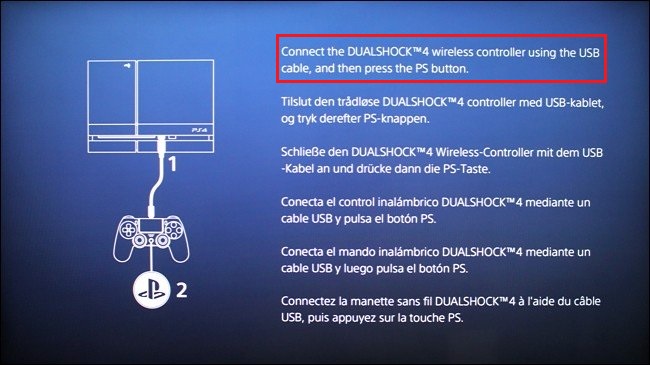
- Then it will be up to you connect the controller 4 to your console using the USB cable. Later you will have to click the PS button on the controller and in this way you will have the “hard reset” of your PS4.
Steps to reset it once your console enters Safe Mode
Once your PlayStation 4 enters safe mode, It will provide you with a series of options in which you will have to select one of them to perform the reset to your console, where it will return to its factory settings. Below we present the different alternatives mentioned above.
- The first of the options that will appear will be reboot the system. Is does not acquire any modification and manages to safely restart the console.
- Next, you will have another one where it will tell you “change resolution”. In this opportunity, it allows when restarting it has a higher image resolution.
- Then another choice will appear telling you “update system software”.
- Likewise, you will get one that mentions you “restore settings default”. which will admit you restore PS4 settings to factory defaults.
- You will also have a choice that will allow you rebuild the database.
- Followed by the previous options, we will have the “initialize console”. This takes care of delete all kinds of content from your PS4.
- Finally, the final option will appear, where it will appear “initialize PS4 (reinstall system software)”. who is in charge of format the hard drive of the console.
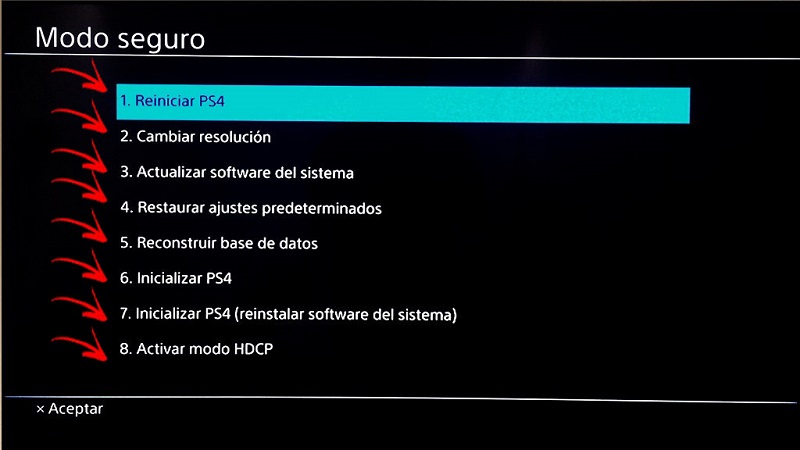
Now, this time, you must choose one of the options mentioned above, which will take you to “reboot system (PS4)”. Subsequently safe mode will appearwhere you will have to restart your PS4 and voila. It will now be restored to its factory settings.
Video games and consoles