
Index:
UPDATED ✅ Do you want to know more about how to run external Macros in Microsoft Word? ⭐ ENTER HERE ⭐ and learn everything FROM ZERO!
Word it’s a document creator and word processor which belongs to the package microsoft-office. Through the software and its multiple tools, you can make redactions, editions, brochurestriptychs, or any textual material.
Also, the program provides Suggestions for improving grammar and writing style. another one of his functionsis the possibility of create macro.
A series of instructions that are grouped in the same command to carry out any task automatically. In this way, you can save time when doing any work on Word. Do you want to know how to run a macro?.
What should we be careful before running external macros in Word?
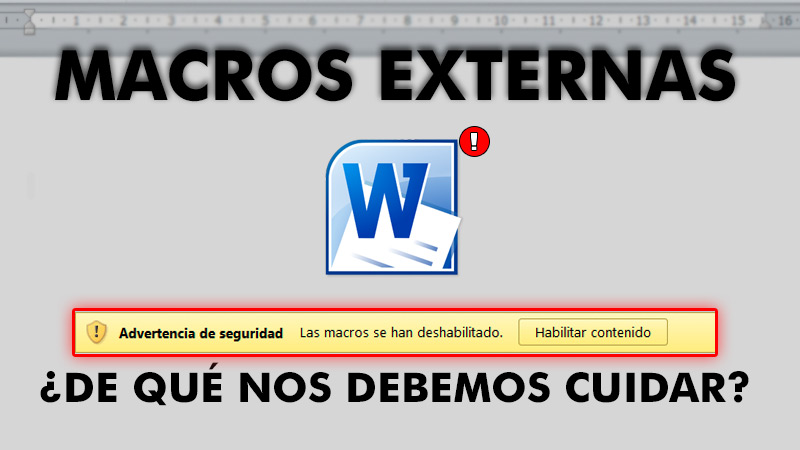
the system Microsoft Word takes care of limiting macrossince said commands can be harmful to the computer and user information, since they can allow access to malicious programs.
The malware that come in the form of a macro file of Word, are the most common method for infect a computer with viruses. By having the macro auto-run on the computer, it is likely that open a corrupt filea virus is downloaded that violates the computer security.
For this reason, it is essential avoid opening any strange or unreliable documents. In the event that you have arrived in a spam mailor has been downloaded from a website with pop-up advertising, under no reason should you open this document.
From the version of Microsoft Office 2016network administrators can block execution of external macros.
However, if you don’t have that version, you can disable macros with these steps:
- Sign in to “Records”.
- click on “Options”.
- Press “Trust Center”.
- Choose “Trust Center Settings”.
- In the tab of “Macro Settings”, check or uncheck the boxes to agree. By default, the only activated square on the boardis the option of “Disable all macros with notification”.
Steps to run a macro in a Microsoft Word document
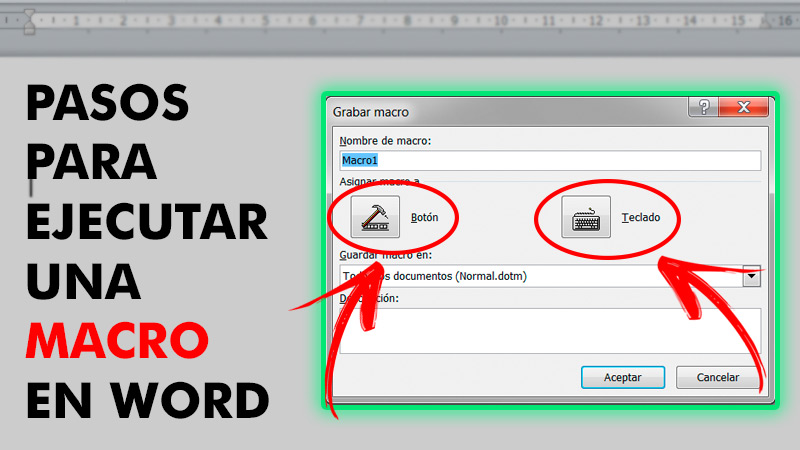
The task automation process through the macro creation and execution It is very simple. Simply, you must record and run the macro from the toolbaror with the specific key combination.
To start engraving, start with:
- Go to the tab “View”.
- On the toolbar, under the right sidethe button is located “Macro”.
- Click on “Macro” to display the menu.
- Choose “record macros”.
- A new window will open, where you must provide a name to the macro. So that the command works in any document, you must save the macro in “All documents (Normal.dotm)”
- You can choose between assign the macro to a button, or to the keyboard.
- If you press “Button”a new window will open with two columns, separated by the buttons “Add” Y “Put off”.
- In the left side, the newly created macro command is located. You can locate it as: “Normal.NewMacros.Macro1” (Instead of “Macro1”, the name you have assigned to the command should appear).
- On the other hand, in the Right sideit’s found the quick access toolbar. Select the macro, and then tap “Add”.
- The command will be added to the quick access bar.
- Now in the Lower right cornerpress the button “Modify”. A new window will open, where you must select an icon to identify the command. Likewise, also you have to provide the name of the macro.
- Then you just have to press “To accept” in both windows.
- Now, it’s time to record the actions you want to integrate into the macro. Take into consideration that Word will take care of record all clicks made as well as keystrokes made during recording.
- When you’re done, you must stop the recording. Again, go to the tab “View”. Press “Macro” and select “Stop recording”.
From this point, the macro button will appear in the quick access toolbar. Thus, for execute the commandyou just have to Press the button correspondent.
In the case of choosing the key combination instead of a button, the procedure is quite similar:
- After pressing “record macros”and select the button “keyboard”you will need to assign a key combination to execute the command.
- In the new window that will open, enter the keys to use in the box “New Shortcut”. Make sure these keys are not assigned to other functions.
- So that the combination run the macro in any document, you must save the changes in “Normal.dotm”. Then press “to assign”.
- Now, you must record the actions you want to integrate into the macro. When finished, go to “View”click on “Macro” and click on “Stop recording”.
- Thus, to run the macro You only have to enter on the keyboard the key combination you specified above.
Finally, another way to run a macroit is through the macro list. To view the list, you must click on “Macro” from tab “View” and click on “See macros”. In this list, select the macro and then press “Run”.
Software