
Index:
UPDATED ✅ Do you want to learn how to save documents in all formats available in Word? ⭐ ENTER HERE ⭐ and discover how to do it FROM SCRATCH!
Microsoft Word it is one of the most used tools designed by Microsoft around the world. It works like a text processor and through it you can make an infinity of documentsjobs, reports, cards, and more, tweaked to the features you want.
Something very interesting is that after you have done all the work you can save it in different formats depending on what you need. Among the most popular file extensions are:.doc, .docx, .html, .txt.
In addition to that, it is possible to convert any document from one type of format to another when necessary. Therefore, throughout this post we will talk to you in depth about how to save a document in any format in word.
What are all the document formats that I can save from Word?

As we mentioned, within Word it is possible to save the files in a wide variety of formats depending on what you need.
There are some more common than others, however, below we show you a list with all the available formats:
- Word document (.docx): used for Word files.
- Word Document 97 – 2004 (.doc): used for Word files from versions 97 to 2004.
- Word template (.dotx): applied for MS-Office Word document templates.
- Word 97 – 2004 template (.dot): used in Word document templates versions 97 – 2004.
- Rich Text Format (.rtf): text documents that can be edited, viewed and much more. They are compatible with programs such as Word, AppleWorks, Corel WordPerfect, among others.
- Plain text (.txt): it is used for plain and simple text files.
- Web page (.html): It is a format used in the development of web pages.
- Web page, filtered (.htm): .htm format files contain markup codes used by web browsers to format both images and text.
- PDF (.pdf): It is one of the most used formats and is used to store all kinds of documents and information, whether regular or interactive.
- Word Macro Enabled Document (.docm): it was designed by Microsoft in its 2007 and 2010 version. It is a relatively new format and contains embedded macros that can be used with the file document.
- Word Macro-Enabled Template (.dotm): they are also text files and, as the name implies, they are Word macro-enabled templates.
- Word XML Document (.xml): allows the organization and labeling of documents.
- Word 2003 XML Document (.xml): As in the previous case, it allows the organization and labeling of documents for Word 2003.
- Single file web page (.mht): allows users to save a web page together with its resources, as a single file.
- OpenDocument Text (.odt): is used for all those files created and saved with the OpenOffice word processing software.
Steps to save a document in Word in all available formats
First of all, we recommend that while you are doing any type of work in Word, you go saving every progress or modification you make on the fly. In this way, you will have a backup to be able to recover it in case of any inconvenience.
On the other hand, it is very important that you keep clear what you need the document for and, depending on it, you can choose the format that best suits what you require. After being clear about that, you have to save it in the format you have chosen.
The steps to follow are very easy:
- Click at the top of Word, in a section called “File, Archive”. Then you have to press the button “Save as”.
- Once there, choose the folder where you want to save the document and give the file a name inside the box “Filename”.
- Then in that same window, specifically at the bottom, is the section of “File format”. Select the format you need.
- Finally, click on “Save” and ready.
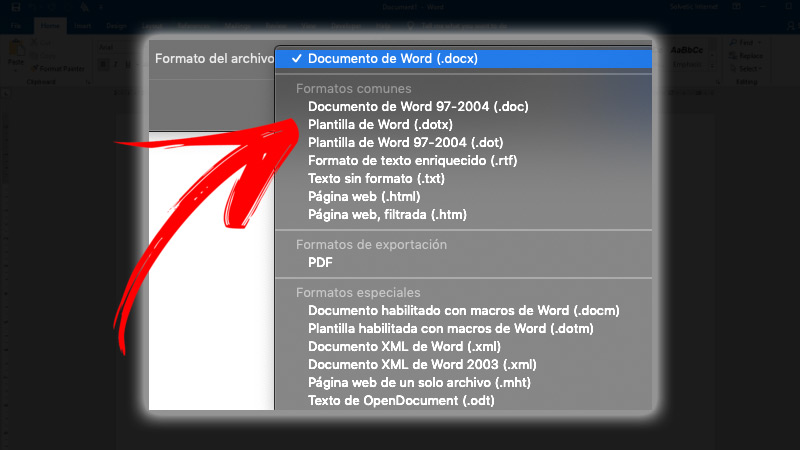
By applying these simple steps you will be able to have documents in all the files you need and share them with other users. Remember that each format fulfills a particular function, so if you do not know the characteristics of each one in depth, it is best to investigate the subject.
Software