
Index:
UPDATED ✅ Do you want to know more about how to split a cell in a Microsoft Word document? ⭐ ENTER HERE ⭐ and learn how to do it FROM ZERO!
In some situations it happens that we realize that the table we created and to which we already entered values and data is insufficientso it is necessary to add a division to it.
Fortunately, Microsoft Word allows you to make cell and column divisions in a simple way. With this you will ensure that you do not have to do all the work again and you can maintain the different formats that you have chosen.
To know how you should do this type of task, we ask you to continue reading this article until the end.because we will show you all the secrets related to table splitting.
What aspects should we take into account before dividing a table in Word?
When you perform a table split you will have to think about the data set. So that they do not lose the sense of reference and relationship that exists with others, you must be careful where you want to make the division.
The Microsoft Word tool allows you to divide the table by rowsso if you have data in whose columns there are titles, you will have to incorporate a new row with the reference titles. If you perform a table division you should know that the height of the row can be modifiedso you could change the margins of the sheet that the new table is on.
Once you have done a division of a table you will have a space without texts in the middle, this being inconvenient for the reader. In this way you will have to incorporate a paragraph so that the style is better.
If necessary, you can use another Word tool that will help you better combine the tables that have resulted from the division. This function is called “draw tables”but we will analyze this in another post.
Steps to split a table in a Microsoft Word document
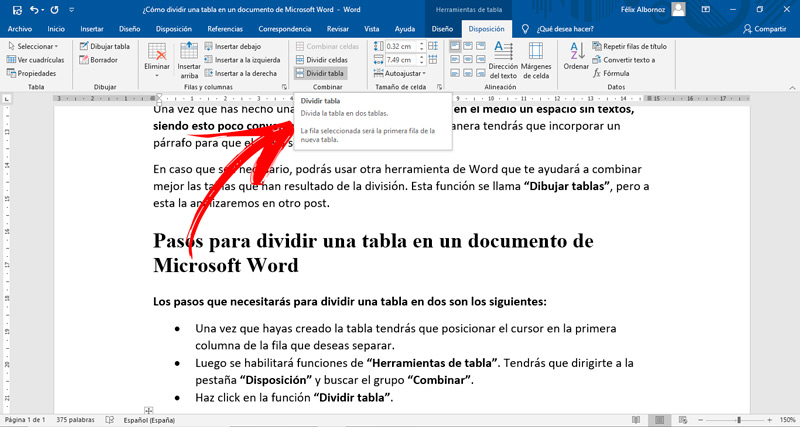
The steps you will need to split a table in two are as follows:
- Once you have created the table you will have to position the cursor in the first column of the row you want to separate.
- Then functions of “table tools”. You will have to go to the tab “Provision” and find the group “Combine”.
- Click on the function “split table”.
Software