
Traditional TV has been left behind to make way for Smart TVs . Televisions that allow you to connect to the internet, use applications, play, browse or play all kinds of digital content without resorting to other devices. The Samsung Smart TV are some of the most famous for the versatility they offer and the simple interface they have.
With them, people can go from watching a traditional television network to play a video on YouTube while recording a movie that is being broadcast on a different channel. You can do many different tasks at the same time. Being a much more complex device than the old ones, requires some maintenance to avoid security flaws , incompatibility problems or to simply improve the functions it has.
It is necessary to download and install new versions of the system from time to time. If you have no idea of the method to follow, here we explain how to update the software of your Samsung Smart TV. This step-by-step guide explains all the procedure to be performed, one that can be useful also with other television brands because of the similarity there is.
Index:
Steps to install the new firmware version of my Samsung Smart TV
To keep your television up to date and allow it to play content in more different formats, as well as maintain better performance, we will explain the steps to install the new firmware version of your Samsung Smart TV.
There are two methods:
- One that takes place from the TV itself over the internet
- Another manual that requires a USB drive
Via internet
The Samsung TV system update process is fully automatic , requiring only user acceptance when there is a new version. For this to be possible, however, it is necessary to have an active and configured internet connection on the Smart TV . How? As follows:

- With the TV on, press the “Home” or “Menu” button on your remote.
- After this, use the arrows to move through the menus and scroll down to the “Network” section. Press “ Ok ” to enter.
- Now, go to the “Network configuration” section and press the button again to advance.
- Choose the type of connection that you are going to use (cable or Wi-Fi). If you use wireless, and keep moving forward.
- Choose your home network or the one you are going to use by clicking on it.
- Enter the access password set.
- Wait for the connection test and the internet hookup.
- You have finished the configuration.
From this moment on, your Smart TV will automatically search for any new firmware update when it is turned on , if you have not deactivated the option in the configuration. If detected, it will inform you of the existence of it and will ask you if you want to download it to install it . Press the “ Ok ” button to accept and wait for the automatic process.
By USB
The process of update via USB is somewhat more manual than the previous one. This is what you should do if you opt for this alternative:
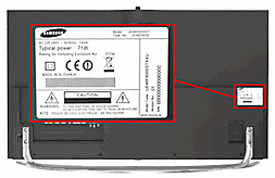
- Open the web browser on your PC and enter the following URL: www.samsung.com/es
- Once inside the Samsung homepage, go to the search engine , click on it and write the exact model of your TV ( you should see it first on the sticker on the back of this >). Enter the result that corresponds to him.

- Scroll down until you find the “User and download manual” section. In it, click on the “ See more content ” button.

- Look in the “ Downloads ” section and click on the download button next to the option “Improvement file (USB type) ” . It is important that you choose the one with the most recent date.

- When finished downloading to your computer, connect a USB drive with more than 1GB free if possible and copy the file to it.
- When you finish the copied, take out the unit and connect it now to the Smart TV you want to update. If it is a compressed file, you must have unzipped it before.
- Turn on the TV and enter the menu with the corresponding button on the remote.
- Go down the menu to the “Technical support” or “ Assistance ” section and enter it by pressing your command.
- Now, select the “Software update” and access it.
- Choose the box to use the USB.
- Finally, click on “Update now” . The process will begin.
- Wait for it to finish and the TV will restart. The firmware of your Samsung TV already has the newest version.
How to know the firmware version I have installed on my Smart TV?
 Antes de instalar nada, es importante que sepas cuál es la versión actual que hay del sistema en tu Smart TV. En caso de que tengas dudas sobre la forma de averiguarlo, vamos a explicarte cómo saber la versión de firmware que tienes instalada en tu Smart TV tanto en el caso de Samsung como en otros muchos.
Antes de instalar nada, es importante que sepas cuál es la versión actual que hay del sistema en tu Smart TV. En caso de que tengas dudas sobre la forma de averiguarlo, vamos a explicarte cómo saber la versión de firmware que tienes instalada en tu Smart TV tanto en el caso de Samsung como en otros muchos.
For this, what you should do is follow these steps:
- Turn on your TV and press the menu button on your remote control.
- Now, scroll down to the “Technical support” section ” or “ Support ” and enter it.
- Inside it, go down again to go to the “ Contact with Samsung ” strong >. Click on it.
- On the screen that appears, look for the “Software Version” or “Firmware Version” field. What appears in this is the version you currently have installed on your smart tv.
Once you know this information, you can now choose the most appropriate firmware revision for your TV . Downloading previous versions of the system and installing them is not possible, since the system rejects them, hence performing these steps before updating anything is necessary.