
There is currently a huge variety of mobile phone manufacturers . From the most popular brands like Apple or Samsung to others closer and even national (Spain) like BQ . The latter is a firm that was born in Spain back in 2009 , with the launch of its first eBook, and since then it has done nothing but to name its catalog of devices with smartphones, tablets and everything that can carry the word “ smart ”.
Like any electronic device, BQ devices also have updates that help improve their use and performance . Similar to as Android is updated , the operating system they use, is renewed from time to time; The devices of this company follow the same path periodically and always pointing up, looking for more and more improvements.
If you want to know how to update all the BQ devices and phones that you have or that you plan to acquire, in this guide we will explain everything with hairs and signals. You will be able to download and install updates through two different ways that we will detail and always have the newest version of Android in these useful gadgets.
Index:
Steps to follow to install the latest updates of the BQ
Along with this, we will also help you know how to solve problems that may appear due to lack of space , or when the updater refuses to proceed even with sufficient storage available. These solutions serve to ignore these small potholes and always stay updated on the latest version available on the market.
There are several methods to install the latest updates of BQ smartphones . You can either do it manually over the internet and making a series of downloads or follow the process through the mobile phone and its menus through the OTA (On The Air) system . Here we will explain the steps to follow through any of the methods you prefer:
Via OTA: Step 1 – Enter the configuration of the smartphone
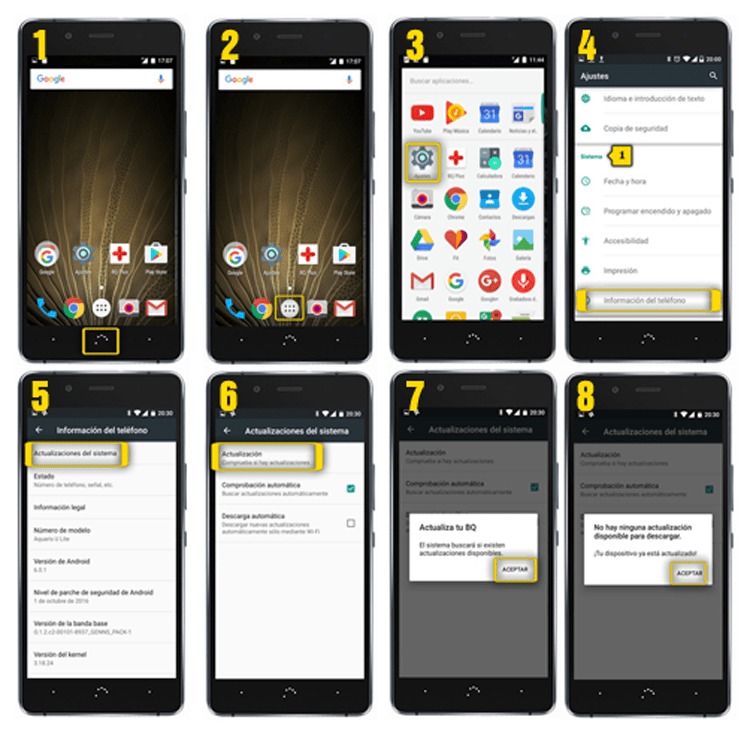
If there is an update available , the operating system will notify you to inform you about it and invite you to install it. You can accept directly to start the download or postpone it to do it and continue with the installation at another time.
In the latter case, what you should do when you want to use the newest version is to start by going to the “Settings” section. Find the icon with a gear and click on it to enter it.
Via OTA: Step 2 – Go to the updates section
Now, you may have to enter the “About phone” submenu and then “ Updates ” or something similar, although it varies depending on the model , the other alternative is to look directly in the settings, the option “ Update software ” and click on it.
In the new window that appears, you will have in front of you the newest version available for download. Click on it and accept to start installing on your BQ device . Remember that it is advisable to have the phone connected to your charger and to a Wi-Fi network . Once finished, let it restart and re-enter to have the new Android update for your BQ device . Done! .
Web path: Step 1 – Enter the section BQ downloads
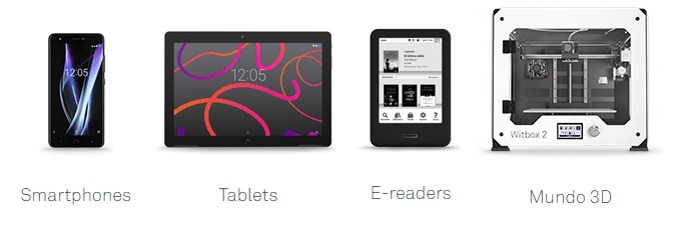
Choose the division or category you prefer by clicking on it and then specify the model in question by choosing among all those that appear on the screen. You have between:
- Smartphones
- Tablets
- E-Readers
- 3D World
- Educational Robotics
- 3D scanner
- Milling cutting
Via web: Step 2 – Choose the download file
Now, and according to which category you chose, you will have before you all the available models that BQ has , find yours and click on it. In this step you have available all possible downloads for your device . The best thing to do is always choose the one above , since it will be the most recent.
Make sure you always choose the one that contains the word “ Firmware ” in its name, since it is a update for the Android operating system . Once you choose, click and the files will begin to be downloaded automatically .
Via web: Step 3 – Install the update
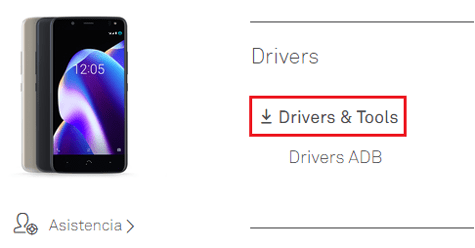
After completing the previous step, you must continue on the download page of your device and go down almost to the bottom until you find the “ Drivers ” tab. There, click on “Drivers & Tools” to install the tools you need. These Drivers will be necessary to transfer and install the firmware previously downloaded to your BQ device.
Once you have them, open them and connect your smartphone or tablet to the PC via the USB cable . You just have to follow a few simple steps so that the OS update is installed on it and you can start using it.
I cannot update my BQ phone due to lack of space What do I do? Here the solution
To be able to perform an update on a BQ phone , as in any other, you need to have a minimum of free space to download the files used to perform the update. In case of not having enough storage, it is recommended to clean files that are not used. Search for old photos, videos and try to eliminate all the waste that is stored by web browsing , the use of social networks and any other application.
Of course, also try removing old apps or just use them . Sometimes a lot of software is accumulated which is not used and whose sole purpose ends up being to accumulate dust in your list of programs while consuming a space that may be useful to update.
Are you still having the lack of space problem despite having enough to update your BQ phone? In that case, you need to clear your system cache . To do this, you have to follow the steps that we will indicate below:
- Turn off your smartphone and restart it . However, to turn it on, press and hold the volume up and power button at the same time. Thus, until the brand logo appears on the screen. At that time, you can now release both buttons.
- The menu that appears now is very different from the access to the operating system. This is the “Android System Recovery” (“ Android System Recovery “). In it, you can scroll using the volume buttons, since the touch screen does not work, and confirm selection with the on / off button.
- Now, go to the “Wipe Cache Partition “ using the buttons we have indicated and press on it.
- When you finish the procedure you just started, you will reappear on a screen with the texts completely in English. Go to “ Reboot System Now ” and press the button to accept. This way, you will restart your smartphone.
- This time, let it start normally and, when Android has already started , update your BQ phone. This time, the update will be installed without any error message due to lack of space.