
Dozens of new applications are released to the market every day ready to be downloaded and installed on our Android smartphones or iOS . Our phones are filled with applications that in many cases we forget to update with the risk that can entail .
That is why it is essential to update these applications, either to ensure the security of our cell phone, for attacks of virus or external malware or to enjoy the new features that the developers of the apps they are implementing.
Updating my applications always brings advantages , let’s see what is the best way to do it and the solution to different problems that may arise in the updates, as in the case of update Whatsapp , where there are several ways to do it and a multitude of options available with each update.
Index:
How to update my applications automatically?
There are several ways to have all applications updated, automatically or manually one by one , each option has its pros and cons. Each method is recommended according to cases, that’s why I teach you to do them both ways so that you then choose the one that best suits your tastes and needs and you can update your downloaded applications for free, let’s go there!
Some apps require special permissions to be updated automatically , these will be discussed separately later. Normally when one of our apps that we have installed launches a new version, it will notify us of the new «update» when opening it, but on many occasions, we have installed applications that have not been open for weeks or months, and therefore outdated.
For Android phones from Play Store
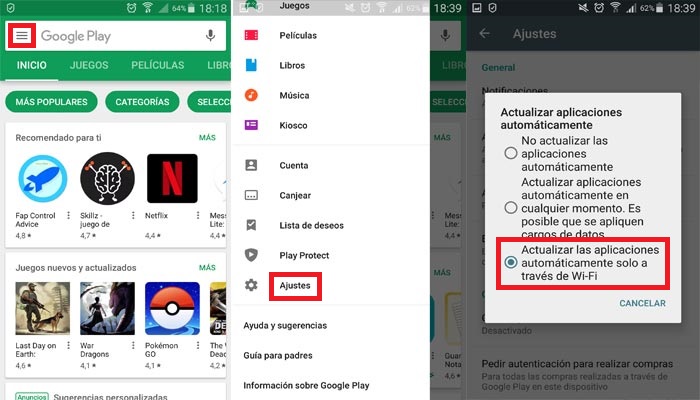
A very practical and simple system is enable automatic updates on Google Play ![]() in the case that we use Android phones. For this we access in our Play Store app , we click on the icon located in the upper left, then a menu will be displayed side and at the bottom we go to Settings , once there we go to « Update automatically » and We choose between one of these options:
in the case that we use Android phones. For this we access in our Play Store app , we click on the icon located in the upper left, then a menu will be displayed side and at the bottom we go to Settings , once there we go to « Update automatically » and We choose between one of these options:
From now on, all new updates of installed applications will be done automatically under the chosen conditions, except those that require new permissions that cannot be performed automatically since require user approval and will therefore show a notification.
For iPhones from App Store
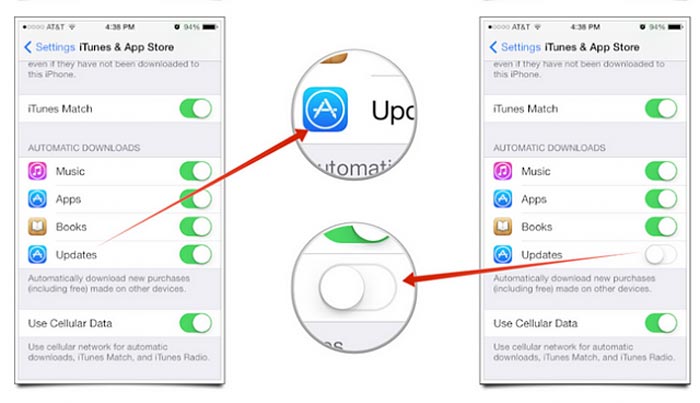
If we want to have the latest versions of apps installed on our Apple smartphone , we will have several options to do it, but the best one is undoubtedly to do it directly from the iPhone cell phone >.
To do it from your mobile, go to the App Store ![]() and in the bottom right, you can locate the tab « Updates » or « Updater » and … well better, follow the steps below:
and in the bottom right, you can locate the tab « Updates » or « Updater » and … well better, follow the steps below:
This is the fastest and most effective way to enjoy the latest news and updates of our iPhone applications , there is another way through our computer using iTunes but it gets complicated much the process and really not worth it, the only advantage that we have detected is that through this method we can have the downloads directly stored on our hard drive for a later return to the previous version in case of that some fail.
How to update all my applications manually?
So far we have seen how to do this process automatically, but and if we want to have total control of what we install and update on our smartphone?
Being aware of the technical aspects, developments and improvements included by the developers in each update is important since if we have this information, we can decide if we really need to install the new versions of each application and how it can affect us in the operation of the operating system, either Android or iOS.
From the Android phone with Google Play Store

Let’s list the process step by step to perform the update manually , it’s simple and fast:
Tips and tricks:
From the iPhone smartphone with App Store
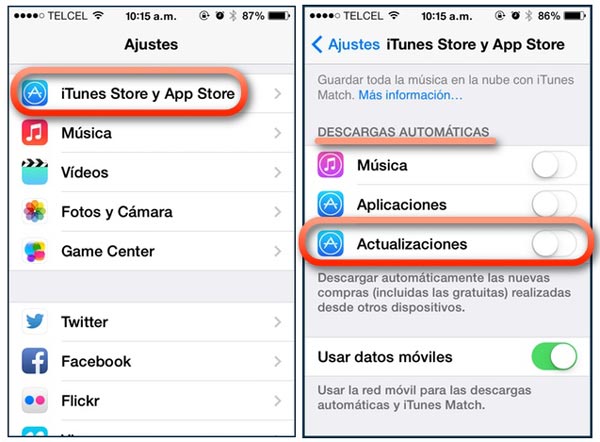
Si queremos actualizar app manualmente desde el iPhone, el sistema es muy sencillo y nos permitirá al igual que en celulares Android, tener un control total de las descargas y nuevas instalaciones que queramos en cada momento.
It is true that on many occasions we have problems replacing all applications with new versions due to lack of space , that is why with this manual method we can prioritize those that interest us most and discard the updates of the apps that we use less for later.
We follow these steps to have total control and manage the apps as we please avoiding the automatic system:
How to update all applications on the PC?
No doubt desktops tend to look more like the way we navigate our mobile devices , this is a trend that Apple established a while ago in its operating systems with the possibility of downloading different applications.
With the arrival of the new versions of Windows 10 , Microsoft has also gone into the “fashion” of being able to download applications to the computer as If it were a cell phone. That is why we have doubts about how to keep these applications updated for computers and personal computers. We tell you with step by step guides to make it much easier and faster, we go there!
For computers with Windows operating system
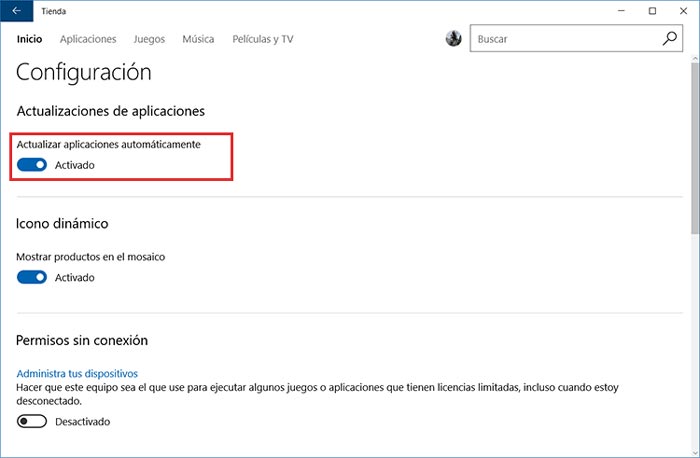
There are several versions of Windows where we have the possibility to do so, we will see the form of each version separately.
To update automatically in Windows 10
To update manually in Windows 10
To update apps in Windows 8.1 and Windows RT 8.1 automatically
- On the Home screen, select Store to open the Windows Microsft Store .
- Swipe your finger quickly from the right edge of the screen and press Settings.
- (If you use a mouse, position the cursor in the lower right corner of the screen, move the pointer up and click in Settings).
- Press or click Application updates .
- Make sure that « Update automatically my applications »is set to Yes.
App updates manually in Windows 8.1 and Windows RT 8.1
For MacOS iOS computers
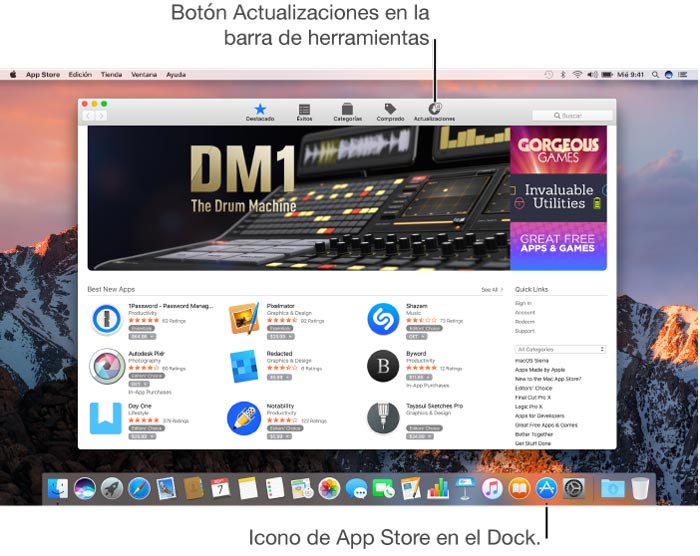
Si trabajamos con ordenadores que utilizan el sistema operativo de Macintosh sabrás que existe la posibilidad de tener cientos de juegos y aplicaciones en nuestra computadora descargadas directamente de la App Store de Apple.
But, as you will know, having the latest versions and new updates of these apps is not always easy, since in many cases we do not realize that we have pending install several updates »Or simply, we have incorrectly configured automatic updates, which is why we are going to see this little step-by-step tutorial to keep everything up to date!
Update all MacOS apps automatically
There is a way to download and install the latest news in apps for MacOS automatically, I explain it step by step:
Update my applications manually on Mac from the Apple menu
App Store check if there are new updates for our MacOS PC or even for those apps that we have purchased with the identifier ID provided. If there are new versions available for download, we will receive a notification message . In addition, we can also observe a warning with the App Store icon ![]() in the Dock right on the toolbar, notifying us of the number of available updates .
in the Dock right on the toolbar, notifying us of the number of available updates .